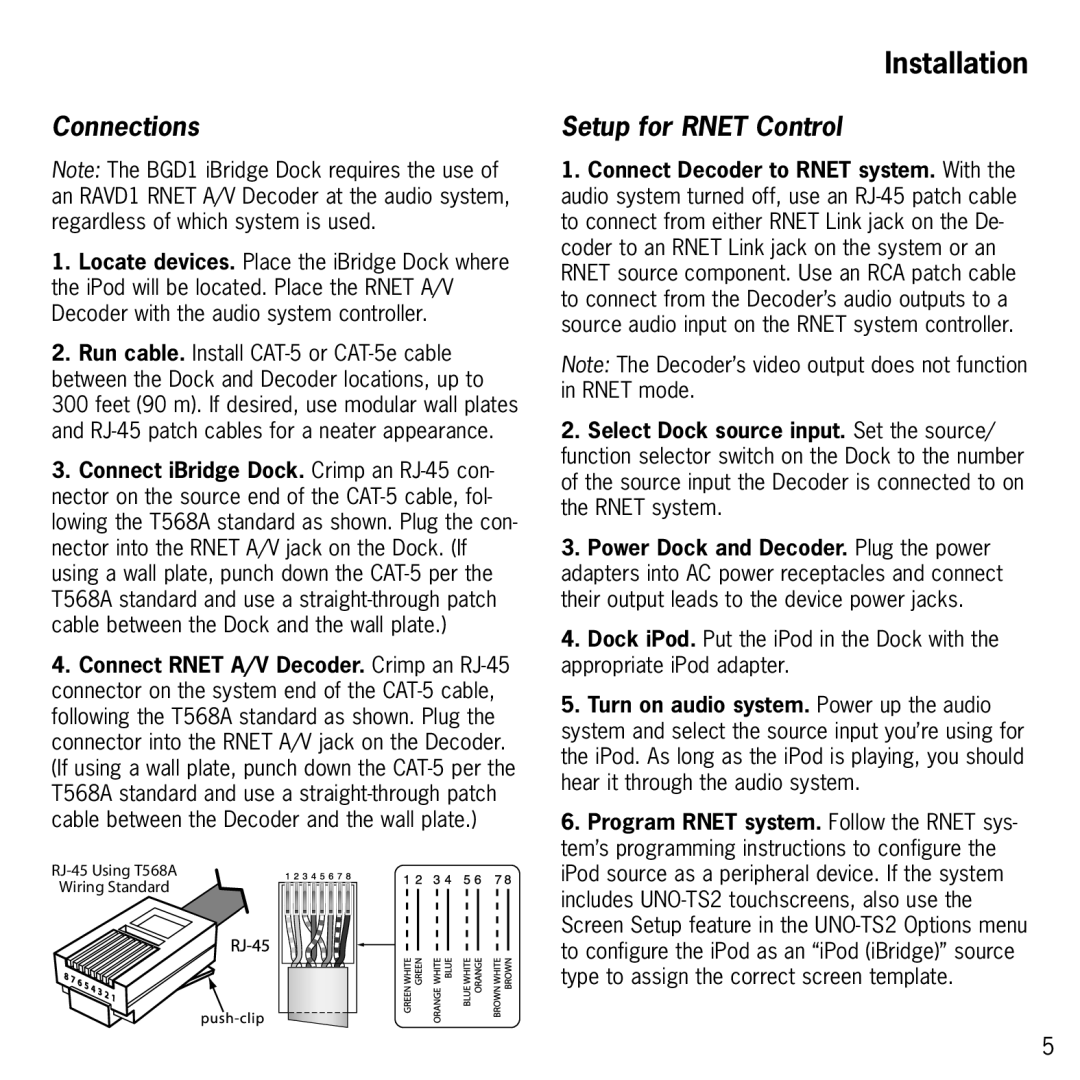Connections
Note: The BGD1 iBridge Dock requires the use of an RAVD1 RNET A/V Decoder at the audio system, regardless of which system is used.
1.Locate devices. Place the iBridge Dock where the iPod will be located. Place the RNET A/V Decoder with the audio system controller.
2.Run cable. Install
300feet (90 m). If desired, use modular wall plates and
3.Connect iBridge Dock. Crimp an
4.Connect RNET A/V Decoder. Crimp an
Wiring Standard
Installation
Setup for RNET Control
1.Connect Decoder to RNET system. With the audio system turned off, use an
Note: The Decoder’s video output does not function in RNET mode.
2.Select Dock source input. Set the source/ function selector switch on the Dock to the number of the source input the Decoder is connected to on the RNET system.
3.Power Dock and Decoder. Plug the power adapters into AC power receptacles and connect their output leads to the device power jacks.
4.Dock iPod. Put the iPod in the Dock with the appropriate iPod adapter.
5.Turn on audio system. Power up the audio system and select the source input you’re using for the iPod. As long as the iPod is playing, you should hear it through the audio system.
6.Program RNET system. Follow the RNET sys- tem’s programming instructions to configure the iPod source as a peripheral device. If the system includes
5