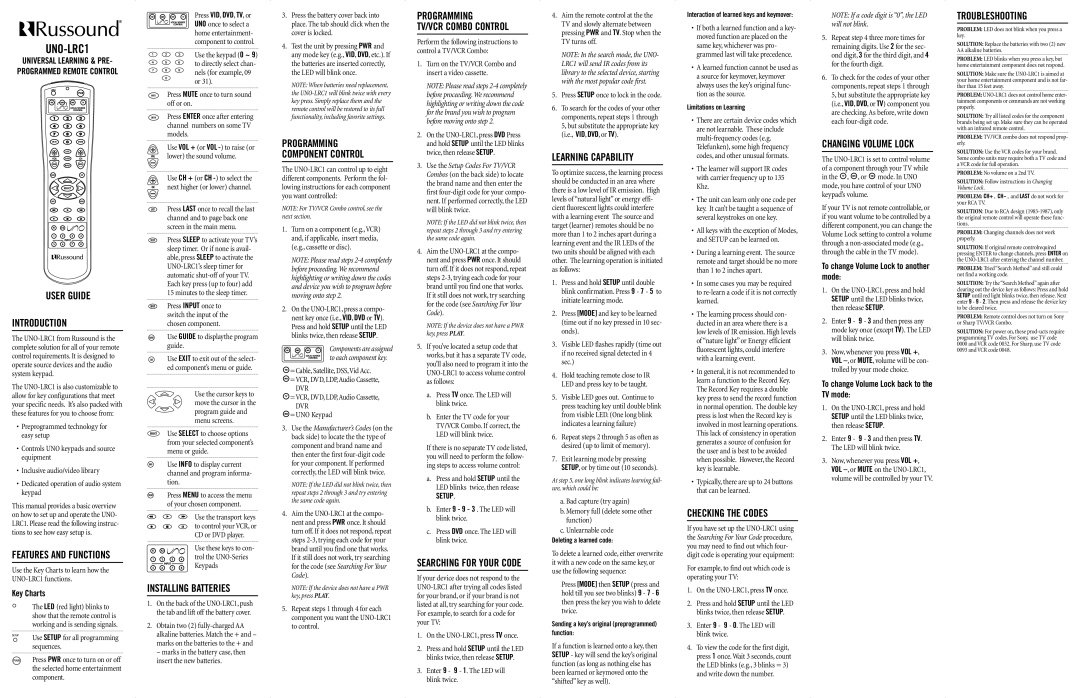UNO-LRC1
UNIVERSAL LEARNING & PRE-
PROGRAMMED REMOTE CONTROL
USER GUIDE
INTRODUCTION
The UNO-LRC1 from Russound is the complete solution for all of your remote control requirements. It is designed to operate source devices and the audio system keypad.
The UNO-LRC1 is also customizable to allow for key configurations that meet your specific needs. It’s also packed with these features for you to choose from:
•Preprogrammed technology for easy setup
•Controls UNO keypads and source equipment
•Inclusive audio/video library
•Dedicated operation of audio system keypad
This manual provides a basic overview on how to set up and operate the UNO- LRC1. Please read the following instruc- tions to see how easy setup is.
FEATURES AND FUNCTIONS
Use the Key Charts to learn how the UNO-LRC1 functions.
Key Charts
The LED (red light) blinks to show that the remote control is working and is sending signals.
Use SETUP for all programming sequences.
Press PWR once to turn on or off the selected home entertainment component.
Press VID, DVD, TV, or UNO once to select a home entertainment- component to control.
Use the keypad (0 ~ 9) to directly select chan- nels (for example, 09 or 31).
Press MUTE once to turn sound off or on.
Press ENTER once after entering channel numbers on some TV models.
Use VOL + (or VOL -) to raise (or lower) the sound volume.
Use CH + (or CH -) to select the next higher (or lower) channel.
Press LAST once to recall the last channel and to page back one screen in the main menu.
Press SLEEP to activate your TV’s sleep timer. Or if none is avail- able, press SLEEP to activate the UNO-LRC1’s sleep timer for automatic shut-off of your TV. Each key press (up to four) add 15 minutes to the sleep timer.
Press INPUT once to switch the input of the chosen component.
Use GUIDE to displaythe program guide.
Use EXIT to exit out of the select- ed component’s menu or guide.
Use the cursor keys to move the cursor in the program guide and menu screens.
Use SELECT to choose options from your selected component’s menu or guide.
Use INFO to display current channel and program informa- tion.
Press MENU to access the menu of your chosen component.
Use the transport keys to control your VCR, or CD or DVD player.
Use these keys to con- trol the UNO-Series Keypads
INSTALLING BATTERIES
1.On the back of the UNO-LRC1, push the tab and lift off the battery cover.
2.Obtain two (2) fully-charged AA alkaline batteries. Match the + and – marks on the batteries to the + and
– marks in the battery case, then insert the new batteries.
3.Press the battery cover back into place. The tab should click when the cover is locked.
4.Test the unit by pressing PWR and any mode key (e.g., VID, DVD, etc.). If the batteries are inserted correctly, the LED will blink once.
NOTE: When batteries need replacement, the UNO-LRC1 will blink twice with every key press. Simply replace them and the remote control will be restored to its full functionality, including favorite settings.
PROGRAMMING
COMPONENT CONTROL
The UNO-LRC1 can control up to eight different components. Perform the fol- lowing instructions for each component you want controlled:
NOTE: For TV/VCR Combo control, see the next section.
1.Turn on a component (e.g.,VCR) and, if applicable, insert media, (e.g., cassette or disc).
NOTE: Please read steps 2-4 completely before proceeding. We recommend highlighting or writing down the codes and device you wish to program before moving onto step 2.
2.On the UNO-LRC1, press a compo- nent key once (i.e., VID, DVD or TV). Press and hold SETUP until the LED blinks twice, then release SETUP.
Components are assigned to each component key.
 =Cable, Satellite, DSS,Vid Acc.
=Cable, Satellite, DSS,Vid Acc.
 =VCR, DVD, LDP,Audio Cassette,
=VCR, DVD, LDP,Audio Cassette,
DVR
 =VCR, DVD, LDP,Audio Cassette,
=VCR, DVD, LDP,Audio Cassette,
DVR
 =UNO Keypad
=UNO Keypad
3.Use the Manufacturer’s Codes (on the back side) to locate the the type of component and brand name and then enter the first four-digit code for your component. If performed correctly, the LED will blink twice.
NOTE: If the LED did not blink twice, then repeat steps 2 through 3 and try entering the same code again.
4.Aim the UNO-LRC1 at the compo- nent and press PWR once. It should turn off. If it does not respond, repeat steps 2-3, trying each code for your brand until you find one that works. If it still does not work, try searching for the code (see Searching For Your Code).
NOTE: If the device does not have a PWR key, press PLAY.
5.Repeat steps 1 through 4 for each component you want the UNO-LRC1 to control.
PROGRAMMING
TV/VCR COMBO CONTROL
Perform the following instructions to control a TV/VCR Combo:
1.Turn on the TV/VCR Combo and insert a video cassette.
NOTE: Please read steps 2-4 completely before proceeding. We recommend highlighting or writing down the code for the brand you wish to program before moving onto step 2.
2.On the UNO-LRC1, press DVD Press and hold SETUP until the LED blinks twice, then release SETUP.
3.Use the Setup Codes For TV/VCR Combos (on the back side) to locate the brand name and then enter the first four-digit code for your compo- nent. If performed correctly, the LED will blink twice.
NOTE: If the LED did not blink twice, then repeat steps 2 through 3 and try entering the same code again.
4.Aim the UNO-LRC1 at the compo- nent and press PWR once. It should turn off. If it does not respond, repeat steps 2-3, trying each code for your brand until you find one that works. If it still does not work, try searching for the code (see Searching For Your Code).
NOTE: If the device does not have a PWR key, press PLAY.
5.If you’ve located a setup code that works, but it has a separate TV code, you’ll also need to program it into the UNO-LRC1 to access volume control as follows:
a.Press TV once. The LED will blink twice.
b.Enter the TV code for your TV/VCR Combo. If correct, the LED will blink twice.
If there is no separate TV code listed, you will need to perform the follow- ing steps to access volume control:
a.Press and hold SETUP until the LED blinks twice, then release
SETUP.
b.Enter 9 - 9 - 3 . The LED will blink twice.
c.Press DVD once. The LED will blink twice.
SEARCHING FOR YOUR CODE
If your device does not respond to the UNO-LRC1 after trying all codes listed for your brand, or if your brand is not listed at all, try searching for your code. For example, to search for a code for your TV:
1.On the UNO-LRC1, press TV once.
2.Press and hold SETUP until the LED blinks twice, then release SETUP.
3.Enter 9 - 9 - 1. The LED will blink twice.
4.Aim the remote control at the the TV and slowly alternate between pressing PWR and TV. Stop when the TV turns off.
NOTE: In the search mode, the UNO- LRC1 will send IR codes from its library to the selected device, starting with the most popular code first.
5.Press SETUP once to lock in the code.
6.To search for the codes of your other components, repeat steps 1 through 5, but substitute the appropriate key (i.e., VID, DVD, or TV).
LEARNING CAPABILITY
To optimize success, the learning process should be conducted in an area where there is a low level of IR emission. High levels of “natural light” or energy effi- cient fluorescent lights could interfere with a learning event The source and target (learner) remotes should be no more than 1 to 2 inches apart during a learning event and the IR LEDs of the two units should be aligned with each other. The learning operation is initiated as follows:
1.Press and hold SETUP until double blink confirmation. Press 9 - 7 - 5 to initiate learning mode.
2.Press [MODE] and key to be learned (time out if no key pressed in 10 sec- onds).
3.Visible LED flashes rapidly (time out if no received signal detected in 4 sec.)
4.Hold teaching remote close to IR LED and press key to be taught.
5.Visible LED goes out. Continue to press teaching key until double blink from visible LED. (One long blink indicates a learning failure)
6.Repeat steps 2 through 5 as often as desired (up to limit of memory).
7.Exit learning mode by pressing SETUP, or by time out (10 seconds).
At step 5, one long blink indicates learning fail- ure, which could be:
a. Bad capture (try again)
b. Memory full (delete some other function)
c. Unlearnable code
Deleting a learned code:
To delete a learned code, either overwrite it with a new code on the same key, or use the following sequence:
Press [MODE] then SETUP (press and hold till you see two blinks) 9 - 7 - 6 then press the key you wish to delete twice.
Sending a key’s original (preprogrammed) function:
If a function is learned onto a key, then SETUP - key will send the key’s original function (as long as nothing else has been learned or keymoved onto the “shifted” key as well).
Interaction of learned keys and keymover:
•If both a learned function and a key- moved function are placed on the same key, whichever was pro- grammed last will take precedence.
•A learned function cannot be used as a source for keymover, keymover always uses the key’s original func- tion as the source.
Limitations on Learning
•There are certain device codes which are not learnable. These include multi-frequency codes (e.g. Telefunken), some high frequency codes, and other unusual formats.
•The learner will support IR codes with carrier frequency up to 135 Khz.
•The unit can learn only one code per key. It can’t be taught a sequence of several keystrokes on one key.
•All keys with the exception of Modes, and SETUP can be learned on.
•During a learning event. The source remote and target should be no more than 1 to 2 inches apart.
•In some cases you may be required to re-learn a code if it is not correctly learned.
•The learning process should con- ducted in an area where there is a low levels of IR emission. High levels of “nature light” or Energy efficient fluorescent lights, could interfere with a learning event.
•In general, it is not recommended to learn a function to the Record Key. The Record Key requires a double key press to send the record function in normal operation. The double key press is lost when the Record key is involved in most learning operations. This lack of consistency in operation generates a source of confusion for the user and is best to be avoided when possible. However, the Record key is learnable.
•Typically, there are up to 24 buttons that can be learned.
CHECKING THE CODES
If you have set up the UNO-LRC1 using the Searching For Your Code procedure, you may need to find out which four- digit code is operating your equipment:
For example, to find out which code is operating your TV:
1.On the UNO-LRC1, press TV once.
2.Press and hold SETUP until the LED blinks twice, then release SETUP.
3.Enter 9 - 9 - 0. The LED will blink twice.
4.To view the code for the first digit, press 1 once. Wait 3 seconds, count the LED blinks (e.g., 3 blinks = 3) and write down the number.
NOTE: If a code digit is “0”, the LED will not blink.
5.Repeat step 4 three more times for remaining digits. Use 2 for the sec- ond digit, 3 for the third digit, and 4 for the fourth digit.
6.To check for the codes of your other components, repeat steps 1 through 5, but substitute the appropriate key (i.e., VID, DVD, or TV) component you are checking. As before, write down each four-digit code.
CHANGING VOLUME LOCK
The UNO-LRC1 is set to control volume of a component through your TV while in the  ,
,  , or
, or  mode. In UNO mode, you have control of your UNO keypad’s volume.
mode. In UNO mode, you have control of your UNO keypad’s volume.
If your TV is not remote controllable, or if you want volume to be controlled by a different component, you can change the Volume Lock setting to control a volume through a non-associated mode (e.g., through the cable in the TV mode).
To change Volume Lock to another mode:
1.On the UNO-LRC1, press and hold SETUP until the LED blinks twice, then release SETUP.
2.Enter 9 - 9 - 3 and then press any mode key once (except TV). The LED will blink twice.
3.Now, whenever you press VOL +, VOL –, or MUTE, volume will be con- trolled by your mode choice.
To change Volume Lock back to the TV mode:
1.On the UNO-LRC1, press and hold SETUP until the LED blinks twice, then release SETUP.
2.Enter 9 - 9 - 3 and then press TV. The LED will blink twice.
3.Now, whenever you press VOL +, VOL –, or MUTE on the UNO-LRC1, volume will be controlled by your TV.
TROUBLESHOOTING
PROBLEM: LED does not blink when you press a key.
SOLUTION: Replace the batteries with two (2) new AA alkaline batteries.
PROBLEM: LED blinks when you press a key, but home entertainment component does not respond.
SOLUTION: Make sure the UNO-LRC1 is aimed at your home entertainment component and is not far- ther than 15 feet away.
PROBLEM: UNO-LRC1 does not control home enter- tainment components or commands are not working properly.
SOLUTION: Try all listed codes for the component brands being set up. Make sure they can be operated with an infrared remote control.
PROBLEM: TV/VCR combo does not respond prop- erly.
SOLUTION: Use the VCR codes for your brand. Some combo units may require both a TV code and a VCR code for full operation.
PROBLEM: No volume on a 2nd TV.
SOLUTION: Follow instructions in Changing Volume Lock.
PROBLEM: CH+ , CH- , and LAST do not work for your RCA TV.
SOLUTION: Due to RCA design (1983-1987), only the original remote control will operate these func- tions.
PROBLEM: Changing channels does not work properly.
SOLUTION: If original remote controlrequired pressing ENTER to change channels, press ENTER on the UNO-LRC1 after entering the channel number.
PROBLEM: Tried “Search Method” and still could not find a working code.
SOLUTION: Try the “Search Method” again after
clearing out the device key as follows: Press and hold SETUP until red light blinks twice, then release. Next enter 9 - 9 - 2. Then press and release the device key to be cleared twice.
PROBLEM: Remote control does not turn on Sony or Sharp TV/VCR Combo.
SOLUTION: For power on, these prod-ucts require programming TV codes. For Sony, use TV code 0000 and VCR code 0032. For Sharp, use TV code 0093 and VCR code 0048.