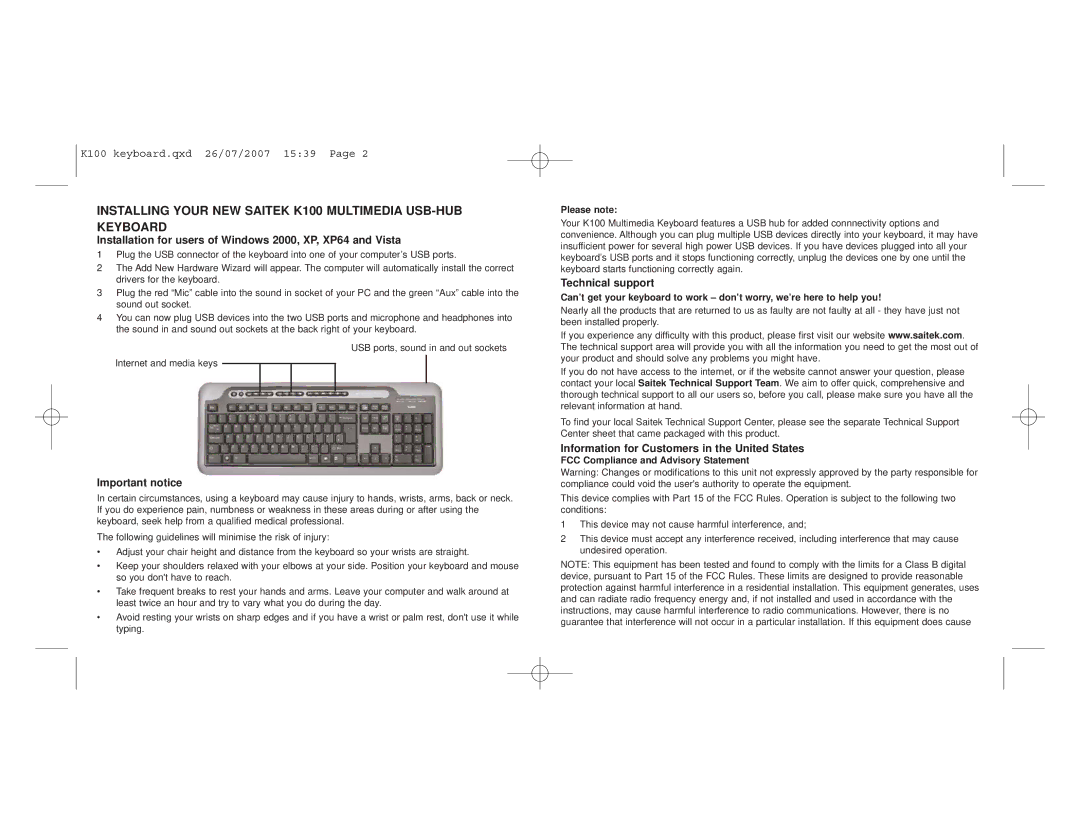K100 keyboard.qxd 26/07/2007 15:39 Page 2
INSTALLING YOUR NEW SAITEK K100 MULTIMEDIA USB-HUB KEYBOARD
Installation for users of Windows 2000, XP, XP64 and Vista
1Plug the USB connector of the keyboard into one of your computer’s USB ports.
2The Add New Hardware Wizard will appear. The computer will automatically install the correct drivers for the keyboard.
3Plug the red “Mic” cable into the sound in socket of your PC and the green “Aux” cable into the sound out socket.
4You can now plug USB devices into the two USB ports and microphone and headphones into the sound in and sound out sockets at the back right of your keyboard.
USB ports, sound in and out sockets
Internet and media keys
Important notice
In certain circumstances, using a keyboard may cause injury to hands, wrists, arms, back or neck. If you do experience pain, numbness or weakness in these areas during or after using the keyboard, seek help from a qualified medical professional.
The following guidelines will minimise the risk of injury:
•Adjust your chair height and distance from the keyboard so your wrists are straight.
•Keep your shoulders relaxed with your elbows at your side. Position your keyboard and mouse so you don't have to reach.
•Take frequent breaks to rest your hands and arms. Leave your computer and walk around at least twice an hour and try to vary what you do during the day.
•Avoid resting your wrists on sharp edges and if you have a wrist or palm rest, don't use it while typing.
Please note:
Your K100 Multimedia Keyboard features a USB hub for added connnectivity options and convenience. Although you can plug multiple USB devices directly into your keyboard, it may have insufficient power for several high power USB devices. If you have devices plugged into all your keyboard’s USB ports and it stops functioning correctly, unplug the devices one by one until the keyboard starts functioning correctly again.
Technical support
Can’t get your keyboard to work – don’t worry, we’re here to help you!
Nearly all the products that are returned to us as faulty are not faulty at all - they have just not been installed properly.
If you experience any difficulty with this product, please first visit our website www.saitek.com. The technical support area will provide you with all the information you need to get the most out of your product and should solve any problems you might have.
If you do not have access to the internet, or if the website cannot answer your question, please contact your local Saitek Technical Support Team. We aim to offer quick, comprehensive and thorough technical support to all our users so, before you call, please make sure you have all the relevant information at hand.
To find your local Saitek Technical Support Center, please see the separate Technical Support Center sheet that came packaged with this product.
Information for Customers in the United States
FCC Compliance and Advisory Statement
Warning: Changes or modifications to this unit not expressly approved by the party responsible for compliance could void the user's authority to operate the equipment.
This device complies with Part 15 of the FCC Rules. Operation is subject to the following two conditions:
1This device may not cause harmful interference, and;
2This device must accept any interference received, including interference that may cause undesired operation.
NOTE: This equipment has been tested and found to comply with the limits for a Class B digital device, pursuant to Part 15 of the FCC Rules. These limits are designed to provide reasonable protection against harmful interference in a residential installation. This equipment generates, uses and can radiate radio frequency energy and, if not installed and used in accordance with the instructions, may cause harmful interference to radio communications. However, there is no guarantee that interference will not occur in a particular installation. If this equipment does cause