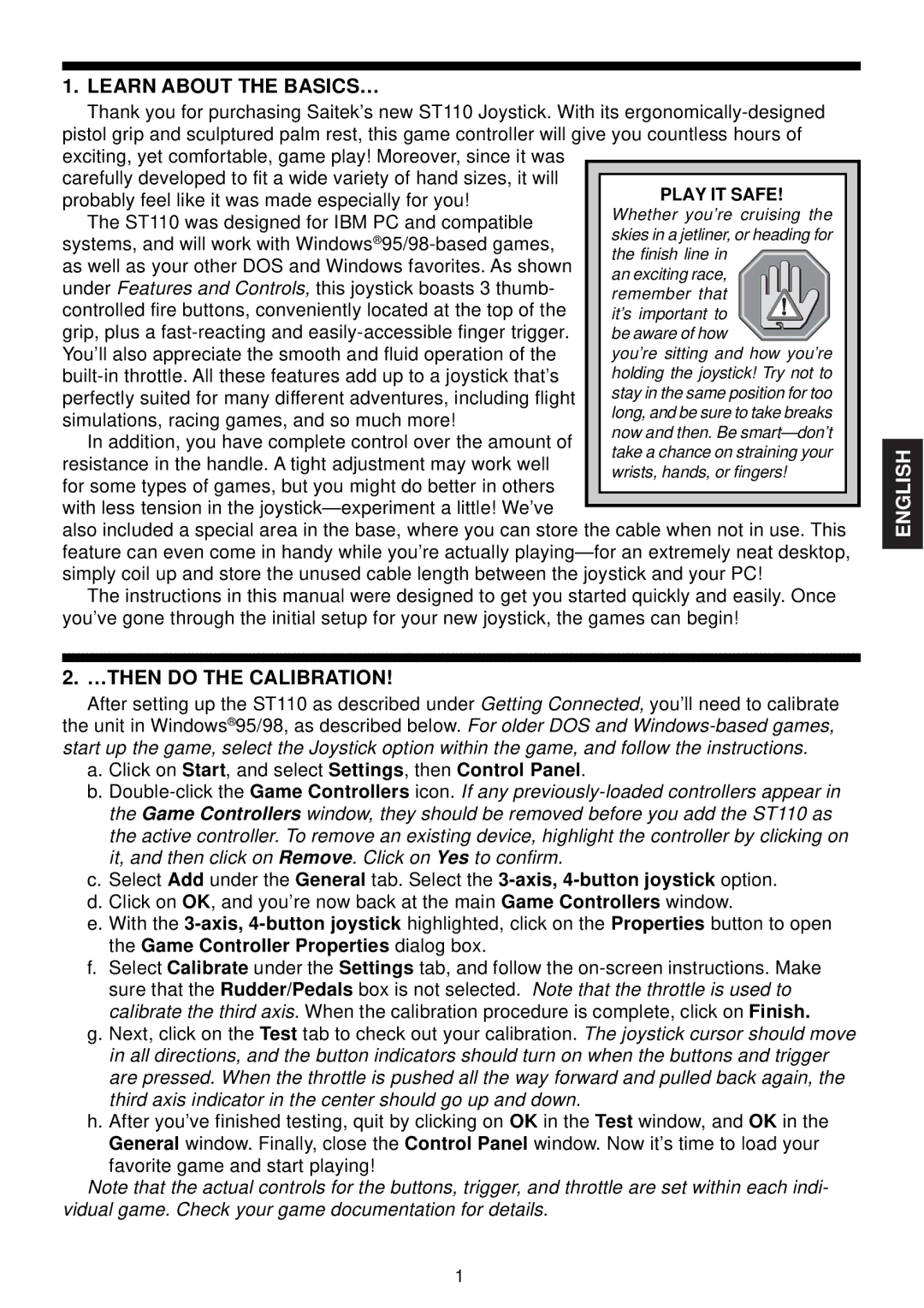1. LEARN ABOUT THE BASICS…
Thank you for purchasing Saitek’s new ST110 Joystick. With its
carefully developed to fit a wide variety of hand sizes, it will probably feel like it was made especially for you!
The ST110 was designed for IBM PC and compatible systems, and will work with
controlled fire buttons, conveniently located at the top of the grip, plus a
You’ll also appreciate the smooth and fluid operation of the
In addition, you have complete control over the amount of resistance in the handle. A tight adjustment may work well for some types of games, but you might do better in others with less tension in the
also included a special area in the base, where you can store the cable when not in use. This feature can even come in handy while you’re actually
The instructions in this manual were designed to get you started quickly and easily. Once you’ve gone through the initial setup for your new joystick, the games can begin!
2. …THEN DO THE CALIBRATION!
After setting up the ST110 as described under Getting Connected, you’ll need to calibrate the unit in Windows®95/98, as described below. For older DOS and
a.Click on Start, and select Settings, then Control Panel.
b.
c.Select Add under the General tab. Select the
d.Click on OK, and you’re now back at the main Game Controllers window.
e.With the
f.Select Calibrate under the Settings tab, and follow the
g.Next, click on the Test tab to check out your calibration. The joystick cursor should move in all directions, and the button indicators should turn on when the buttons and trigger are pressed. When the throttle is pushed all the way forward and pulled back again, the third axis indicator in the center should go up and down.
h.After you’ve finished testing, quit by clicking on OK in the Test window, and OK in the General window. Finally, close the Control Panel window. Now it’s time to load your
favorite game and start playing!
Note that the actual controls for the buttons, trigger, and throttle are set within each indi- vidual game. Check your game documentation for details.
ENGLISH
1