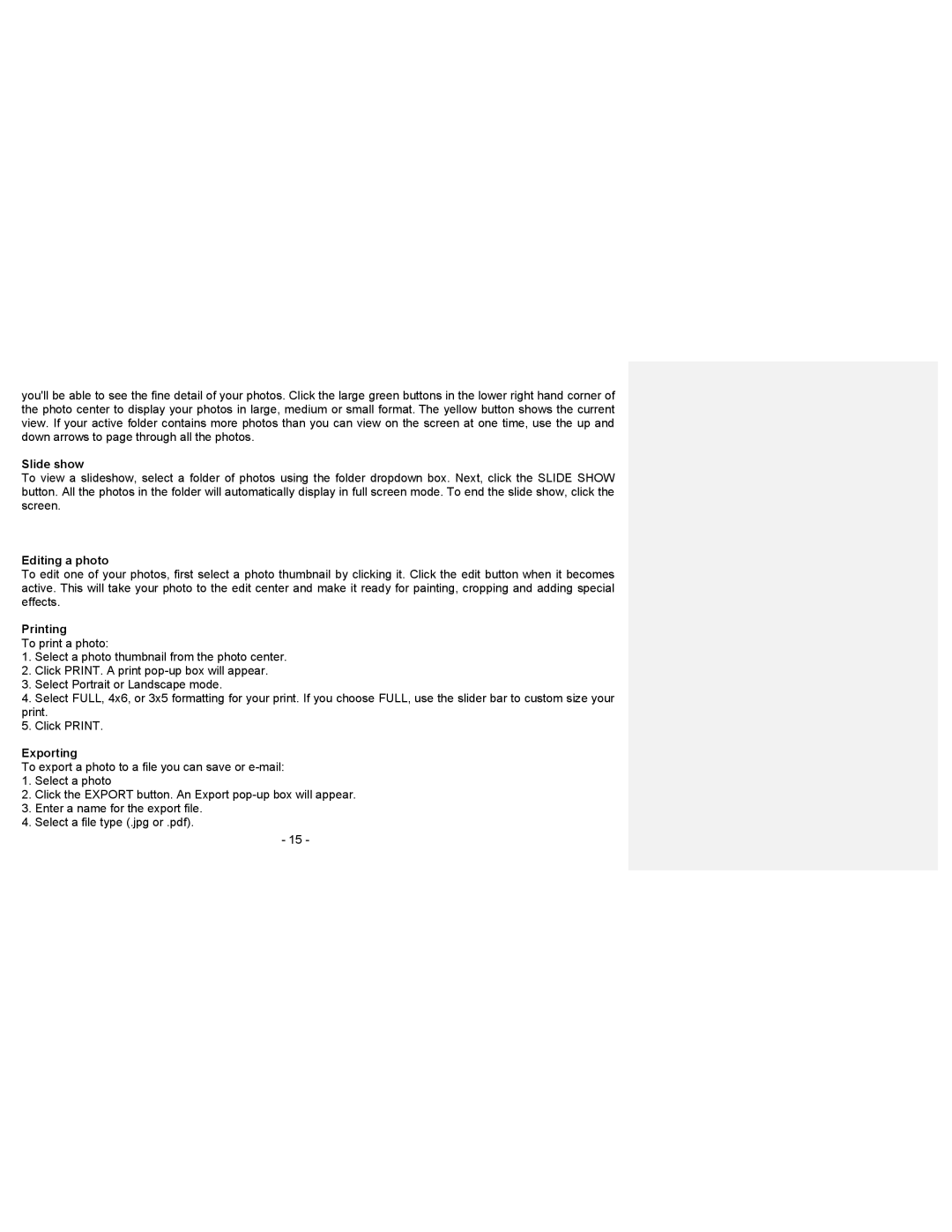you'll be able to see the fine detail of your photos. Click the large green buttons in the lower right hand corner of the photo center to display your photos in large, medium or small format. The yellow button shows the current view. If your active folder contains more photos than you can view on the screen at one time, use the up and down arrows to page through all the photos.
Slide show
To view a slideshow, select a folder of photos using the folder dropdown box. Next, click the SLIDE SHOW button. All the photos in the folder will automatically display in full screen mode. To end the slide show, click the screen.
Editing a photo
To edit one of your photos, first select a photo thumbnail by clicking it. Click the edit button when it becomes active. This will take your photo to the edit center and make it ready for painting, cropping and adding special effects.
Printing
To print a photo:
1.Select a photo thumbnail from the photo center.
2.Click PRINT. A print
3.Select Portrait or Landscape mode.
4.Select FULL, 4x6, or 3x5 formatting for your print. If you choose FULL, use the slider bar to custom size your print.
5.Click PRINT.
Exporting
To export a photo to a file you can save or
1.Select a photo
2.Click the EXPORT button. An Export
3.Enter a name for the export file.
4.Select a file type (.jpg or .pdf).
-15 -