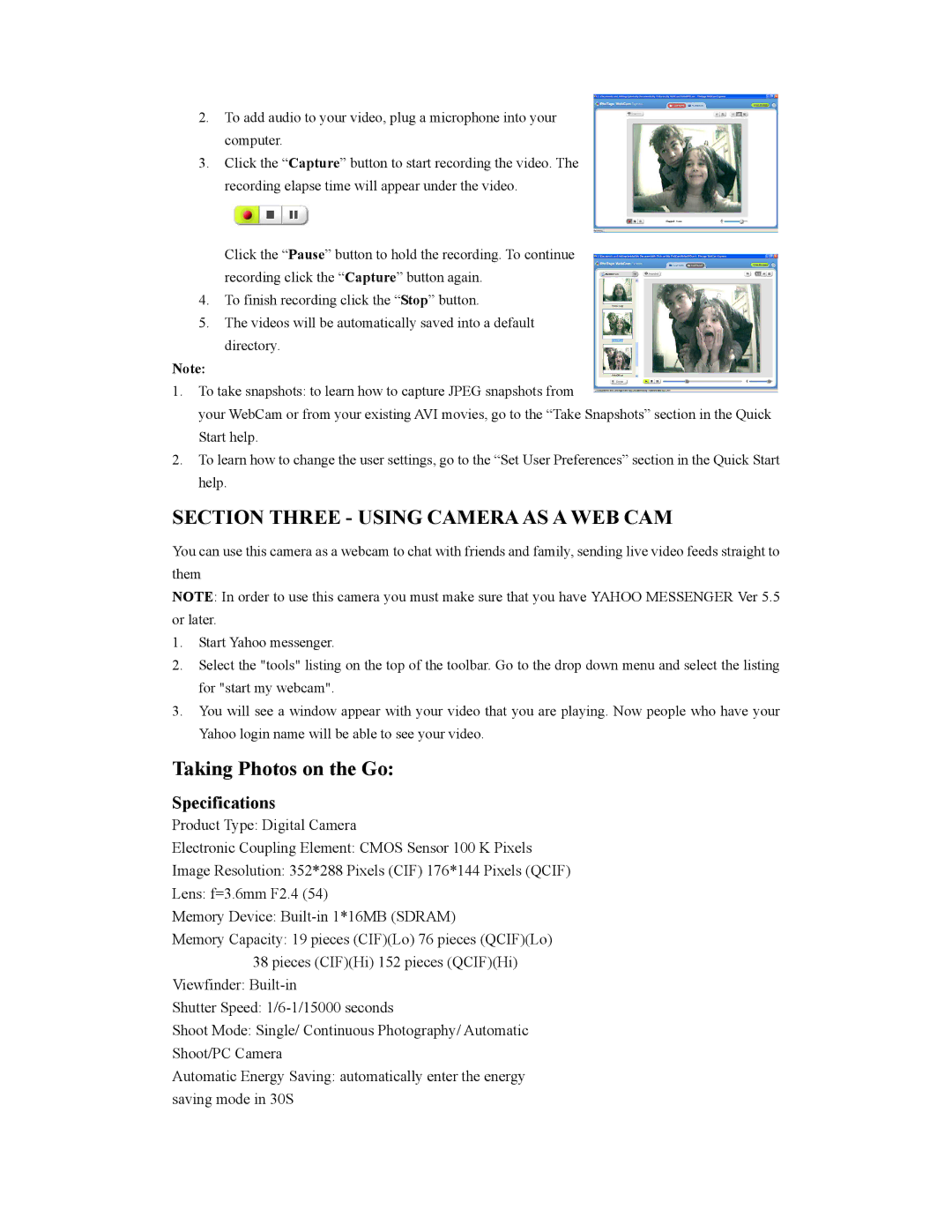84379 specifications
The Sakar 84379 is a versatile and well-designed compact digital camera that caters to both amateur and professional photographers. With its user-friendly features and advanced technologies, this camera stands out in the competitive market of digital photography.One of the main features of the Sakar 84379 is its impressive 20-megapixel resolution. This high pixel count ensures exceptional image quality, allowing photographers to capture crisp, detailed photos even in challenging lighting conditions. The camera's 5x optical zoom lens provides flexibility in framing shots, whether you are capturing expansive landscapes or intimate close-ups.
A standout technology in the Sakar 84379 is its built-in image stabilization. This feature significantly reduces blur from camera shake, which is particularly beneficial when shooting at slower shutter speeds or in low-light environments. Photographers can confidently take handheld shots without worrying about losing sharpness due to unintentional movements.
Additionally, the Sakar 84379 has a bright LCD screen that allows users to compose and review their photos easily. The intuitive interface simplifies navigation through the camera's menu, making it accessible for users at any skill level. The camera also includes a variety of shooting modes, including portrait, landscape, and night mode, providing creative flexibility to match different photography styles.
Connectivity is another highlight of the Sakar 84379. Equipped with Wi-Fi capability, this camera allows instant sharing of images to smartphones and tablets. Users can seamlessly upload their favorite shots to social media platforms or cloud storage, enhancing their photography experience.
Another notable characteristic is the Sakar 84379’s lightweight and compact design. Weighing just under a pound, it is ideal for travel and outdoor adventures where portability is essential. Photographers can carry it easily in a bag without being weighed down.
In summary, the Sakar 84379 is a feature-rich digital camera that successfully blends advanced technology with user-friendly design. Its high-resolution imaging, optical zoom capability, effective image stabilization, and connectivity options make it an attractive choice for those looking to enhance their photographic skills. Whether capturing everyday moments or special occasions, the Sakar 84379 delivers quality performance and convenience.