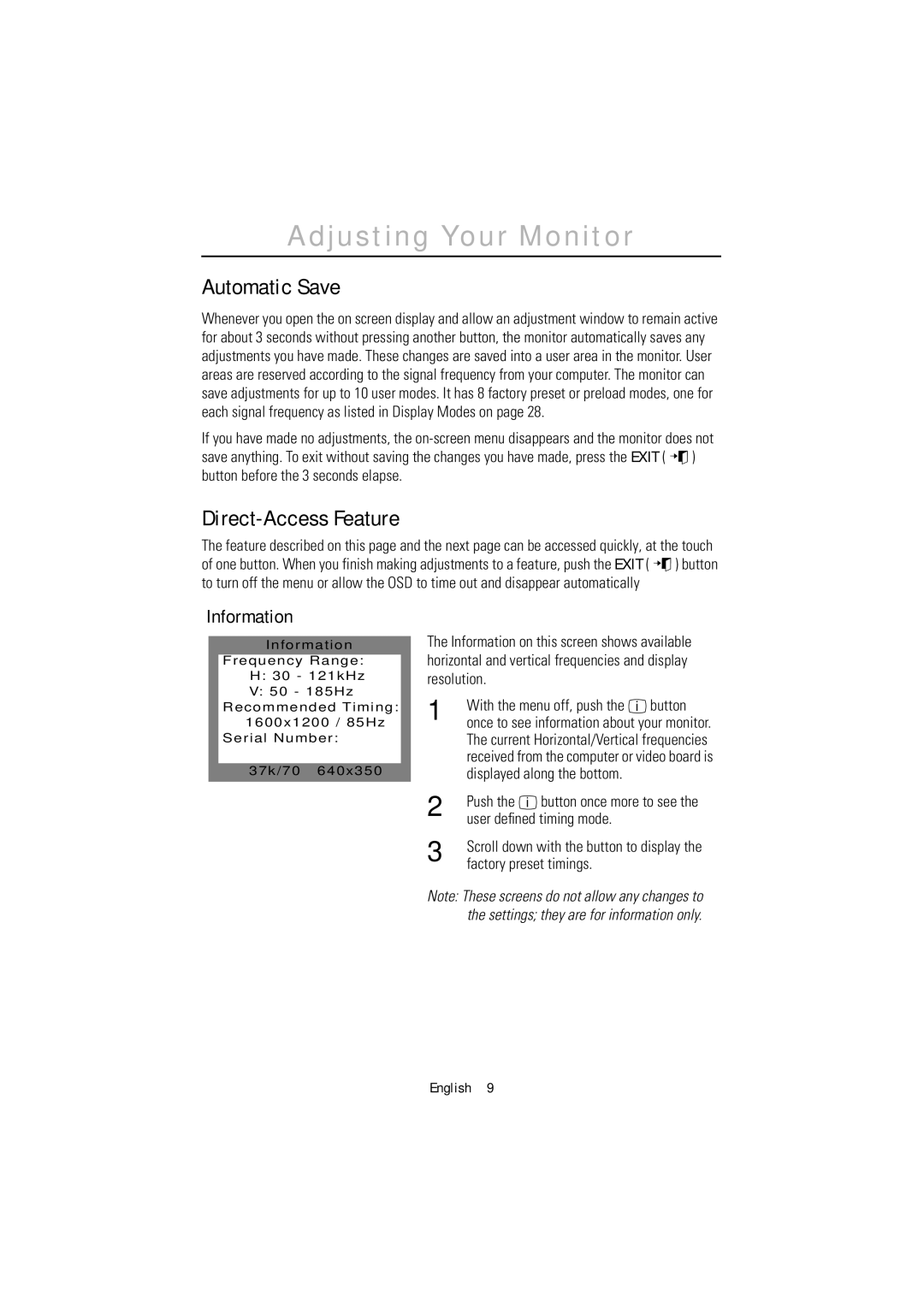1200NF specifications
The Samsung 1200NF is a high-performance monitor that has garnered attention for its impressive features and display technology, making it a popular choice among professionals and enthusiasts alike. Known for its outstanding image quality and reliable performance, the 1200NF stands out in the realm of LCD monitors.One of the primary characteristics of the Samsung 1200NF is its brilliant display. It comes equipped with a 21-inch screen that delivers a maximum resolution of 1600 x 1200 pixels, providing exceptional clarity and detail for a wide array of applications. The monitor utilizes a shadow mask CRT technology, which allows for vivid colors and sharp contrasts. This makes it an excellent option for graphic designers, photographers, and anyone who requires precise color reproduction.
The Samsung 1200NF also boasts a fast response time, significantly reducing the chances of motion blur during rapid movement on-screen. This feature is particularly beneficial for gamers and video editors, as it results in smoother transitions and a more enjoyable viewing experience. Furthermore, the monitor supports a wide range of color depths, which enhances its versatility for different tasks.
Another important feature of the 1200NF is its ergonomic design. The monitor includes adjustable height and tilt settings, allowing users to customize their viewing angles for maximum comfort. This is particularly useful for long working sessions, as it helps to reduce eye strain and discomfort. The monitor's sleek design and slim profile also add a modern aesthetic to any workspace.
In terms of connectivity, the Samsung 1200NF offers multiple input options, including VGA and DVI ports, ensuring compatibility with various devices. This versatility makes it suitable for both desktop setups and multi-monitor configurations.
In summary, the Samsung 1200NF stands out as a reliable choice for users seeking a monitor that combines impressive display technology with ergonomic features. Its high resolution, fast response time, and ergonomic designs cater to professionals in graphic design, gaming, and more. With its robust connectivity options and elegant design, the 1200NF is not only functional but also an excellent addition to any modern workspace. This monitor exemplifies Samsung's commitment to delivering quality and innovation in display technology.