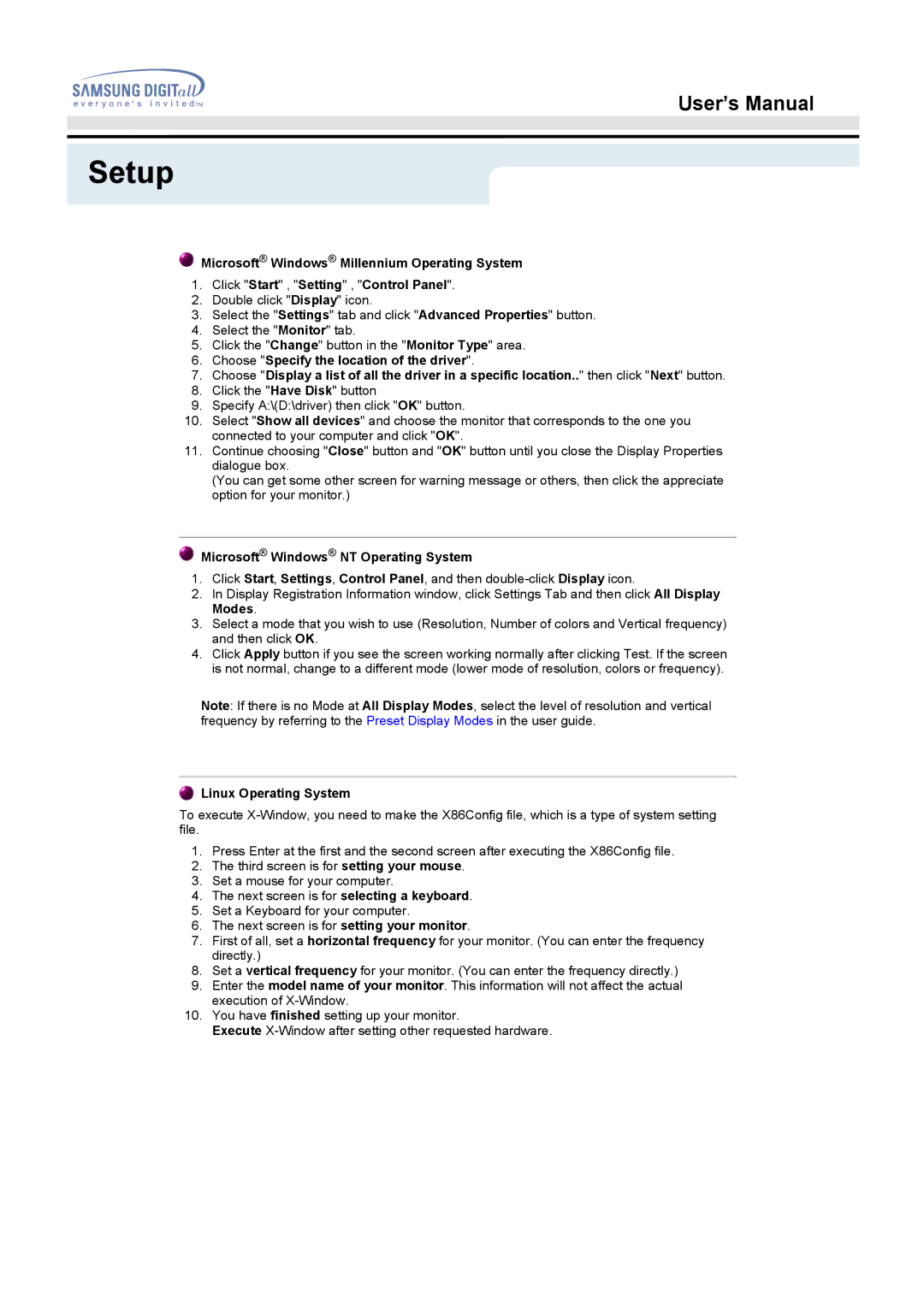152S, 152B specifications
Samsung has a rich legacy of producing cutting-edge technology, and its display lineup is no exception. Among its diverse array of products, the Samsung 152B, 152S, and 152T monitors stand out for their remarkable features, advanced technologies, and user-friendly characteristics. Although they belong to previous generations of monitors, these models have left an indelible mark due to their innovative design and functionality.The Samsung 152B boasts a sleek design combined with a 15-inch TFT LCD display, making it an ideal choice for both personal and professional use. Its resolution of 1024x768 ensures crisp image quality, while the 500:1 contrast ratio brings out vibrant colors, enhancing visual experiences whether for work or entertainment. Additionally, the 152B includes a built-in speaker system that provides clear audio, eliminating the need for external sound devices.
Moving on to the Samsung 152S, this model builds upon the foundation laid by the 152B. With its enhanced brightness level of 250 cd/m², the 152S provides an even more engaging viewing experience. This model is designed to be energy-efficient, consuming less power without compromising performance, making it a cost-effective option for users. Furthermore, the 152S introduces an integrated stand that allows for tilting and adjusting the monitor to suit various ergonomic settings, promoting better posture during prolonged usage.
The Samsung 152T represents the pinnacle of this lineup with its remarkable features. It includes a unique MagicBright feature that adjusts the brightness and contrast levels dynamically based on the content displayed. This intelligent technology ensures an optimized viewing experience for various applications, from graphics design to watching videos. The 152T also comes equipped with multiple input options, including VGA and DVI connectors, allowing for seamless connectivity with various devices.
All three models—the 152B, 152S, and 152T—employ Samsung's renowned quality standards and are built to last, showcasing robust build quality and durability. They are designed with user-friendly controls for easy access to settings, making adjustments simple for any user. Overall, the Samsung 152 series monitors exemplify a harmonious blend of performance, aesthetics, and technology, catering to diverse needs and preferences in the display market. Whether for casual use, business applications, or specific high-demand tasks, these monitors have proven themselves as reliable companions for users seeking quality displays.