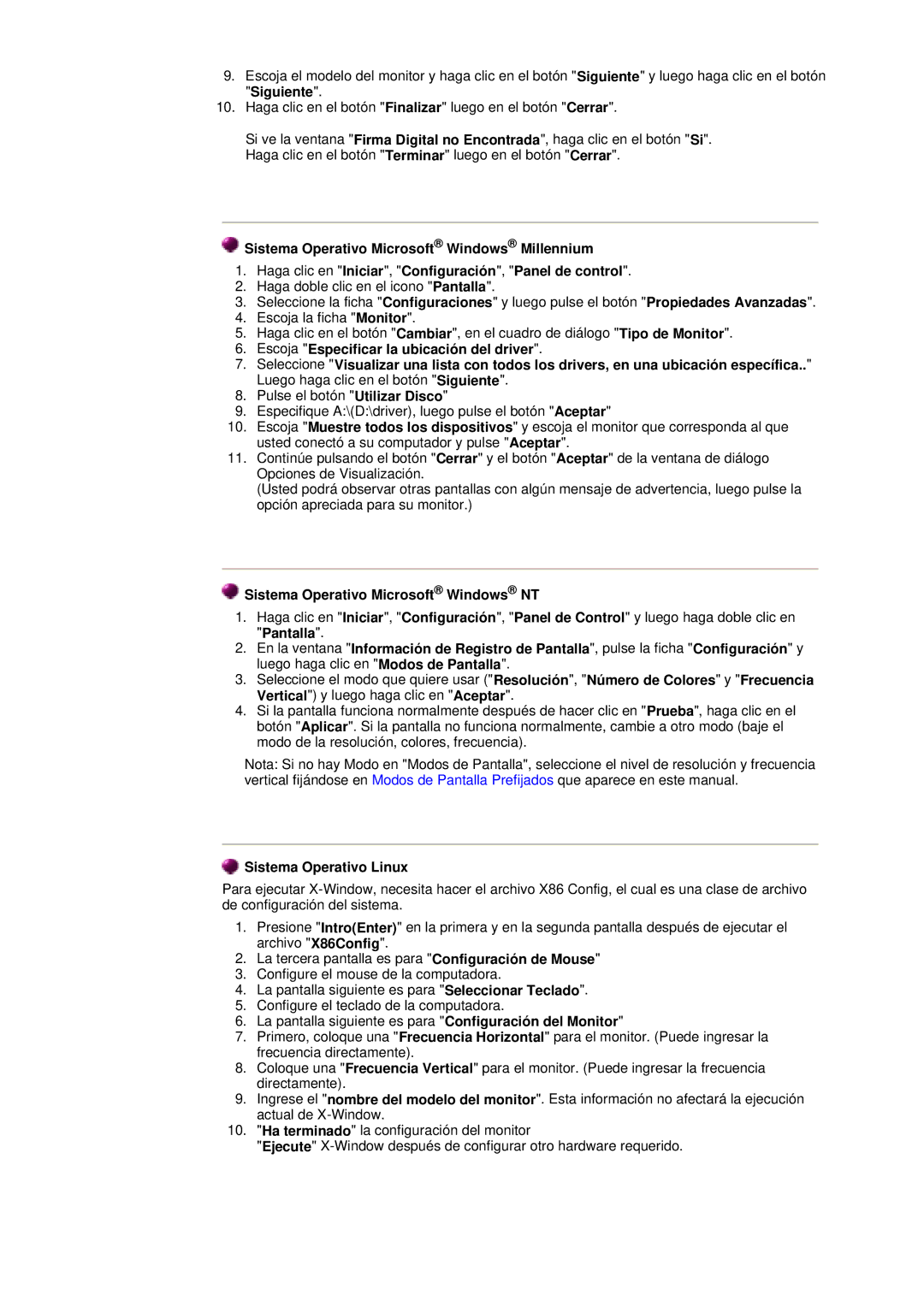152X/172X specifications
The Samsung 152X/172X series is well-regarded in the realm of monochrome laser printers, serving as an ideal solution for small to medium-sized businesses and home offices alike. These printers are renowned for their reliability, efficiency, and overall print quality, making them a preferred choice among users who prioritize performance and cost-effectiveness.One of the standout features of the Samsung 152X/172X series is their impressive speed. The printers are capable of producing up to 28 pages per minute (ppm), enabling users to handle large volume printing tasks with ease. This speed is complemented by a first page out time of approximately 8.5 seconds, ensuring that users do not have to wait long to receive their documents.
Another characteristic that highlights the 152X/172X series is their print resolution. Offering a maximum print resolution of 1200 x 1200 dpi, these printers deliver sharp and clear text as well as detailed graphics. This quality is driven by Samsung's unique Rendering Engine for Clean Page Technology (ReCP), which enhances the clarity and precision of prints by optimizing the rendering process.
Connectivity options are robust, providing users with flexibility when integrating these printers into their work environment. Both the 152X and 172X models come equipped with USB 2.0 interfaces, while the 172X variant offers additional network connectivity options. This allows multiple users to share the printer seamlessly, enhancing productivity within teams.
Cost efficiency is further supported by the printer’s Energy Star certification, which indicates that these models are designed with energy-saving features, helping to reduce overall operational costs. Furthermore, the Samsung 152X/172X series utilizes high-yield toner cartridges, ensuring longer print runs between replacements and minimizing maintenance downtime.
In terms of design, the printers feature a compact footprint that is suitable for limited workspace environments. Their intuitive control panel and user-friendly design simplify the printing process, making operation straightforward even for users who may not be tech-savvy.
In summary, the Samsung 152X/172X series combines speed, print quality, and cost efficiency, making it an excellent choice for any business or individual seeking a dependable monochrome printing solution. With strong connectivity options and energy-saving features, these printers continue to stand out in a crowded market.