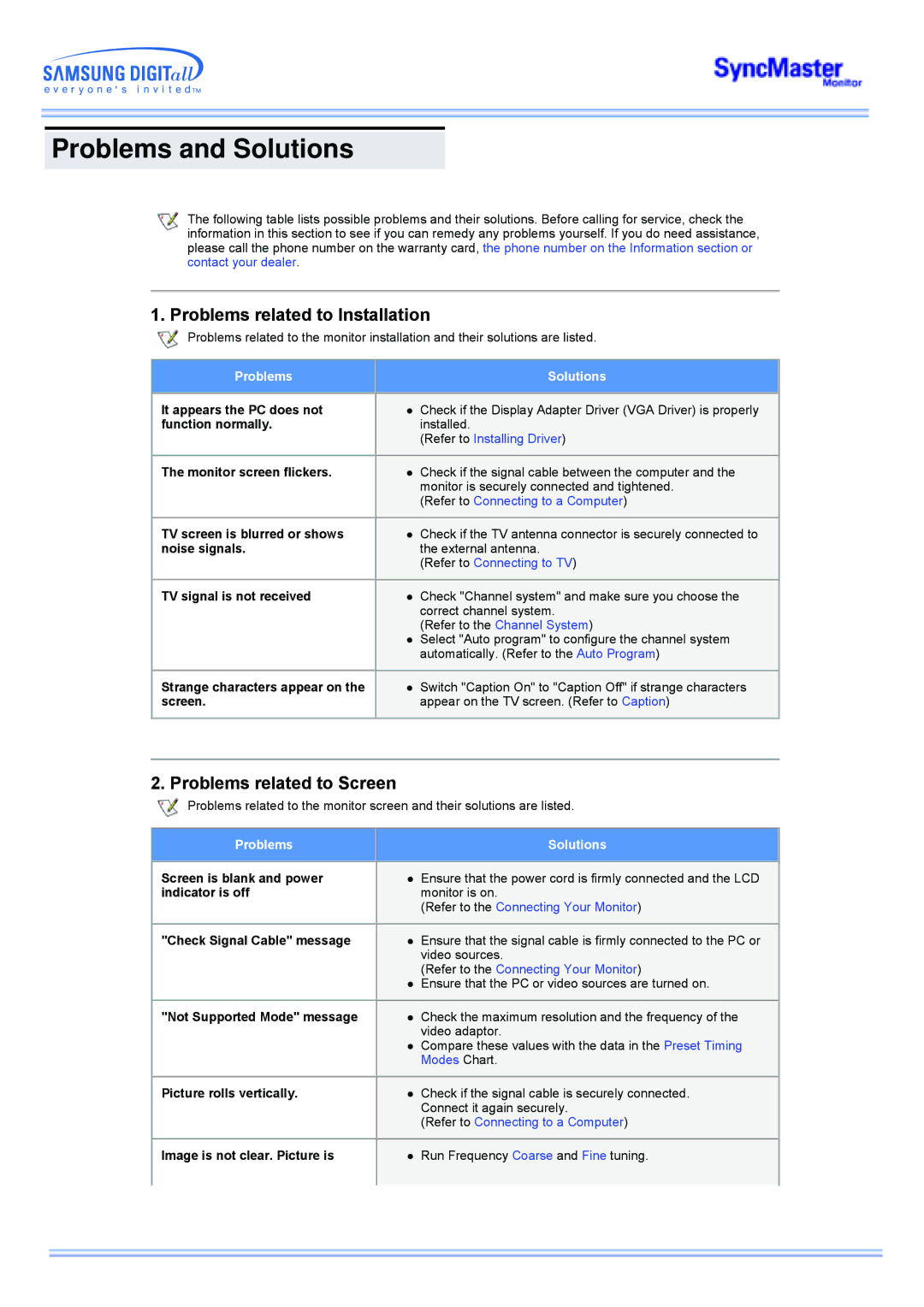173MP specifications
The Samsung 173MP is a versatile multimedia monitor that offers an exceptional combination of performance and functionality, making it ideal for various applications in both professional and personal settings. With its 17-inch display, the 173MP is compact yet powerful, making it suitable for limited desk spaces while still providing a quality viewing experience.One of the standout features of the Samsung 173MP is its brilliant screen resolution. Offering a native resolution of 1280 x 1024 pixels, this monitor delivers crisp images and sharp text that enhance productivity, especially for professionals who require detailed visuals. The screen employs TFT-LCD technology, which ensures vibrant colors and good contrast ratios, making it great for graphics design, office work, or watching videos.
In terms of design, the Samsung 173MP sports a sleek and modern appearance, featuring an elegant black finish that fits seamlessly into any workspace. Its thin bezel maximizes the screen area, providing an immersive viewing experience. Additionally, the monitor comes equipped with adjustable height, tilt, and swivel options, allowing users to customize their setup for maximum comfort.
Connectivity options are abundant, with the 173MP featuring multiple input interfaces, including VGA and DVI ports. This makes it easily compatible with a wide range of devices, from computers to gaming consoles, ensuring users have the flexibility they need. The monitor also incorporates built-in speakers, which eliminates the need for extra external audio equipment for basic sound needs.
Samsung's commitment to quality extends to the monitor's energy efficiency. The 173MP is designed to consume less power while maintaining high performance, making it an environmentally friendly option. Features like Automatic Brightness Control help optimize power consumption based on the ambient light conditions.
Moreover, the Samsung 173MP includes advanced display technologies such as MagicBright and MagicTune, which provide users with customizable settings for different applications. MagicBright automatically adjusts the brightness and contrast based on the content being displayed, while MagicTune allows for easy calibration of color settings to achieve optimal display performance.
In conclusion, the Samsung 173MP combines modern design, advanced display technologies, and versatile connectivity options to cater to a wide array of user needs. It is an excellent choice for anyone seeking a reliable, high-quality monitor for work or leisure. With its robust features and energy-efficient operation, the Samsung 173MP is designed to meet the demands of today's digital lifestyle.