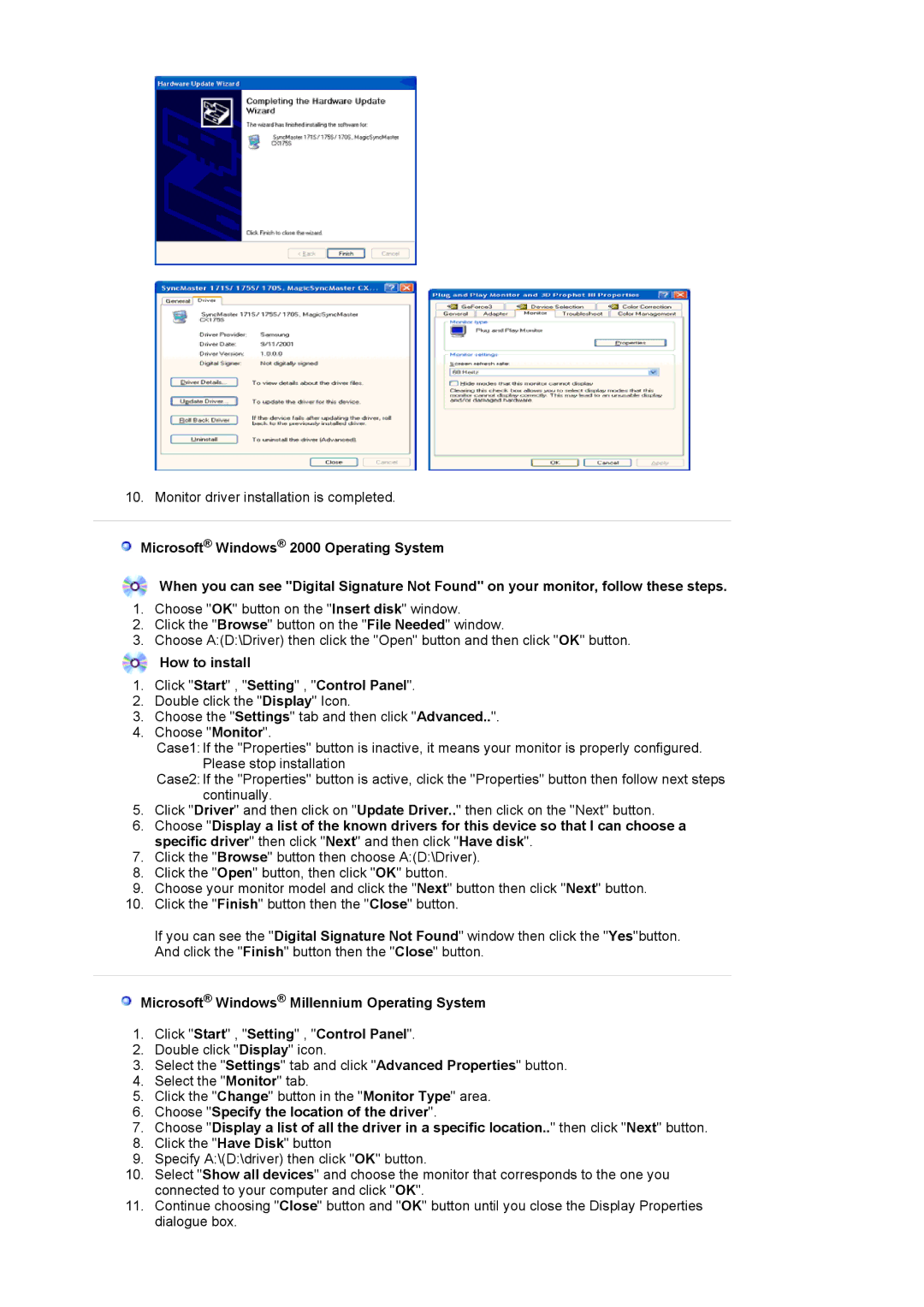204TS specifications
The Samsung 204TS is a notable addition to the realm of digital displays, designed to cater to both professional and casual users looking for high performance in a compact form factor. This 20.4-inch monitor stands out for its impressive lineup of features, advanced technologies, and comprehensive characteristics that make it suitable for various applications.One of the primary features of the Samsung 204TS is its high-resolution display. With a native resolution of 1600 x 1200 pixels, this monitor provides exceptional clarity and sharpness, ensuring that images and text are displayed with remarkable detail. This is particularly beneficial for graphic designers, photographers, and professionals who require precise color accuracy and clarity in their visual work.
Another standout characteristic is the monitor's panel technology. The 204TS employs a TN (Twisted Nematic) panel, which offers fast response times and excellent refresh rates. This makes it an ideal choice for gaming and fast-paced video content, reducing motion blur and providing a smoother visual experience. The viewing angles of the 204TS, while not as expansive as those found in IPS panels, are sufficient for most standard usage scenarios.
The Samsung 204TS is also equipped with a range of connectivity options, including VGA and DVI inputs. This flexibility allows users to easily connect the monitor to various devices such as desktops, laptops, and even multimedia players, enhancing its versatility in any setup. Additionally, the monitor features built-in speakers, providing a convenient audio solution for users who may not have external speakers readily available.
In terms of design, the Samsung 204TS boasts a sleek and modern aesthetic, making it a stylish addition to any workspace or home. The adjustable stand provides the capability to modify the tilt, helping users find the most comfortable viewing angle while promoting ergonomic health.
Furthermore, the monitor features energy-efficient technologies, aligning with the growing emphasis on reducing power consumption in electronics. This not only benefits the environment but also helps users save on energy costs over time.
In summary, the Samsung 204TS is a versatile and high-performance monitor that excels in various aspects, from display quality and connectivity to design and energy efficiency. With its combination of features and technologies, it remains a solid choice for individuals seeking a reliable display solution in today's digital landscape.