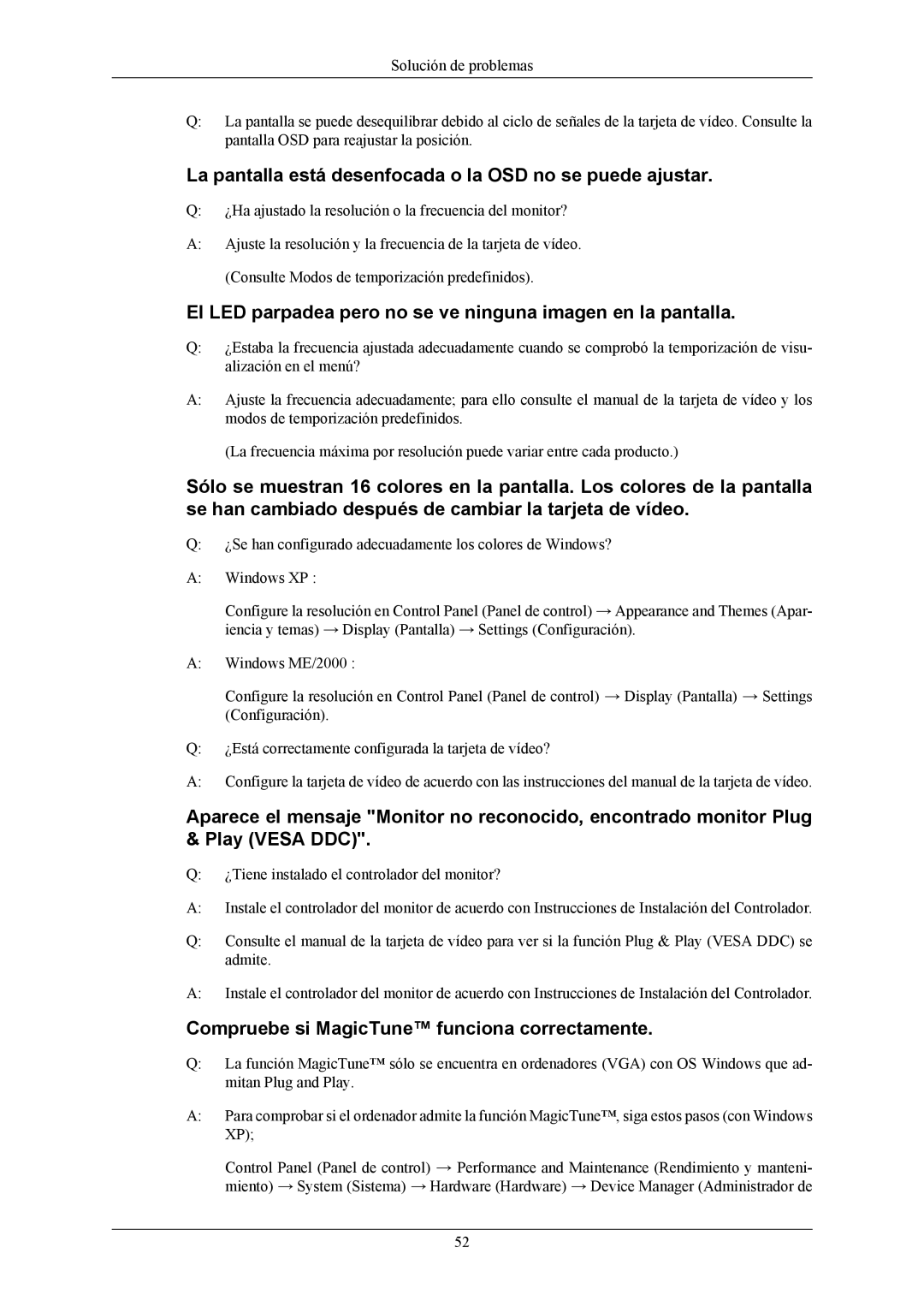2053BW specifications
The Samsung 2053BW is a high-performance LCD monitor designed to cater to the needs of both professional and casual users. With its sleek design and advanced features, this 20-inch widescreen display has established itself as a popular choice for anyone seeking a versatile and reliable monitor.One of the standout features of the Samsung 2053BW is its impressive resolution of 1680 x 1050 pixels, providing a sharp and vivid display for various tasks, from gaming and multimedia to productivity applications. The 16:10 aspect ratio allows for enhanced multitasking capabilities, making it easier to work with multiple windows side by side.
The monitor employs Samsung’s innovative technology, including MagicBright, which automatically adjusts the brightness settings based on the content being displayed. This feature not only enhances the viewing experience but also reduces eye strain, making it suitable for long hours of use. Additionally, the 2053BW incorporates MagicTune, a user-friendly interface that enables precise color calibration and customization, ensuring that users can achieve the best visual quality according to their preferences.
The Samsung 2053BW also boasts a quick response time of 5 milliseconds, minimizing motion blur and ghosting. This makes it an excellent option for gaming enthusiasts who demand smooth and fluid visuals. Combined with a contrast ratio of 3000:1, the monitor delivers deeper blacks and brighter whites, resulting in a more dynamic and immersive viewing experience.
Connectivity is another area where the 2053BW excels. It features multiple input options, including DVI and VGA ports, allowing users to connect a variety of devices such as computers, laptops, and gaming consoles. The monitor also includes integrated speakers, providing an all-in-one solution for users who want to minimize desk clutter.
In terms of ergonomic design, the Samsung 2053BW offers tilt functionality, enabling users to adjust the monitor’s angle for optimal viewing comfort. The slim profile and modern aesthetics make it an attractive addition to any workspace or home setup.
Overall, the Samsung 2053BW is an exceptional LCD monitor that combines cutting-edge technology with user-friendly features. Its high resolution, fast response time, versatile connectivity options, and ergonomic design make it an ideal choice for anyone looking to enhance their computing experience.