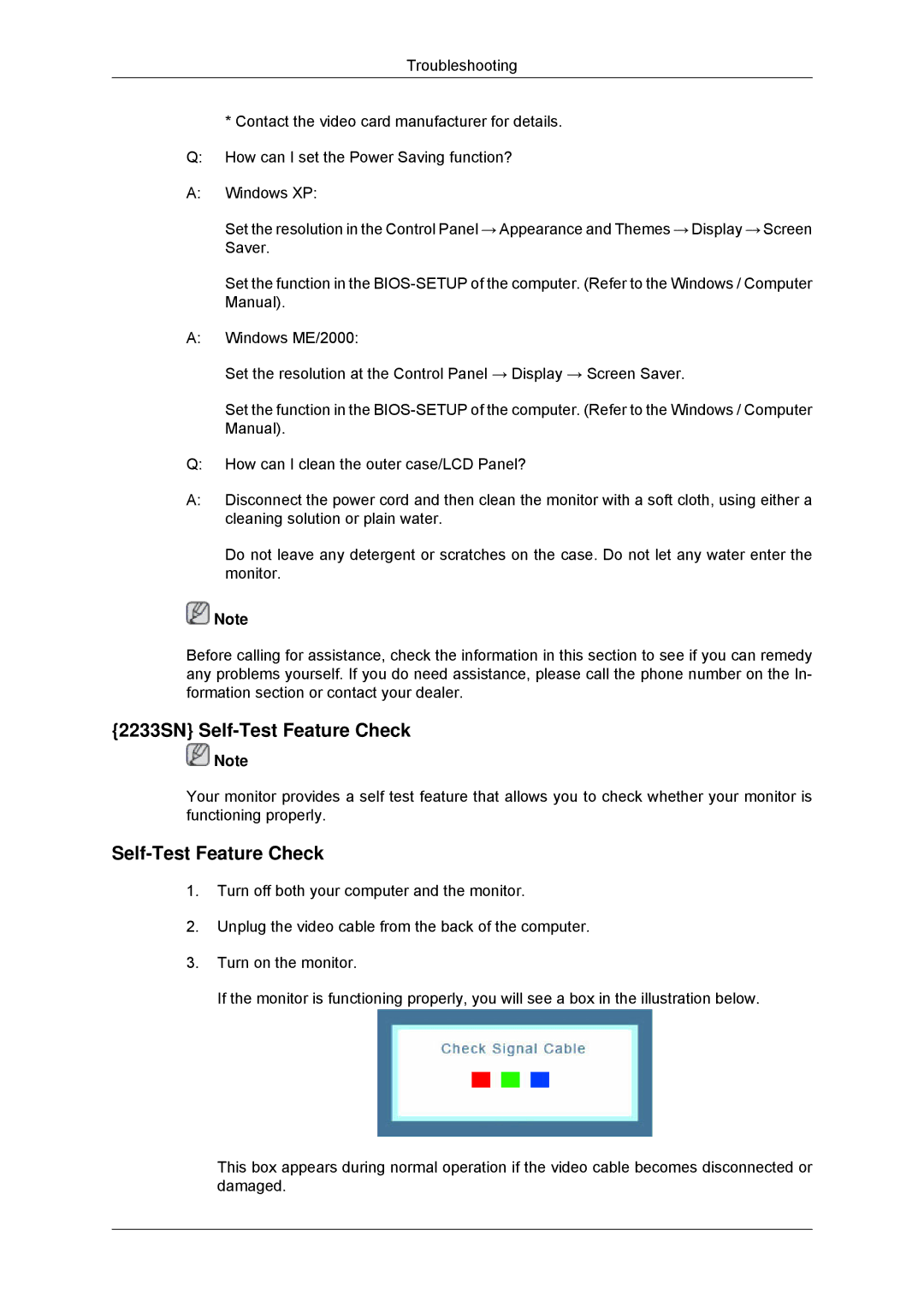2233SN, 2033SN specifications
The Samsung 2033SN and 2233SN monitors represent a blend of cutting-edge technology and user-focused design, catering to both professional environments and everyday usage. These displays are part of Samsung's commitment to delivering high-quality visual experiences, featuring an array of characteristics that enhance productivity and entertainment.The 2033SN model boasts a 20-inch display, while the 2233SN offers a larger 22-inch screen, both utilizing Samsung's advanced LCD technology. With a resolution of 1680x1050 pixels, these monitors deliver crisp and vibrant visuals that make them ideal for graphic design, multimedia consumption, and general office tasks. A notable aspect is their impressive contrast ratio, which enhances the depth and clarity of images, ensuring colors appear vivid and true to life.
Both models are equipped with Samsung’s Magic Eco technology, which reduces power consumption by up to 50% without compromising on performance. This is particularly appealing in today's environmentally conscious world, where energy efficiency in electronic devices is increasingly prioritized. Furthermore, the monitors include a built-in feature for energy-saving modes, allowing users to adjust settings according to their usage patterns.
The 2033SN and 2233SN are designed with ergonomics in mind, featuring adjustable stands that allow for height modification, tilt, and pivot options. This flexibility ensures that users can achieve optimal viewing angles, reducing eye strain and promoting comfort during long working sessions. The monitors also provide a range of connectivity options, including VGA and DVI ports, enabling seamless integration with various computers and peripherals.
In addition to their functional design, the displays are aesthetically pleasing, featuring slim bezels and a modern finish that fits well in any workspace. Samsung has also included a Fast Response Time technology, which minimizes ghosting effects, making these monitors suitable for gaming and fast-paced video playback.
Overall, the Samsung 2033SN and 2233SN monitors are exemplars of what modern display technology can offer. With their blend of energy efficiency, ergonomic design, and superior display quality, they cater to the needs of professionals and casual users alike, setting a standard for future monitor designs in the technology landscape.