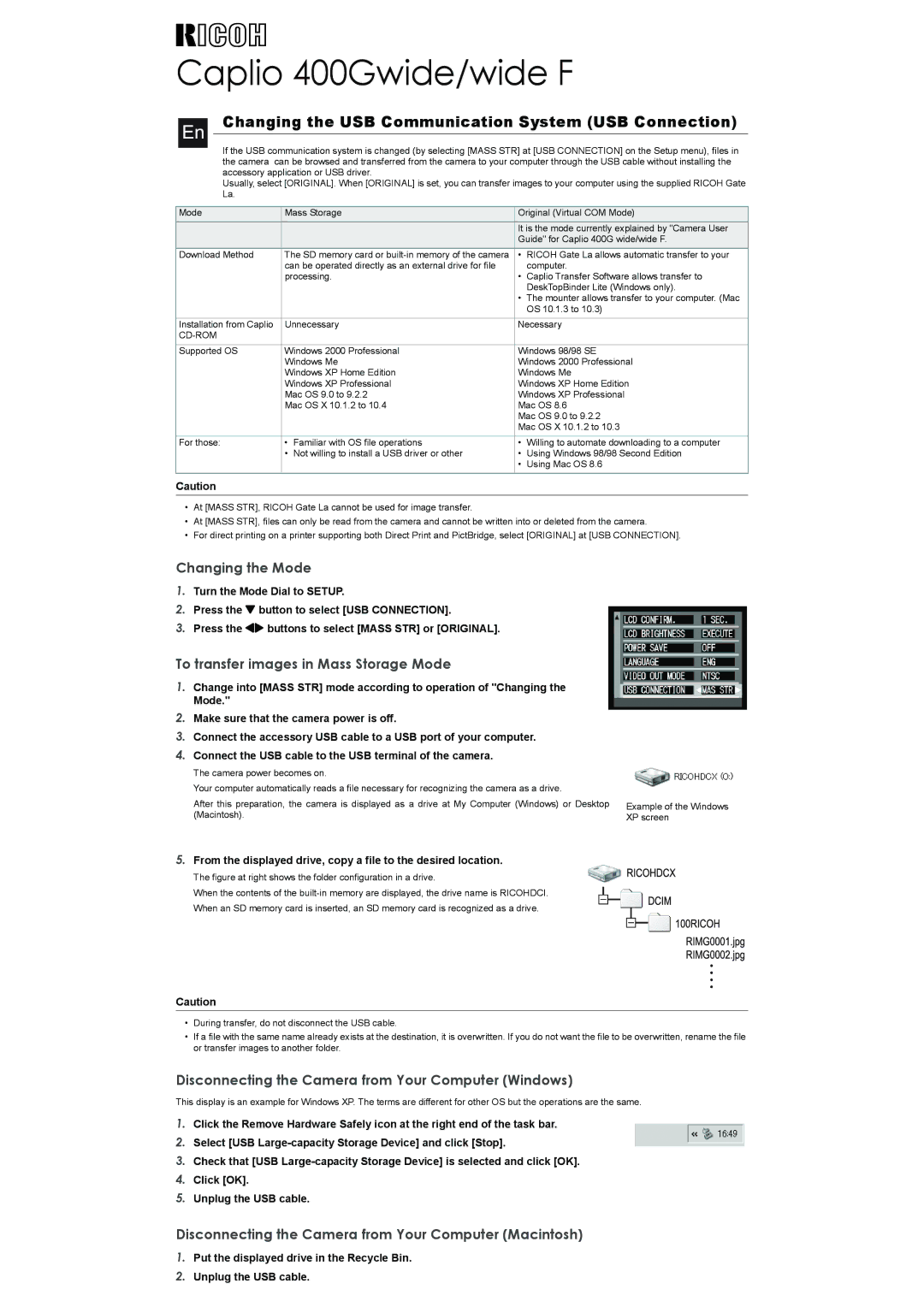Caplio 400Gwide/wide F
Changing the USB Communication System (USB Connection)
If the USB communication system is changed (by selecting [MASS STR] at [USB CONNECTION] on the Setup menu), files in the camera can be browsed and transferred from the camera to your computer through the USB cable without installing the accessory application or USB driver.
Usually, select [ORIGINAL]. When [ORIGINAL] is set, you can transfer images to your computer using the supplied RICOH Gate La.
Mode | Mass Storage | Original (Virtual COM Mode) | ||
|
|
| It is the mode currently explained by "Camera User | |
|
|
| Guide" for Caplio 400G wide/wide F. | |
Download Method | The SD memory card or | • | RICOH Gate La allows automatic transfer to your | |
| can be operated directly as an external drive for file |
| computer. | |
| processing. | • | Caplio Transfer Software allows transfer to | |
|
|
|
| DeskTopBinder Lite (Windows only). |
|
|
| • | The mounter allows transfer to your computer. (Mac |
|
|
|
| OS 10.1.3 to 10.3) |
|
|
| ||
Installation from Caplio | Unnecessary | Necessary | ||
|
|
|
|
|
|
|
| ||
Supported OS | Windows 2000 Professional | Windows 98/98 SE | ||
| Windows Me | Windows 2000 Professional | ||
| Windows XP Home Edition | Windows Me | ||
| Windows XP Professional | Windows XP Home Edition | ||
| Mac OS 9.0 to 9.2.2 | Windows XP Professional | ||
| Mac OS X 10.1.2 to 10.4 | Mac OS 8.6 | ||
|
|
| Mac OS 9.0 to 9.2.2 | |
|
|
| Mac OS X 10.1.2 to 10.3 | |
|
|
|
|
|
For those: | • | Familiar with OS file operations | • | Willing to automate downloading to a computer |
| • | Not willing to install a USB driver or other | • | Using Windows 98/98 Second Edition |
|
|
| • Using Mac OS 8.6 | |
|
|
|
|
|
Caution
•At [MASS STR], RICOH Gate La cannot be used for image transfer.
•At [MASS STR], files can only be read from the camera and cannot be written into or deleted from the camera.
•For direct printing on a printer supporting both Direct Print and PictBridge, select [ORIGINAL] at [USB CONNECTION].
Changing the Mode
1.Turn the Mode Dial to SETUP.
2.Press the " button to select [USB CONNECTION].
3.Press the #$ buttons to select [MASS STR] or [ORIGINAL].
To transfer images in Mass Storage Mode
1.Change into [MASS STR] mode according to operation of "Changing the Mode."
2.Make sure that the camera power is off.
3.Connect the accessory USB cable to a USB port of your computer.
4.Connect the USB cable to the USB terminal of the camera.
The camera power becomes on.
Your computer automatically reads a file necessary for recognizing the camera as a drive.
After this preparation, the camera is displayed as a drive at My Computer (Windows) or Desktop (Macintosh).
Example of the Windows XP screen
5.From the displayed drive, copy a file to the desired location.
The figure at right shows the folder configuration in a drive.
When the contents of the built-in memory are displayed, the drive name is RICOHDCI.
When an SD memory card is inserted, an SD memory card is recognized as a drive.
Caution
•During transfer, do not disconnect the USB cable.
•If a file with the same name already exists at the destination, it is overwritten. If you do not want the file to be overwritten, rename the file or transfer images to another folder.
Disconnecting the Camera from Your Computer (Windows)
This display is an example for Windows XP. The terms are different for other OS but the operations are the same.
1.Click the Remove Hardware Safely icon at the right end of the task bar.
2.Select [USB
3.Check that [USB
4.Click [OK].
5.Unplug the USB cable.
Disconnecting the Camera from Your Computer (Macintosh)
1.Put the displayed drive in the Recycle Bin.
2.Unplug the USB cable.