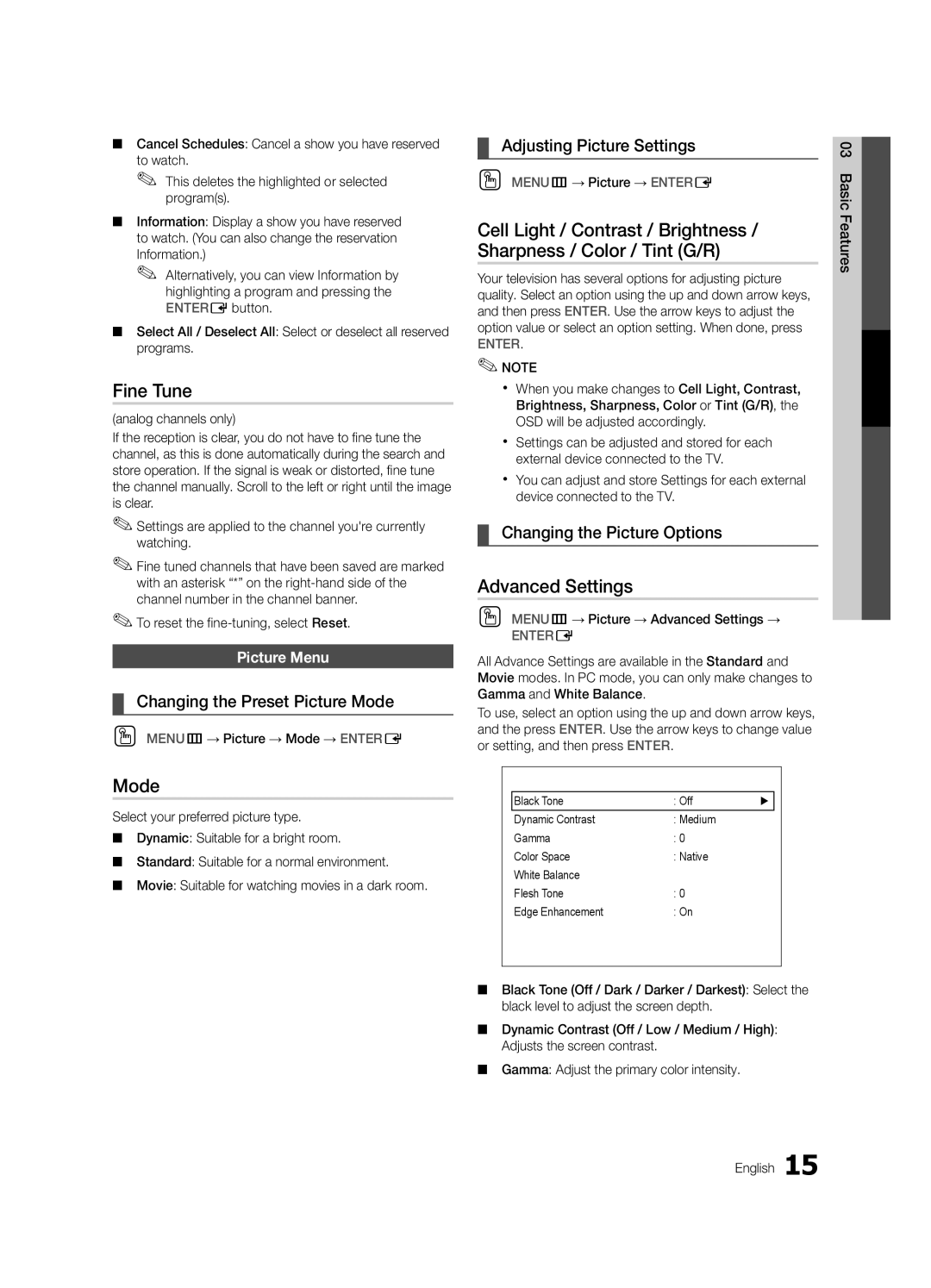440 specifications
The Samsung 440 is a versatile and innovative device designed to meet the demands of modern consumers. Known for its sleek design and advanced technology, the Samsung 440 has garnered attention from tech enthusiasts and everyday users alike.One of the standout features of the Samsung 440 is its high-resolution display. With vibrant colors and sharp image quality, the device provides an immersive viewing experience, whether you are watching videos, playing games, or browsing the web. The display is protected by durable Corning Gorilla Glass, ensuring that it can withstand the rigors of daily use while maintaining clarity and brilliance.
Powered by a state-of-the-art processor, the Samsung 440 ensures smooth performance and responsiveness. This processor is complemented by ample RAM, enabling multitasking capabilities that make it easy to switch between apps seamlessly. Whether you are working on productivity tasks, streaming content, or running demanding applications, the Samsung 440 can handle it all without lags or interruptions.
In terms of storage, the Samsung 440 offers various options, catering to different user needs. With generous internal storage capacity and the ability to expand with a microSD card, users can store a significant amount of data, such as photos, videos, and applications, without worrying about running out of space.
Another key characteristic of the Samsung 440 is its advanced camera system. Equipped with a multi-lens setup, the device allows users to capture stunning photos in various lighting conditions. Features such as night mode, portrait mode, and AI enhancements make it easy to take professional-quality images. Additionally, the front-facing camera is perfect for selfies and video calls, providing clarity and detail.
The Samsung 440 is also designed with user-friendly software, featuring the latest version of Samsung's interface. This customizable environment offers a range of options to tailor the device to individual preferences. With regular updates, users can enjoy new features and enhancements while benefitting from improved security.
Battery life is another crucial aspect of the Samsung 440, featuring a high-capacity battery that promises all-day usage. Fast charging capabilities allow users to quickly recharge their devices, minimizing downtime and keeping up with the fast-paced lifestyle.
Connectivity options on the Samsung 440 include Wi-Fi, Bluetooth, and NFC, enabling seamless integration with other devices and services. This makes sharing files, streaming content, and connecting to smart home devices effortless.
Overall, the Samsung 440 embodies a blend of performance, design, and functionality, making it an excellent choice for anyone looking for a reliable and stylish device. Its combination of advanced technologies and user-friendly features positions it as a standout option in today's competitive market.