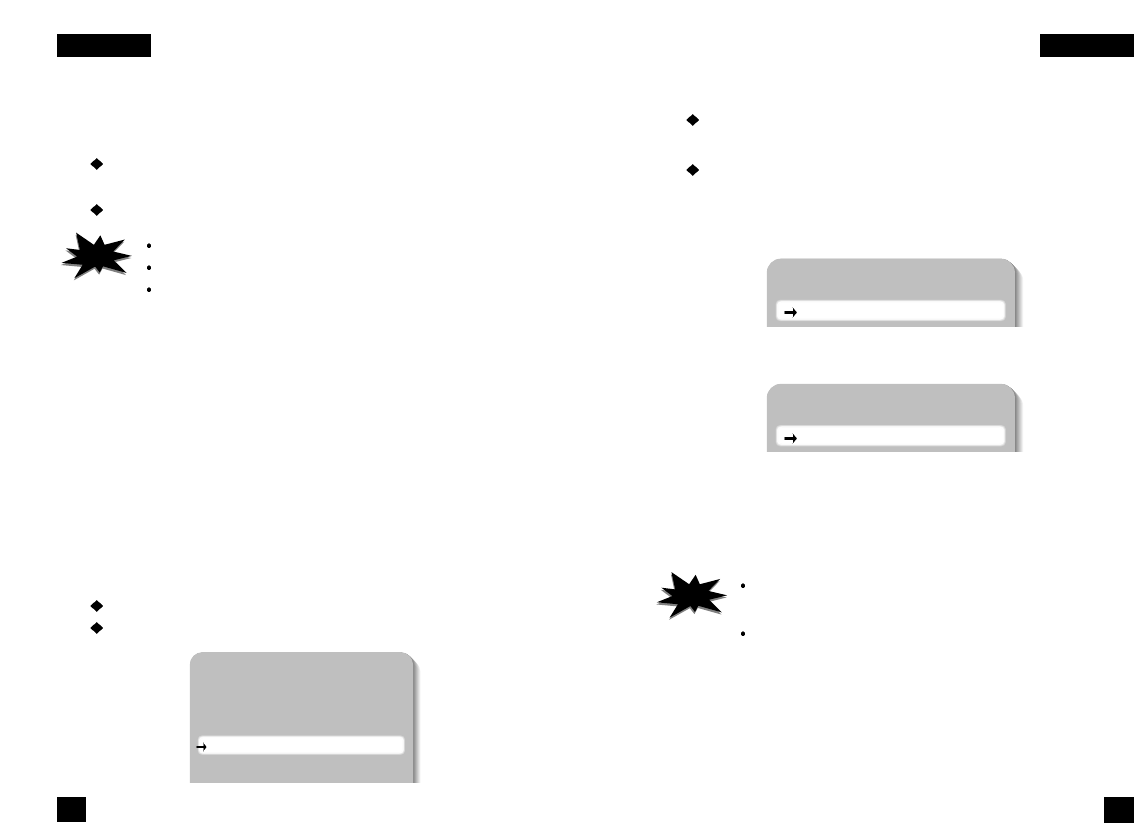
4. When completed, press the SET button.
3. If you choose “DC”, you can adjust the brightness.
After pressing the SET button, adjust the brightness of the monitor
screen using the LEFT or RIGHT button.
The screen becomes darker when the value is decreased and
brighter when the value is increased.
You can adjust the brightness from 0 to 99.
Shutter Speed ControlSelect ESC (Electronic shutter control) or manual control of
the shutter speed.
1. Press the SET button to display the setup menu and move the arrow
indicator to 'Shutter' using the UP or DOWN button.
2. Select 'ESC' or 'Manual' shutter using the LEFT or RIGHT button.
ESC : Electronically controls the optimal shutter speed.
Manual : You can select the shutter speed.
3. If you choose 'Manual', select the optimal shutter speed.
You can select speed from '1/60' to '1/10,000'sec (NTSC
Models), / '1/50' to '1/10,000'sec (PAL Models).
When the shutter speed is increased or decreased using the
LEFT or RIGHT button, you can find the difference by
monitoring the brightness of the screen.
4. When completed, press the SET button.
Set Shutter
Shutter 1/50
Set Shutter
Shutter 1/60
If the camera directly faces strong fluorescent light in 'ESC' mode,
the image may become unstable.
If you choose ‘ESC’., you can adjust the brightness of monitor
screen using the LEFT or RIGHT button.
NOTE
Notes
You can only adjust the brightness in DC mode.
It is recommended to set the value at 60 to stabilize the operation.
To control the brightness of the auto iris lens, refer to the owner's
manual.
NOTE
Notes
Setup
Camera ID OFF
Backlight OFF
Motion Detect. OFF
Lens DC
Shutter ESC
Gain AGC
White Balance ATW
NTSC Models
PAL Models
32 33
COLOR CCD CAMERA COLOR CCD CAMERA
SSEETTUUPPMMEENNUUSSEETTUUPPMMEENNUU