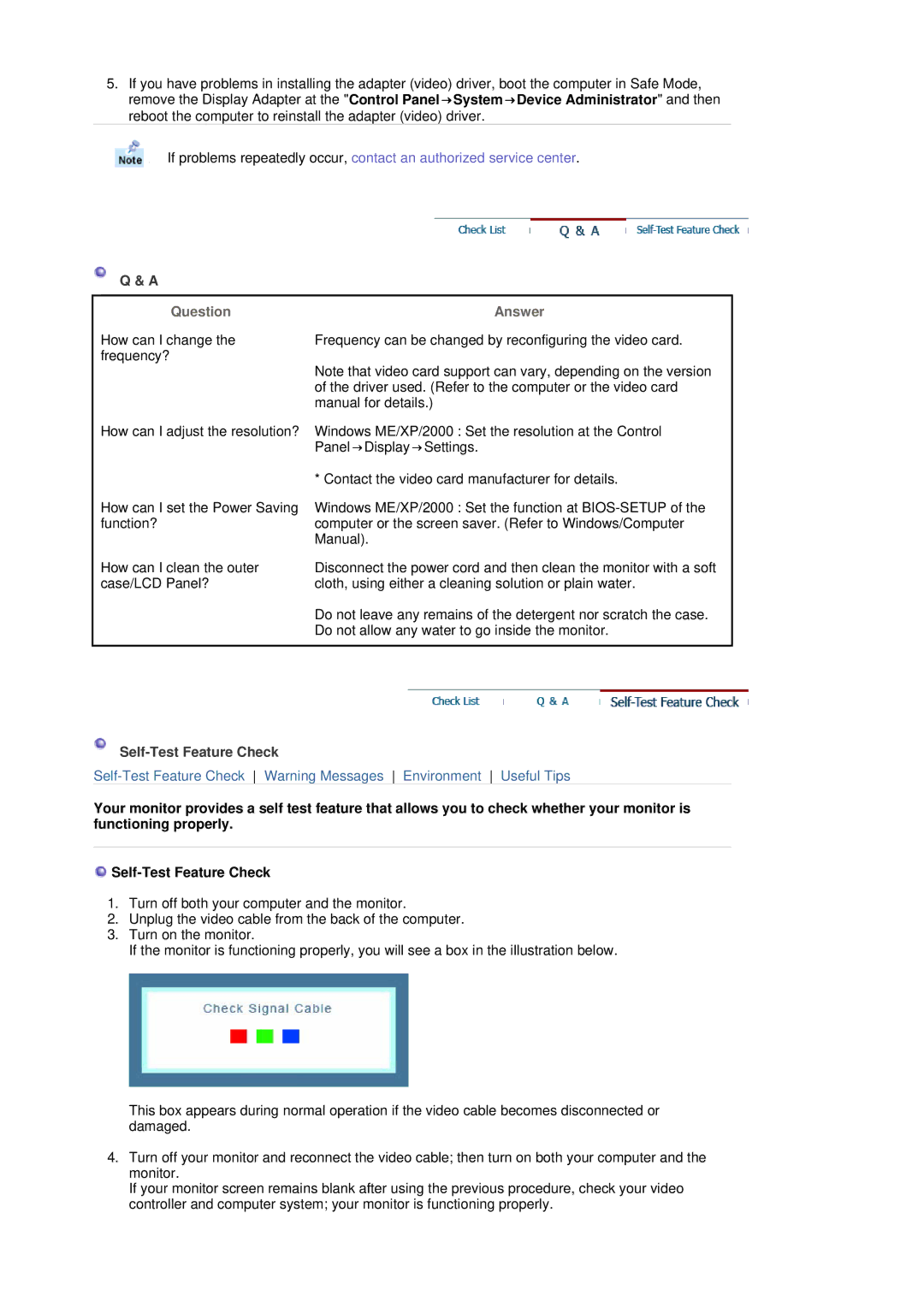710T, 910T, 710N, 910N, 510T, 510N, 512N, 515V, 915V, 712N, 912N, 711T, 912T, 913N, 701T specifications
The Samsung series of tablets, including the 710T, 910T, 710N, 910N, 510T, 510N, 512N, 515V, 915V, 712N, 912N, 711T, 912T, 913N, and 701T, boasts a diverse range of devices that cater to different customer needs, from entertainment to productivity.Beginning with the Samsung 710T and 910T, these tablets are designed for versatility, featuring high-resolution displays that provide vibrant visuals. The 710T is powered by a robust processor, ensuring smooth performance for both gaming and multitasking, while the 910T is equipped with enhanced graphics capabilities, making it ideal for media consumption.
On the other hand, the 710N and 910N models focus on productivity enhancements, with features such as multi-window functionality and S Pen support, allowing for seamless note-taking and multitasking between apps. With their lightweight design and long battery life, these devices are well-suited for professionals on the go.
The 510T and 510N tablets cater to budget-conscious users without compromising performance. They come with decent processing power and necessary features, making them suitable for everyday tasks, such as browsing the web, streaming videos, and light gaming. The 512N and 515V further expand on this affordability, offering larger storage options to store ample media content.
For those seeking flagship features, the 915V model stands out, sporting a premium design and an AMOLED display that produces stunning colors and contrasts. This tablet also includes advanced security features, such as facial recognition and an in-display fingerprint sensor.
The 712N and 912N tablets offer a balanced blend of performance and user experience, equipped with versatile cameras for photography and video calls. Meanwhile, the 711T, 912T, and 913N continue this trend with enhanced processing capabilities and support for a wide range of applications.
Finally, the 701T tablet makes its mark with a focus on educational applications, featuring an intuitive interface and access to various learning resources, making it perfect for students of all ages.
With this extensive lineup, Samsung's tablets cater to a wide audience, ensuring that there is a suitable option for everyone, whether for entertainment, productivity, or education. Each model offers unique features that reflect the brand's commitment to innovation and quality.