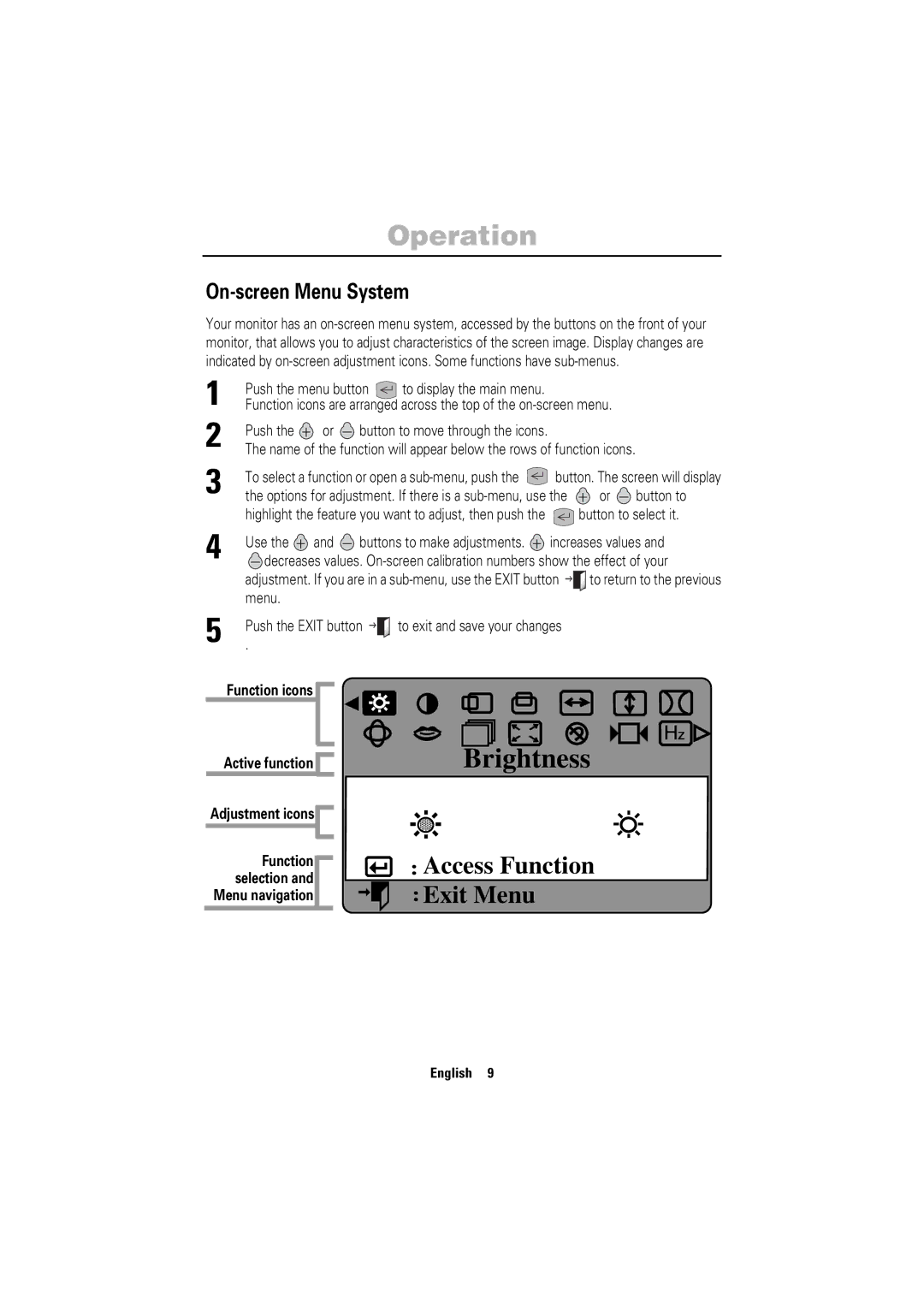750ST specifications
The Samsung 750ST is a high-performance display designed to meet the increasing demands of professional settings, from corporate displays to digital signage. This model stands out for its exceptional image quality, advanced technologies, and robust features, making it a top choice for users in various industries.One of the standout features of the Samsung 750ST is its Ultra HD resolution, which provides a stunning 3840 x 2160 pixels. This high resolution allows for crystal-clear images, making it ideal for showcasing intricate details in graphics and videos. Whether used for presentations, advertising, or broadcasting, the 750ST ensures that visual content captures the audience's attention with vividness and clarity.
Additionally, the display incorporates a wide color gamut and HDR (High Dynamic Range) support, enhancing brightness and contrast. This technology enables it to produce an expanded range of colors and deeper blacks, resulting in more lifelike images. As a result, users can expect incredible color accuracy and consistency, crucial for applications that rely on precise visual representation.
Another notable characteristic of the Samsung 750ST is its viewing angle stability. Leveraging advanced panel technology, the display maintains color fidelity and brightness even when viewed from off angles. This is particularly beneficial in collaborative environments where multiple viewers may gather around the screen.
The Samsung 750ST is equipped with a range of connectivity options, including HDMI, DisplayPort, and USB-C. This versatility facilitates seamless integration with various devices, ensuring compatibility with computers, media players, and other peripherals. Furthermore, the display supports daisy chaining, allowing multiple units to be connected for larger setups.
For user convenience, the Samsung 750ST features an intuitive interface and a robust set of built-in software tools for content management. This capability streamlines the deployment of digital signage and enhances the user experience, enabling quick updates and easy control over displayed content.
Durability is another key aspect of the 750ST, as it is designed for 24/7 operation, making it suitable for continuous use in demanding environments. Its slim profile and sleek design further enhance its aesthetic appeal, ensuring it fits seamlessly into any professional setting.
In summary, the Samsung 750ST is a versatile, high-quality display that combines advanced technologies, exceptional image quality, and user-friendly features. Whether used for corporate or creative purposes, it delivers a compelling visual experience that meets the needs of modern professionals.