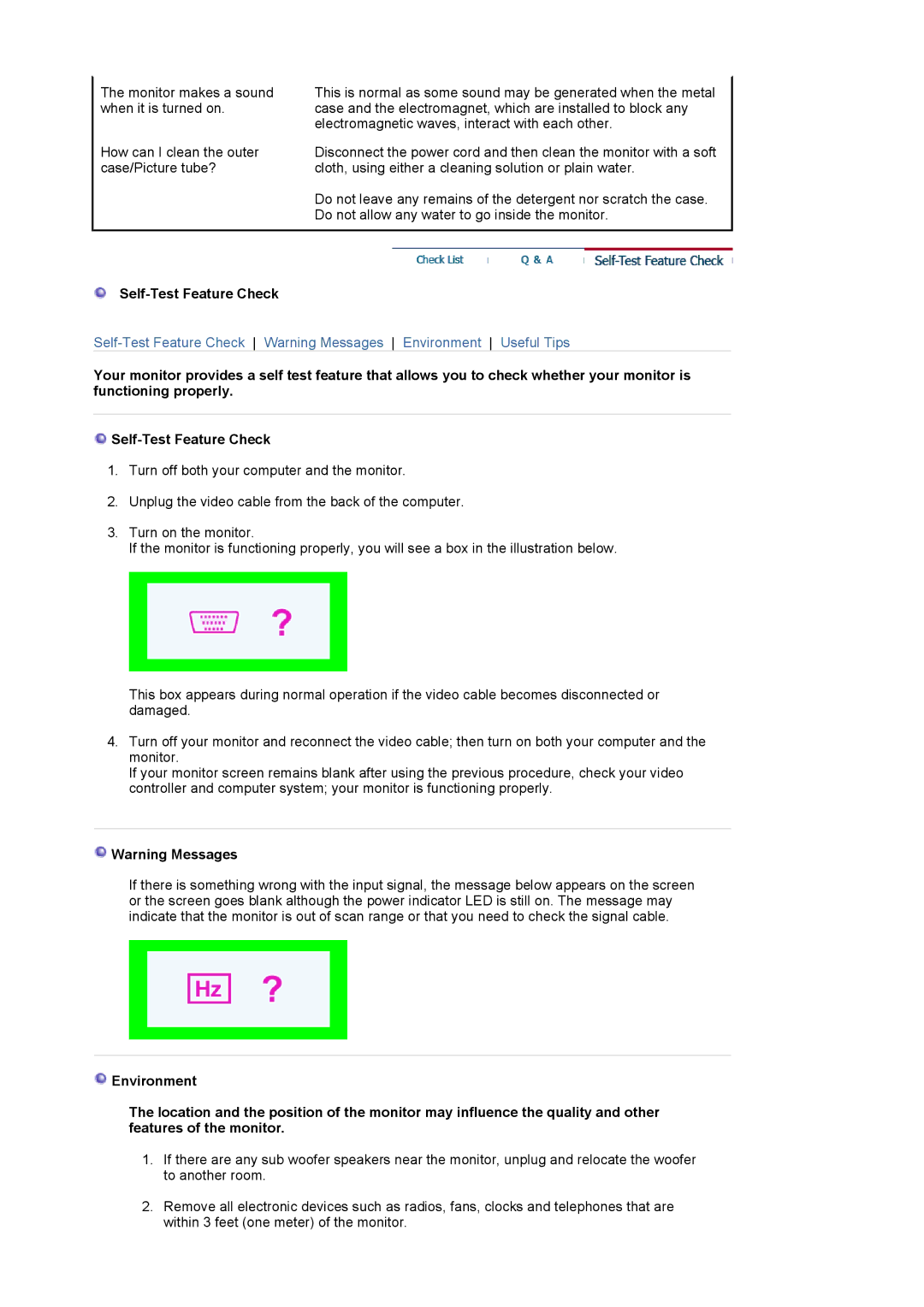794MG, 793SG, 591SG, 594MG, 788DF Plus specifications
Samsung continues to lead the digital display market with its innovative series of multifunctional LED monitors, including the 793MG, 592V, 788DF Plus, 594MG, and 591SG. Each model is designed to cater to various professional needs, offering a blend of advanced features, cutting-edge technologies, and distinctive characteristics.The Samsung 793MG stands out with its impressive color precision and wide viewing angles, which are complemented by its proprietary MagicBright technology. This feature automatically adjusts brightness and contrast levels based on the ambient lighting conditions, ensuring optimal viewing experiences in any environment. Additionally, the 793MG includes various input options, including VGA and HDMI ports, enabling seamless connectivity with multiple devices.
The 592V model is designed for outstanding energy efficiency. Utilizing Samsung’s Eco Saving technology, this monitor reduces power consumption without compromising performance quality. The 592V also integrates Samsung’s Rich Color Engine, which enhances color reproduction, ensuring vivid and lifelike visuals for both professional graphic design and casual use.
The 788DF Plus takes display quality a notch higher with its high definition 1080p resolution, ensuring sharp image clarity and detail. This model’s enhanced refresh rate contributes to smoother motion rendering, making it an excellent choice for gaming and video editing. The 788DF Plus also features a sleek, modern design that will complement any workspace, alongside an adjustable stand for customized ergonomics.
The 594MG is notable for its immersive curved screen technology, which creates a more engaging viewing experience by minimizing distortion. With its ultra-thin bezel, the 594MG allows for a multi-monitor setup without distractions. Coupled with Samsung’s Flicker-Free technology, this monitor reduces eye strain during prolonged use, making it suitable for extensive work hours.
Lastly, the 591SG model is engineered with extensive connectivity features and supports multiple screen formats for versatility in usage. Its built-in speakers provide a complete audio-visual experience, eliminating the need for additional external speakers. The 591SG also includes eye care features such as the Low Blue Light mode, which helps to reduce harmful blue light emissions, thus protecting the user's vision.
In summary, with models like the 793MG, 592V, 788DF Plus, 594MG, and 591SG, Samsung demonstrates its commitment to delivering premium display solutions imbued with quality, functionality, and intelligent features that cater to the varied needs of modern users. Each model showcases Samsung's prowess in technology, ensuring users experience stunning visuals, comfort, and unmatched performance.