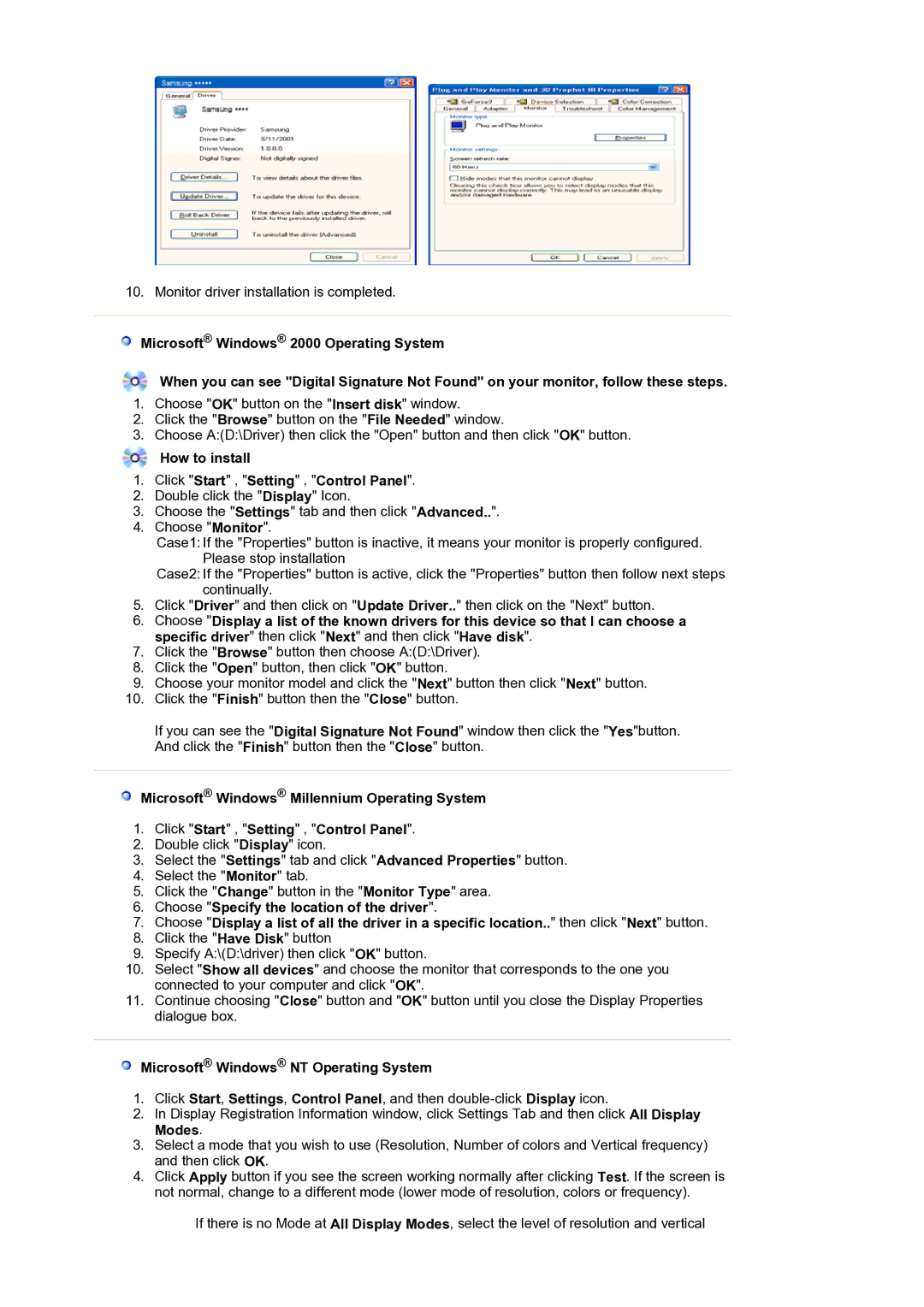920BM specifications
The Samsung 920BM is a high-performance monitor designed to meet the needs of professionals and tech enthusiasts alike. With its sleek design and advanced features, it stands out in the competitive display market.One of the defining characteristics of the Samsung 920BM is its impressive display technology. The monitor utilizes a PLS (Plane-to-Line Switching) panel, which is known for its excellent color accuracy, wide viewing angles, and vibrant visuals. This type of panel allows for consistent and reliable color reproduction, making it ideal for graphic design, photography, and video editing tasks.
The resolution of the Samsung 920BM is another noteworthy feature. It boasts a Full HD resolution of 1920 x 1080 pixels, ensuring sharp and clear images for both work and entertainment purposes. The monitor’s 16:9 aspect ratio is perfect for watching movies and playing games, providing an immersive viewing experience.
Samsung has also prioritized user comfort and ergonomics in the design of the 920BM. The monitor includes an adjustable stand that allows users to tilt, swivel, and pivot the screen, ensuring optimal viewing angles and reducing strain during long usage periods. Additionally, the low blue light technology and flicker-free feature help to minimize eye fatigue, making it suitable for extended hours of work or play.
In terms of connectivity, the Samsung 920BM comes equipped with various ports, including HDMI, DVI, and VGA inputs. This versatility allows users to connect multiple devices seamlessly, whether it be a laptop, desktop, or gaming console. The built-in speakers also offer a convenient audio solution for users without external sound systems.
For those concerned about energy consumption and environmental impact, the Samsung 920BM is designed with energy efficiency in mind. It meets various environmental standards and certifications, ensuring reduced power usage without compromising performance.
In conclusion, the Samsung 920BM is a powerful and versatile monitor that meets a wide range of user needs. Its excellent display technology, ergonomic design, extensive connectivity options, and energy-efficient credentials combine to create a display solution that is both functional and aesthetically pleasing, making it a great choice for anyone looking to enhance their computing experience.