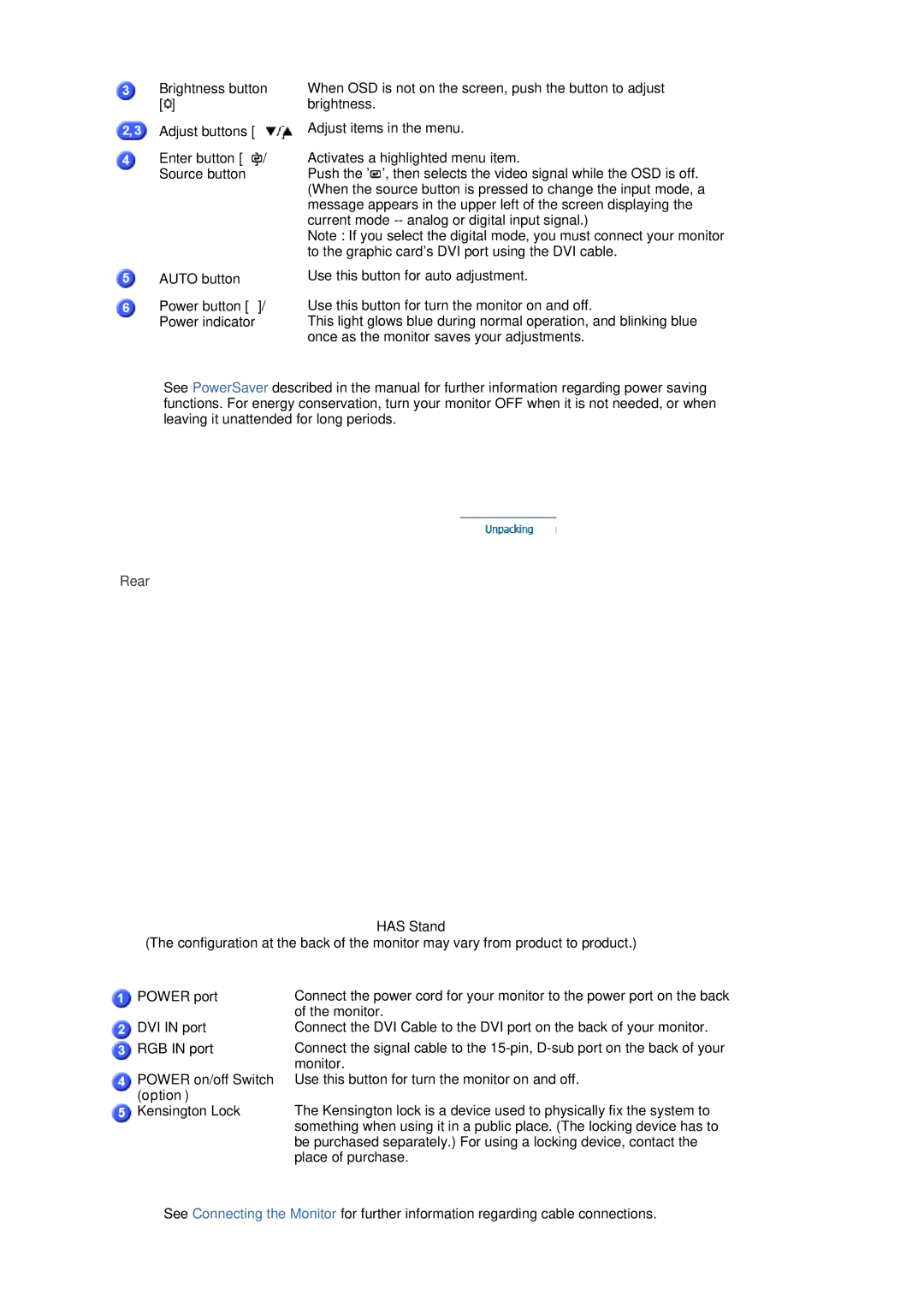Brightness button | When OSD is not on the screen, push the button to adjust |
[ ] | brightness. |
Adjust buttons [ ] | Adjust items in the menu. |
Enter button [ ] / | Activates a highlighted menu item. |
Source button | Push the ' ', then selects the video signal while the OSD is off. |
| (When the source button is pressed to change the input mode, a |
| message appears in the upper left of the screen displaying the |
| current mode |
| Note : If you select the digital mode, you must connect your monitor |
| to the graphic card's DVI port using the DVI cable. |
AUTO button
Power button [![]() ]/ Power indicator
]/ Power indicator
Use this button for auto adjustment.
Use this button for turn the monitor on and off.
This light glows blue during normal operation, and blinking blue once as the monitor saves your adjustments.
See PowerSaver described in the manual for further information regarding power saving functions. For energy conservation, turn your monitor OFF when it is not needed, or when leaving it unattended for long periods.
Rear
HAS Stand
(The configuration at the back of the monitor may vary from product to product.)
POWER port | Connect the power cord for your monitor to the power port on the back |
| of the monitor. |
DVI IN port | Connect the DVI Cable to the DVI port on the back of your monitor. |
RGB IN port | Connect the signal cable to the |
| monitor. |
POWER on/off Switch | Use this button for turn the monitor on and off. |
(option) | The Kensington lock is a device used to physically fix the system to |
Kensington Lock | |
| something when using it in a public place. (The locking device has to |
| be purchased separately.) For using a locking device, contact the |
| place of purchase. |
See Connecting the Monitor for further information regarding cable connections.