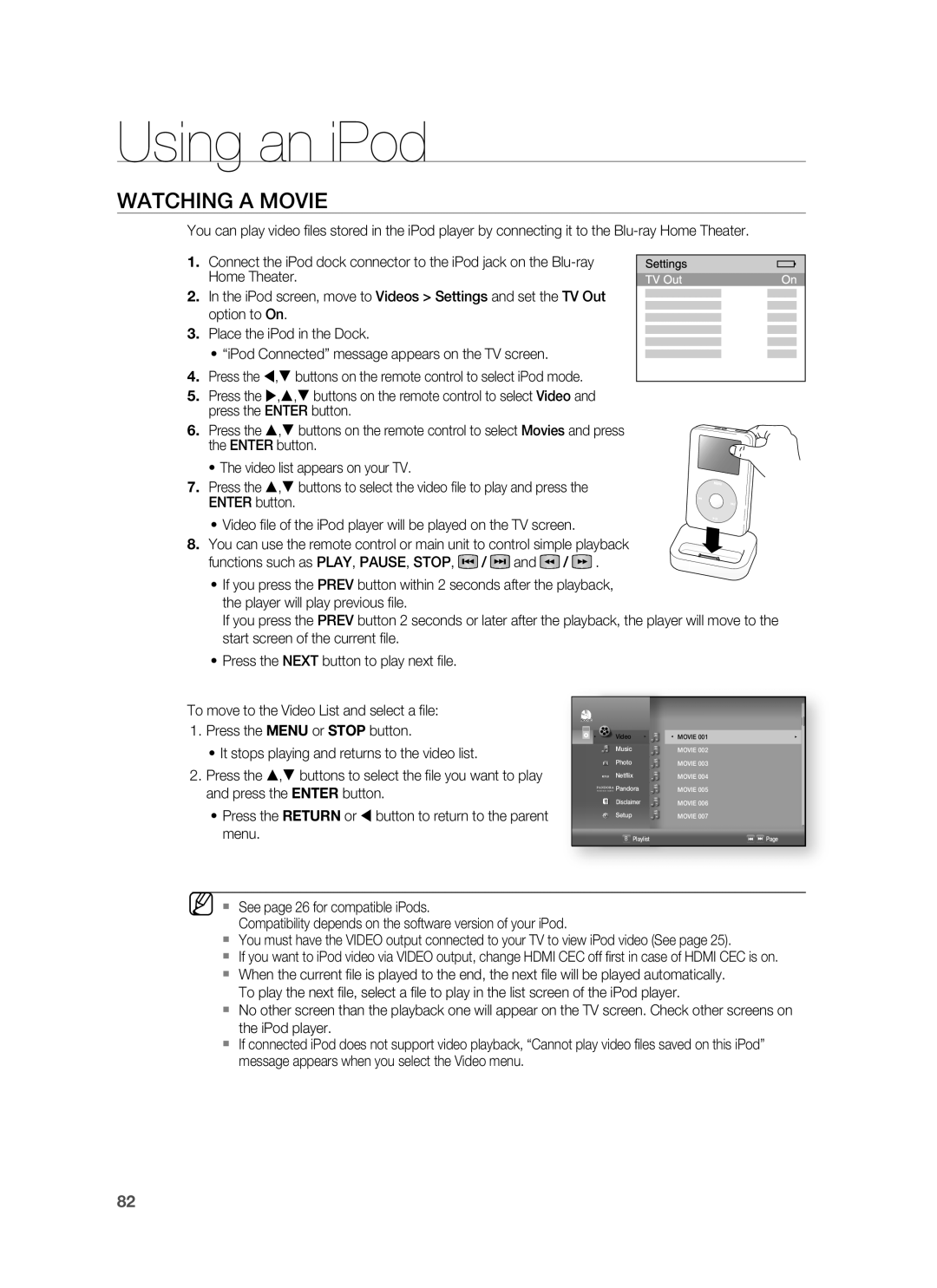HT-BD1200, AH68-02178Z specifications
The Samsung AH68-02178Z, HT-BD1200 is a sophisticated home theater system that has garnered attention for its advanced features and technologies designed to create an immersive audio-visual experience at home. This system is particularly renowned for its compact yet powerful design, accommodating users seeking high-quality sound without the clutter of bulky equipment.One of the standout characteristics of the HT-BD1200 is its Blu-ray player capability, allowing users to enjoy high-definition video playback with exceptional clarity. The Blu-ray player enhances the viewing experience with support for various formats, ensuring compatibility with both standard and high-definition media. This feature provides a versatile multimedia platform, allowing users to watch movies, TV shows, and even stream content from various services.
The sound system is equipped with 5.1 channel surround sound, which creates a dynamic audio environment. This multi-channel audio setup is designed to surround the listener with sound, making it perfect for movies, music, and gaming. With powerful subwoofers and satellite speakers, this home theater system delivers clear dialogues and booming bass, elevating the overall entertainment experience.
Another significant feature of the HT-BD1200 is its connectivity options. The system includes HDMI inputs and outputs, allowing for easy integration with other devices like TVs, gaming consoles, and streaming devices. It supports not only standard audio and video connections but also high-definition multimedia interface, which significantly enhances image and sound quality. Additionally, multiple USB ports enable users to connect flash drives, giving them access to their personal media library.
The HT-BD1200 also incorporates Dolby Digital and DTS decoding technologies, which optimize sound formats for a richer audio experience. Users can enjoy cinema-like sound quality, whether they are watching action-packed blockbusters or quiet, intimate dramas.
In terms of design, the Samsung system is sleek and modern, which caters to contemporary home aesthetics. Its intuitive user interface, complete with an on-screen display, makes navigation simple and user-friendly. With easy-to-understand controls and setup, this system is accessible for both tech-savvy users and those less familiar with complex audio-visual setups.
In summary, the Samsung AH68-02178Z, HT-BD1200 stands out with its Blu-ray functionality, 5.1 surround sound, diverse connectivity options, and sleek design. Whether for family movie nights or an immersive gaming experience, this home theater system promises both high-quality visuals and exceptional audio performance.