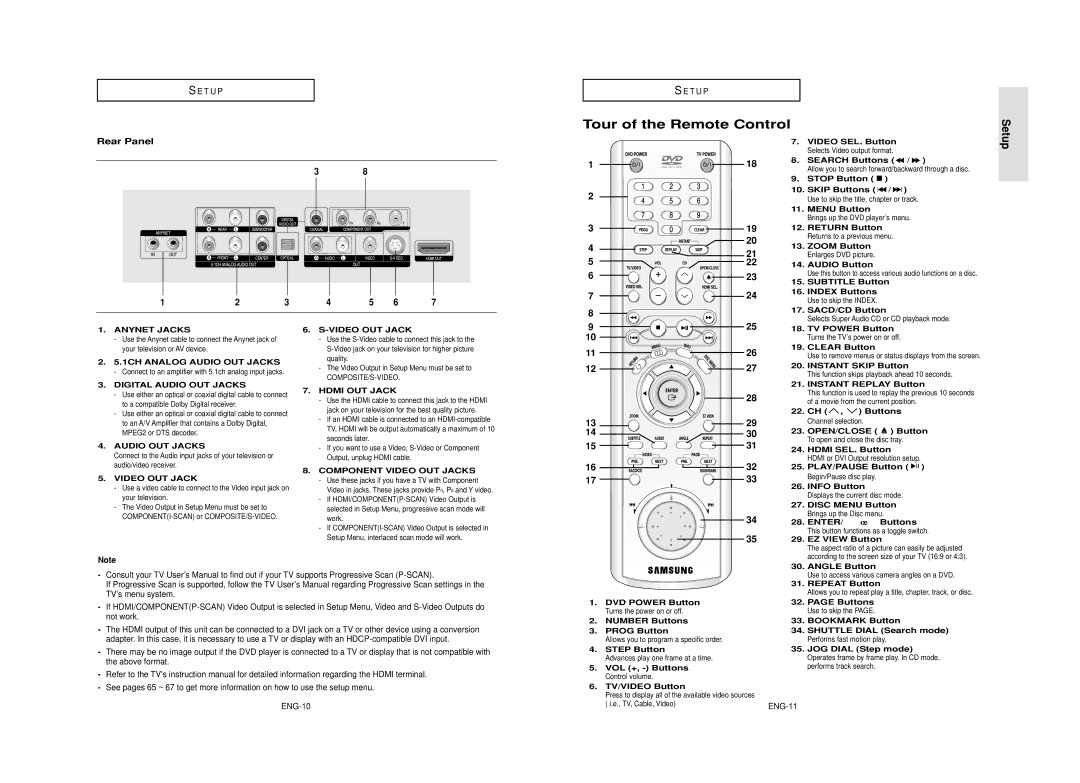AK68-00640C specifications
The Samsung AK68-00640C is a premium soundbar known for delivering an immersive audio experience in home entertainment settings. With its sleek design and advanced technologies, this soundbar enhances sound quality, making it a must-have component for audiophiles and casual viewers alike.One of the standout features of the AK68-00640C is its Dolby Atmos technology, which creates a three-dimensional sound stage. This immersive audio experience allows users to feel as if they are right in the middle of the action, whether they are watching movies, playing video games, or listening to music. The soundbar is equipped with upward-firing speakers that reflect sound off the ceiling, creating a height effect that traditional sound systems often lack.
Another significant characteristic of the Samsung AK68-00640C is its Q-Symphony technology. This innovative feature enables the soundbar to work in perfect harmony with compatible Samsung TVs, offering a synchronized sound experience that is richer than using the TV speakers alone. By utilizing both the TV's audio output and the soundbar simultaneously, listeners enjoy enhanced dialogue clarity and robust bass without the need for complex setups.
The AK68-00640C is also designed with adaptive sound technology, which intelligently analyzes the content being played and optimizes the audio accordingly. This means that whether users are listening to quiet dialogue in a drama or booming explosions in an action movie, the soundbar automatically adjusts settings for optimal clarity and impact.
Furthermore, the soundbar supports a range of connectivity options, including Bluetooth and HDMI ARC, making it convenient to connect to various devices. Users can easily stream music from their smartphones or tablets, while HDMI ARC allows for simple control of both the TV and the soundbar with a single remote.
Completing its impressive feature set, the Samsung AK68-00640C is aesthetically pleasing, with a modern design that complements any home décor. Its compact form factor allows it to fit easily beneath a TV or be wall-mounted, ensuring it doesn’t take up valuable space.
In conclusion, the Samsung AK68-00640C soundbar combines advanced sound technologies with sleek design and versatile connectivity options, making it an excellent solution for enhancing home audio experiences. Whether for movie nights, gaming, or music playback, this soundbar promises to deliver exceptional sound quality that heightens the enjoyment of any media.