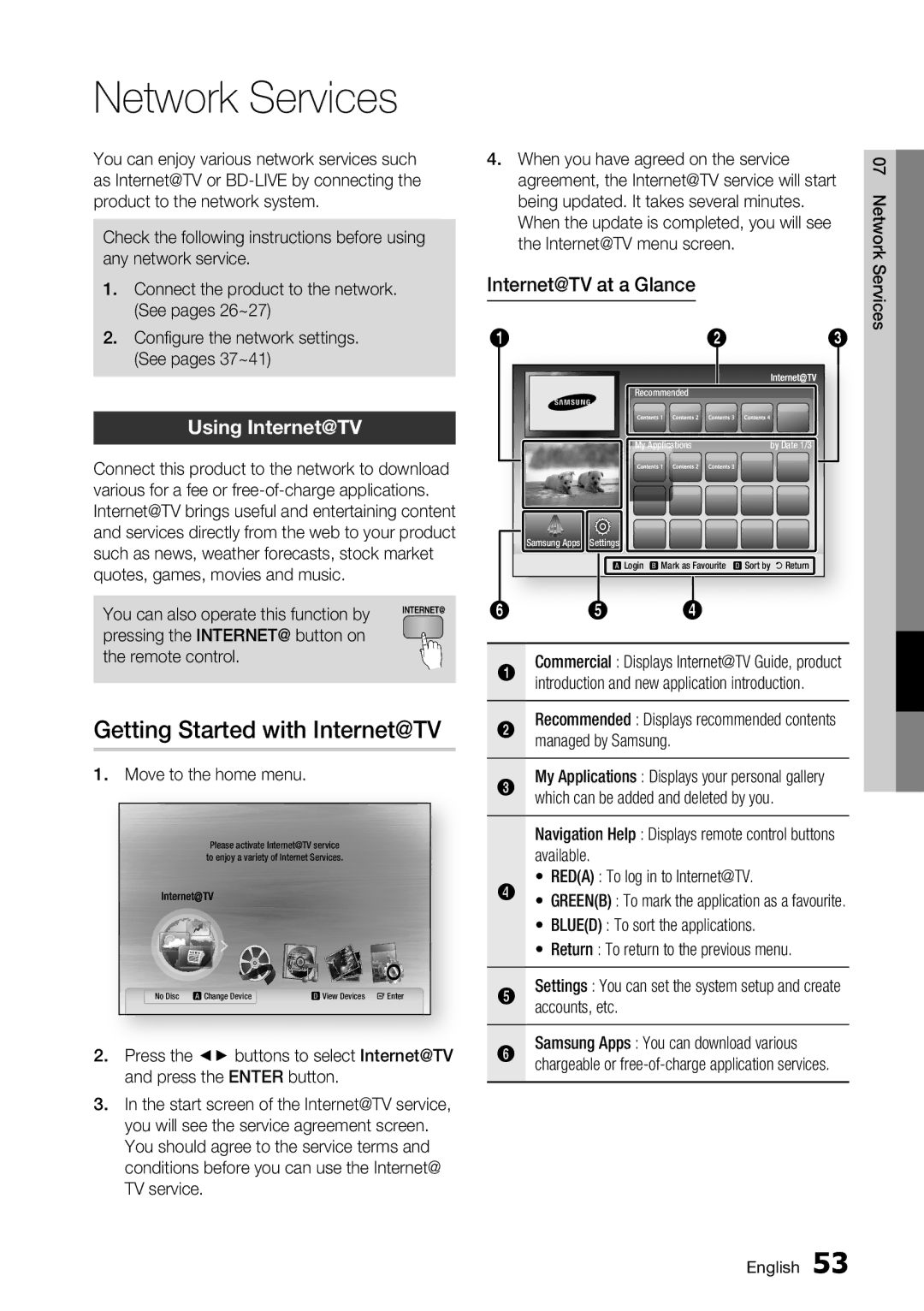Network Services
You can enjoy various network services such as Internet@TV or
Check the following instructions before using any network service.
1.Connect the product to the network. (See pages 26~27)
2.Configure the network settings. (See pages 37~41)
Using Internet@TV
Connect this product to the network to download various for a fee or
You can also operate this function by pressing the INTERNET@ button on the remote control.
Getting Started with Internet@TV
1. | Move to the home menu. |
|
|
| You Tube |
| Please activate Internet@TVinternet radio service | |
| to enjoy a variety of Internet Services. | |
| No Disc a Change Device | d View Devices " Enter |
2. | Press the ◄► buttons to select Internet@TV | |
3. | and press the ENTER button. | |
In the start screen of the Internet@TV service, | ||
| you will see the service agreement screen. | |
| You should agree to the service terms and | |
| conditions before you can use the Internet@ | |
| TV service. |
|
4.When you have agreed on the service agreement, the Internet@TV service will start being updated. It takes several minutes. When the update is completed, you will see the Internet@TV menu screen.
Internet@TV at a Glance
1 |
| 2 | 3 |
|
| Recommended |
|
|
| My Applications | by Date 1/3 |
Samsung Apps | Settings |
|
|
| a Login b Mark as Favourite d Sort by ' Return | ||
6 | 5 | 4 |
|
Commercial : Displays Internet@TV Guide, product
1 introduction and new application introduction.
Recommended : Displays recommended contents
2 managed by Samsung.
My Applications : Displays your personal gallery
3 which can be added and deleted by you.
Navigation Help : Displays remote control buttons available.
• RED(A) : To log in to Internet@TV.
4 • GREEN(B) : To mark the application as a favourite.
• BLUE(D) : To sort the applications.
• Return : To return to the previous menu.
Settings : You can set the system setup and create
5 accounts, etc.
Samsung Apps : You can download various
6 chargeable or
07 Network Services
English 53