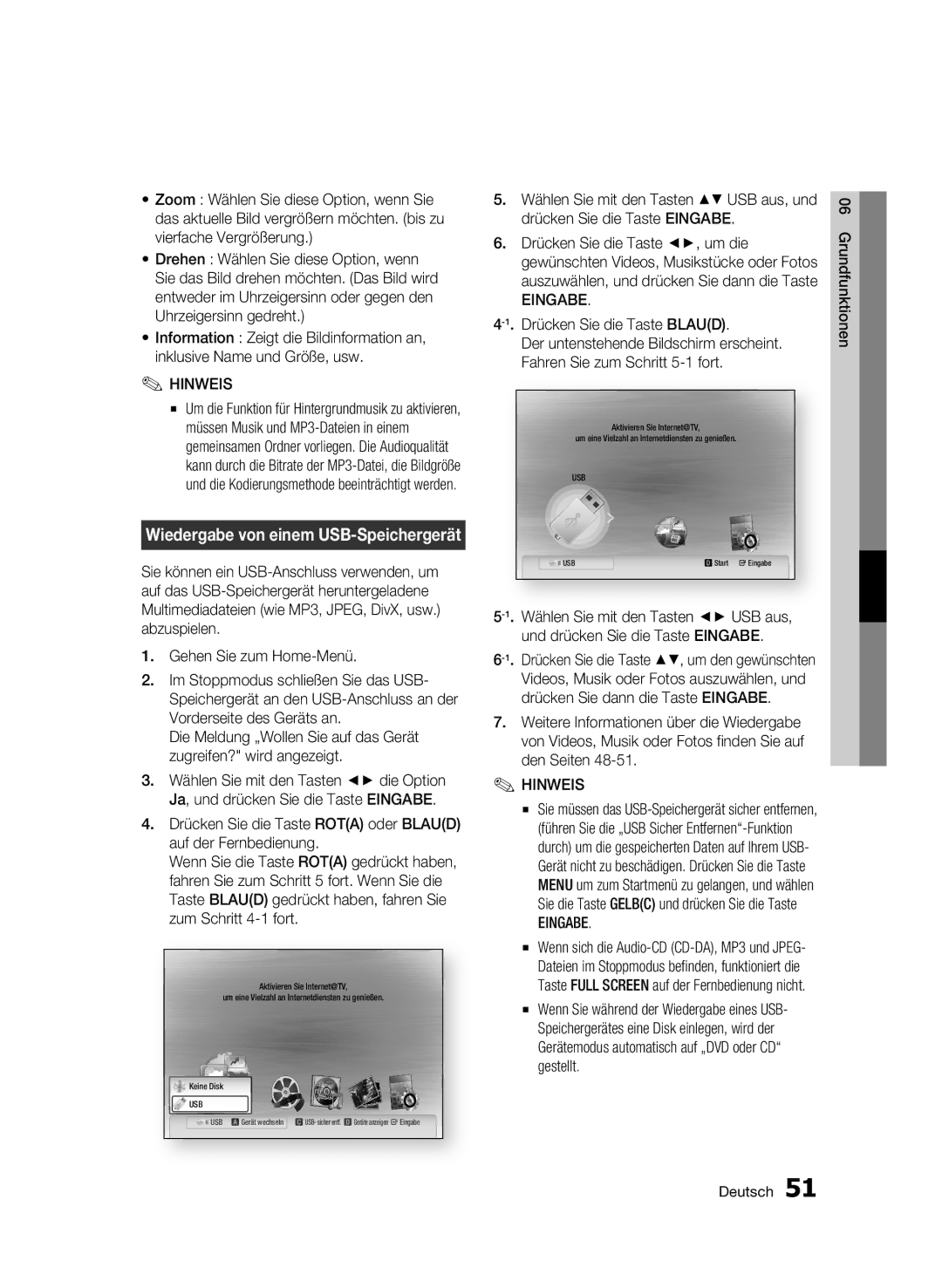Lecteur de disque Blu-ray
Caractéristiques du disque Blu-ray
Caractéristiques du lecteur de disque Blu-ray
Informations relatives à la sécurité
Ce symbole précède les consignes
Avertissement
Précautions
Consignes de sécurité importantes
Manipulation des disques
Rangement et manipulation des Disques
Nettoyage du meuble
Rangement des disques
Consignes pour manipuler l’appareil
Restrictions de lecture
Sommaire
Configuration
Fonctions de base
Annexe
Services réseau
BD-LIVE
Types de disques ne pouvant pas être lus
Premiers pas
Types de disques et contenus pouvant être lus
Avant de lire le manuel d’utilisation
Le disque ne doit pas être sali ou rayé
Compatibilité des disques Blu-ray
Types de disques
Blu-ray Disc est un format nouveau et en pleine évolution
Prise en charge des fichiers vidéo
Formats de fichiers pris en charge
Audio CD CD-DA
AC3
Prise en charge des fichiers musicaux
Code régional
Droits d’auteur
Avchd Codec Vidéo Avancé Haute Définition
Blu-ray Disc Dolby TrueHD DTS-HD Master Audio
Accessoires
Logos des disques pouvant être lus
France, en Allemagne, etc DivX
F e d
Panneau supérieur
Affichage du panneau supérieur
Pour obtenir une meilleure qualité sonore
Panneau inférieur
Permet le raccordement à l’alimentation
Permet de relier un récepteur
Télécommande
Boîtier de la télécommande
Insertion des piles
Codes TV utilisables
Réglage de la télécommande
TV Power
TV Mute
Branchements
Raccordement à un téléviseur
Rouge Blanc
Cas 3 Raccordement à un téléviseur Vidéo Bonne qualité
Rouge Blanc Jaune
Raccordement à une chaîne hi-fi
Cas 2 câble optique Non fourni
Modem haut débit Avec routeur intégré
Réseau filaire
Connexion au réseau
Débit Routeur
Réseau sans fil
PBC WPS
Installation du lecteur de disque Blu-ray
Cas 1 Installation sur le pied
Installation du cache prise
Consignes d’installation
Cas 2 Installation sur un mur
Appuyez sur le bouton OK
Configuration
Avant de démarrer paramètres Initiaux
Menu d’accueil
Bouton Exit pour quitter le menu
Appuyez sur le bouton POWER. Le menu d’accueil s’ouvre
Réglage du menu
’accès diffère selon le menu choisi
Format écran
Résolution
Affichage
Résolution en fonction du mode de sortie
Format Hdmi
Mode progressif
Mode image fixe
Trame vidéo 24Fs
Options de sortie numérique
Configuration
SousEchantillonnage PCM
Bitstream
DTS Neo6
Mode sous-mixage
Contrôle de la dynamique
Paramètre initial
Horloge
Gestion données BD
Définissez des fonctions relatives à l’heure
DivXR Désactivation
Configuration du réseau
Enregistrement DivXR
Paramètre réseau
Return
Paramétrage d’une connexion filaire Auto
Ce processus peut prendre jusqu’à cinq minutes
Réseau sans fil
Configuration de la connexion au réseau
Il y a trois manières de configurer un réseau sans fil
Entrée
Pour saisir le mot de passe, suivez ces consignes générales
Configuration de la connexion au réseau sans fil Manuel
Utilisez les touches numériques pour saisir les chiffres
Classement parental
État du réseau
Connexion internet BD-Live
Langue
Arrière-plan
Mode éco
Modifier mot de passe
Affichage du lecteur
Contacter Samsung
Mise à niveau du logiciel
Assistance
Fonctions de base
Rechercher une scène
Lecture en mode pas à pas
Utilisation du menu contextuel
Ignorer des chapitres
Accès direct à la scène souhaitée
Répétition du titre ou du chapitre
Répétition de la section
Répétition de la lecture
Sélection du réglage de l’image
Sélection de la langue audio
Changement d’angle de la caméra
Appuyez sur les boutons pour sélectionner Sous-titre
Réglage de la fonction Bonusview
Boutons de la télécommande servant à écouter de la musique
Écouter de la musique
Liste de lecture
Lecture d’un CD Audio CD-DA/ MP3
Répétition d’un CD Audio CD-DA/ MP3
CD-DA
Lecture d’une image
Lecture d’un disque Jpeg
Utilisation du bouton Tools
Le diaporama démarre automatiquement
Le message « Changer de périphérique ? » s’affiche
Lecture d’un périphérique de stockage
Appuyez sur le bouton Rougea ou sur le bouton Bleud
Premiers pas avec Internet@TV
Services réseau
Utilisation du service Internet@TV
Vue d’Internet@TV
Utilisation du clavier à lécran
Appuyez sur « 1 », « 0 », « 5 »
Connexion au compte
Config. système
Paramètres
ID Internet@TV
Samsung Apps
Gestionnaire service
Propriétés
Cliquez sur l’icône Appliquer le nouvel état
Notification de mise à niveau de logiciel
Utilisation de la fonction AllShare
Et ouvrez le menu d’accueil sur l’appareil
Rougea ou Bleud pour sélectionner le
Vue de l’application
Pour choisir un périphérique, utilisez le bouton
Pour lire les fichiers de vidéo, musique ou
Annexe
Dépannage
Hdmi
Menu Test
Reportez-vous aux
Caractéristiques
Protection contre la copie
Conformité et compatibilité
Lors de la fabrication des disques
Network Service Disclaimer
Licence
Civil, la société Samsung applique les garanties suivantes
Cher Client
@ Garantie
@ Conditions DE Garantie
Mexico
Area Contact Center Web Site
Canada
Argentine Brazil 0800-124-421 4004-0000 Chile
Elimination des batteries de ce produit
Blu-ray Disc-Players
Blu-ray Disc-Funktionen
Hauptfunktionen
Blu-ray Disc-Player-Funktionen
Warnung
Sicherheitsinformationen
Abdeckung Oder Rückwand Nicht ÖFFNEN! Stromschlaggefahr
Vorsichtsmassnahmen
Wichtige Sicherheitshinweise
Handhabung von Disks
Lagerung und Handhabung der Disks
Wartung des Gehäuses
Disk-Lagerung
Vorsichtsmaßnahmen für den Betrieb
Beschränkungen bei der Wiedergabe
Sicherheitsinformationen
Inhalt
Hauptfunktionen
Erste Schritte
Einstellung
Grundfunktionen
Netzwerkdienst
Anhang
Nicht abspielbare Disktypen
Erste Schritte
Abspielbare Disktypen und Inhalte
Vor dem Lesen dieser Bedienungsanleitung
Blu-ray Disc-Kompatibilität
Disktypen
Audio-CD CD-DA
Unterstützte Dateiformate
Unterstützte Videodatei
Unterstützte Musikdatei
Regionalcode
Copyright
Avchd Advanced Video Codec Höchauflösung
Montagehalterung
Logos von abspielbaren Disks
Zubehör
Benutzerhandbuch
Obere Bedienfeld
Display im Oberen Bedienfeld
Erreichen
Unteres Bedienfeld
Zum Anschließen mit Stromversorgung
An einen Receiver anschließen
Batterien einlegen
Übersicht der Fernbedienung
Fernbedienung
Überprüfen Sie, ob die Batterien leer sind
Fernbedienung einrichten
Fernbedienungscodes für Fernsehgeräte
Anschlüsse
Anschluss an ein Fernsehgerät
Red White
Option Anschluss an ein Fernsehgerät Video Gute Qualitat
Rot Weiß Gelb
Anschluss an ein Audiosystem
HDMI-Kabel Nicht im Lieferumfang Enthalten
Option Audio/Video-Kabel
Rot Weiß
Dienste
Kabel-Netzwerk
Anschluss an das Netzwerk
Breitband
Wireless-Netzwerk
Breitband Dienste Drahtloser IP-Sharer
Montage des Blu-ray Disk-Players
Option Montage auf dem Ständer
Aufsetzen der Anschlussabdeckung
Montagehinweise
Option Montage an einer Wand
Drücken Sie die Taste OK
Einstellung
Bevor Sie beginnen Werkeinstellungen
Home Menü
Das Menü einstellen
Eingabe
Anzeige
TV-Bildformat
Auflösung
Breit
VIDEO-Modus
Auflösung nach Wiedergabemodus
Blu-ray Disc Einstellung Ausgang
DVD-Wiedergabe Einstellung Ausgang
Progressiver Modus
HDMI-Format
Film-Bildfrequenz24 fps
Standbild-Modus
Verbindung
PCM-Downsampling
Auswahl des Digitalausgangs
Primary-Audio Der Audio-Soundtrack der Hauptfunktion
Ersteinstellung
Dynamikumfangsteuerung
Downmix-Modus
Internet@TV-Bildschirmgröße
Uhr
BD-Datenmanagement
Zeitabhängige Funktionen einstellen
Netzwerkeinstellungen
DivXR-Registrierung
DivXR Deaktivierung
Konfiguration des Netzwerks
Eine Kabelverbindung einstellen Manuell
Eine Kabel-Verbindung konfigurieren Automatisch
Dieser Vorgang dauert bis zu 5 Minuten
Siehe Seite
Die Netzwerkverbindung einrichten
Drahtlos-Netzwerk
Drahtlos Netzwerk Verbindung PBC WPS konfigurieren
Drücken Sie die Tasten , um PIN oder Sicherheit auszuwählen
Die Wireless Netzwerkverbindung einrichten Manuell
Verwenden Sie die Nummerntasten, um Nummern einzugeben
Sicherungsstufe
Netzwerkstatus
BD-Live Internet-Verbindung
Sprache
Energiesparmod
Kennwort ändern
Hintergrund
Frontdisplay
Samsung kontaktieren
Drücken Sie die Taste Power um den Player einzuschalten
Softwareaktualisierung
Unterstützung
Grundfunktionen
Kapitel überspringen
Popup-Menü verwenden
Nach gewünschter Szene suchen
Wiedergabe in Zeitlupe
Eine gewünschte Szene direkt auswählen
Wiederholung des aktuellen Kapitels oder Titels
Abschnittwiederholen
Wiedergabe wiederholen
Kamerawinkel ändern
Audiosprache wählen
Untertitelsprache wählen
Bildeinstellungen wählen
Tasten auf der Fernbedienung für die Wiedergabe
Bonusview Einstellen
Musikwiedergabe hören
Gesamtdauer an
Wiedergabeliste
Zeigt den Wiederholungsstatus an
Ein Bild wiedergeben
JPEG-Disk wiedergeben
Die Taste Tools verwenden
Die ausgewählten Titel werden automatisch wiedergegeben
Wählen Sie mit den Tasten USB aus, und
Drücken Sie die Taste , um die
Auszuwählen, und drücken Sie dann die Taste
Internet@TV verwenden
Netzwerkdienst
Erste Internet@TV -Schritte
Überblick über Internet@TV
Drücken Sie ‘1’, ‘0’, ‘5’
On-Screen-Tastatur Verwenden
Drücken Sie zum Verwenden des Suchlaufs die Taste Eingabe
Darüber hinaus kann sich das Gerät automatisch ausschalten
Benutzerkonto anmelden
System Setup
Einstellungen
Internet@TV ID
Dienstmanager
Properties
Überprüfen Sie die verbleibende Aufnahmezeit auf der Disk
Benachrichtigung der Software-Aktualisierung
AllShare-Funktion verwenden
Legen Sie eine Blu-ray-Disk ein, die BD-LIVE unterstützt
Sie nicht, diesen Knopf zu drücken
PC-Program-Übersicht
Menüleiste
Gemeinsame Ordner an
Anhang
Fehlerbehebung
Samsung-Kundendienst in Ihrer Nähe
Verwenden Sie diese Option nur wenn unbedingt nötig
Nochmals
Das Bild rauscht oder ist verzerrt
Alle gestellt ist
Werden. Siehe Seite
Dienste zu ermöglichen
Dienste Dienste zu ermöglichen
Specifications
Kopierschutz
Compliance und Kompatibilität
Nicht Alle Disks sind kompatibel
Network Service Disclaimer
Lizenz
@ Garantiebedingungen
Europäische Garantiekarte
Samsung
Korrekte Entsorgung der Batterien dieses Produkts
Lettore di dischi Blu-ray
Caratteristiche dei dischi Blu-ray
Caratteristiche principali
Sottotitoli
Caratteristiche del lettore di dischi Blu-ray
Informazioni sulla sicurezza
Avvertenza
Precauzioni
Importanti istruzioni per la sicurezza
Manipolazione dei dischi
Conservazione e manipolazione dei Dischi
Manutenzione del telaio
Conservazione dei dischi
Precauzioni per la manipolazione
Restrizioni sulla riproduzione
Indice
Configurazione
Funzioni di base
Servizi di rete
Appendice
Tipi di dischi non riproducibili
Operazioni preliminari
Tipi di dischi e contenuti riproducibili
Prima di utilizzare il manuale utente
Tipo di disco
Compatibilità dei dischi Blu-ray
Si noti che non si tratta di un difetto del prodotto
CD audio CD-DA
Formati file supportati
File video supportati
File musicali supportati
Codice regionale
Avchd Advanced Video Codec High Definition
Loghi dei dischi riproducibili
Disco Blu-ray Dolby TrueHD DivX
Pannello superiore
USB Host
Display del pannello superiore
Pannello inferiore
Telecomando
Installazione delle batterie
Descrizione del telecomando
Attenzione
Impostazione del telecomando
Codici TV controllabili
Collegamento a un televisore
Collegamenti
Cavo Hdmi Non incluso
Rosso Bianco
Caso 3 Collegamento a un televisore Video Qualità buona
Rosso Bianco Giallo
Collegamento a un sistema audio
Cavo Hdmi non incluso
Caso 3 Cavo audio/video
Cavo di rete
Connessione alla rete
Tipo di crittografia WEP, AES
Rete wireless
Servizio banda larga
Precauzioni per linstallazione
Caso 1 Installazione su supporto
Installazione del lettore di dischi Blu-ray
Montaggio del copriconnettori
Caso 2 Installazione a parete
Operazioni preliminari Impostazione Iniziali
Configurazione
Premere il tasto Invio per selezionare il pulsante Inizio
Seleziona Impostaz Mostra i pulsanti disponibili
Impostazione del menu
Menu
Invio
Risoluzione
Aspetto TV
BD Wise solo prodotti Samsung
Display
Risoluzione secondo il modo di uscita
Stop
Modo progressivo
Hdmi Formatta
Fotogramma Video24Fs
Modalità ancora
Collegament
Sottocamp. PCM
Selezione delluscita digitale
Lamplificatore collegato al prodotto non è
Impostazione iniziale
Controllo gamma dinamica
Modalità Downmixing
Dimens. schermo Internet@TV
Consultare il manuale utente del televisore
Gestione dei dati BD
Orologio
Imposta le funzioni collegate alla data e allora
Impostazioni di rete
Registrazione DivXR
DivXR Disattivazione
Impostaz. rete
Impostazione di una connessione via cavo automatica
Impostazione di una connessione via cavo manuale
Rete wireless
Impostazione di una connessione di rete wireless PBC WPS
Impostazione di una connessione di rete wireless manuale
Grado Blocco Canale
Stato di rete
Connessione Internet BD-Live
Lingua
Risp. energia
Cambia Password
Sfondo
Display frontale
Contattare Samsung
Aggiornamento software
Supporto
Funzioni di base
Ricerca della scena desiderata
Uso del menu popup
Salto di capitoli
Riproduzione rallentata
Spostamento immediato alla scena desiderata
Ripetizione di un titolo o di un capitolo
Ripetizione di una sezione
Riproduzione ripetuta
Modifica dellangolatura di ripresa
Selezione della lingua dellaudio
Selezione della lingua dei sottotitoli
Selezione dellimpostazione immagine
Tasti del telecomando utilizzati per la riproduzione audio
Impostazione di Bonusview
Ascolto di musica
Elenco
Riproduzione di un CD audio CD-DA/MP3
Ripetizione di CD audio CD-DA/ MP3
Elementi della schermata CD audio CD-DA/MP3
Riproduzione di unimmagine
Riproduzione di un disco Jpeg
Uso del tasto Tools
Ripetere questa procedura per selezionare altre tracce
Riproduzione da un dispositivo di Memorizzazione USB
Passare al menu principale
Utilizzo di Internet@TV
Servizi di rete
Guida introduttiva a Internet@TV
Panoramica generale di Internet@TV
Utilizzo della tastiera a video
La mappa e lindirizzo appaiono sullo schermo
Impostazioni
Login dellaccount
Impost sistema
Gestions servizio
Proprietà
Utilizzo della funzione Condividi tutto
Scaricare PC Share Manager Samsung e installarlo sul PC
Samsung
Per selezionare un dispositivo, utilizzare il
Panoramica del programma applicativo
Tasto Rossoa o Blud per selezionare il
Risoluzione dei problemi
Appendice
Sul problema in questione e ripetere la procedura
Password dimenticata
Caso di altri problemi
Verranno riportate ai valori predefiniti
Vedere a pagina
Verifica un errore
Test di rete. Vedere a pagina USB sia collegato al prodotto
Velocità lettura 3.49 ~ 4.06 m/sec
Peso Informazioni Dimensioni X 175 P X 32 a mm Generali
Specifiche
Campionamento 96 kHz 4 Hz a 44 kHz
Protezione contro la copia
Avvertenza sulla compatibilità
La riproduzione
Network Service Disclaimer
Licenza
Italia Italy
@ Condizioni DI Garanzia
Samsung
Corretto smaltimento delle batterie del prodotto