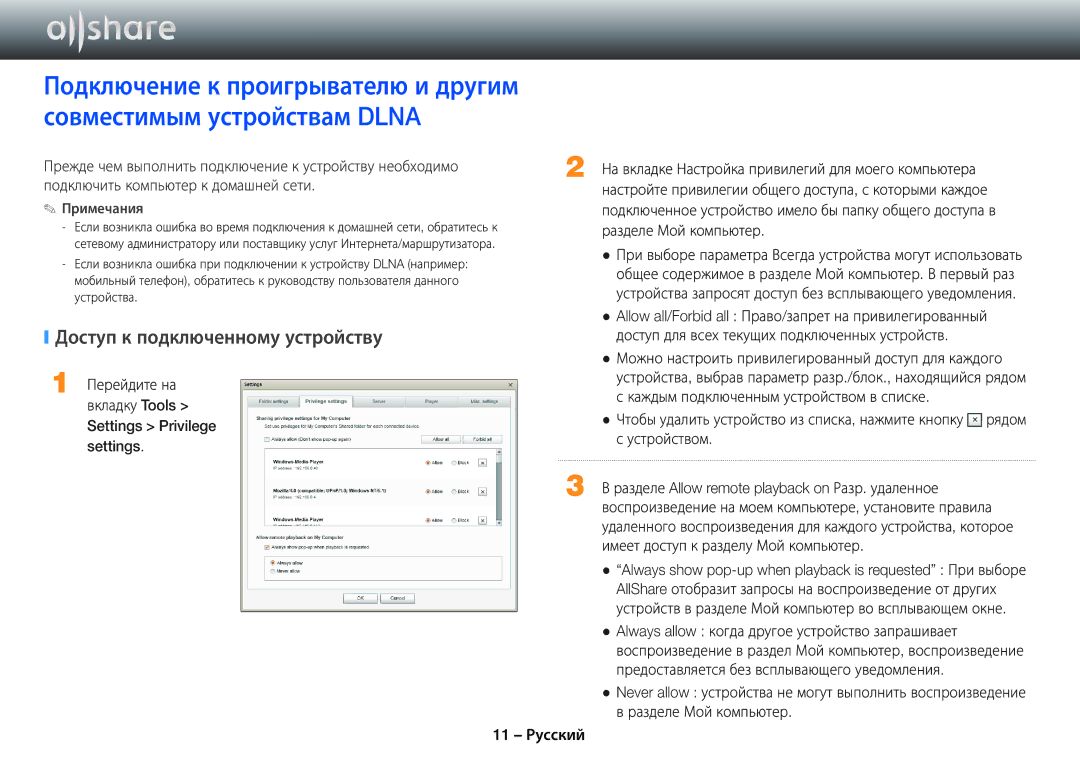BD-E5500/RU specifications
The Samsung BD-E5500/RU is a reliable Blu-ray player that has gained popularity due to its robust features and advanced technology. Combining high-definition playback with a variety of smart functionalities, this player serves as a comprehensive entertainment solution for home viewing.One of the standout features of the BD-E5500 is its Full HD 1080p video playback capability. This ensures that movies and content appear crisp, clear, and vibrantly colorful. The player supports multiple formats, allowing users to enjoy their favorite films and TV shows without compromise. Whether it's standard Blu-ray discs, DVDs, or CDs, the BD-E5500 delivers an impressive viewing experience.
Additionally, the BD-E5500 is equipped with Smart Hub, which expands its capabilities beyond traditional disc playing. Users can access a range of streaming services such as Netflix, YouTube, and Hulu right from their living room. The built-in Wi-Fi connectivity simplifies the process of connecting to the internet, making it easy to watch content without the hassle of wires. The Smart Hub interface is user-friendly and navigable, allowing users to discover new shows, movies, and apps easily.
Another notable technology in the BD-E5500 is the AllShare Play feature. This enables seamless sharing of content between compatible devices, such as smartphones, tablets, and laptops. Users can stream photos, music, and videos directly to their TV without needing additional cables, enhancing the overall entertainment experience.
The player also incorporates various audio enhancement technologies. With Dolby Digital and DTS support, users can experience immersive sound quality that complements the stunning visuals. This audio performance is further enhanced through the player’s HDMI outputs that allow for easy connection to high-definition televisions and sound systems.
In terms of design, the BD-E5500 boasts a sleek and modern aesthetic. Its compact form factor allows it to fit easily in entertainment centers while adding a touch of elegance. Overall, the Samsung BD-E5500/RU combines cutting-edge technology, versatile playback options, and smart features to offer a compelling choice for consumers looking to enhance their home entertainment systems. Whether streaming online content or enjoying physical media, this player caters to a variety of entertainment needs.