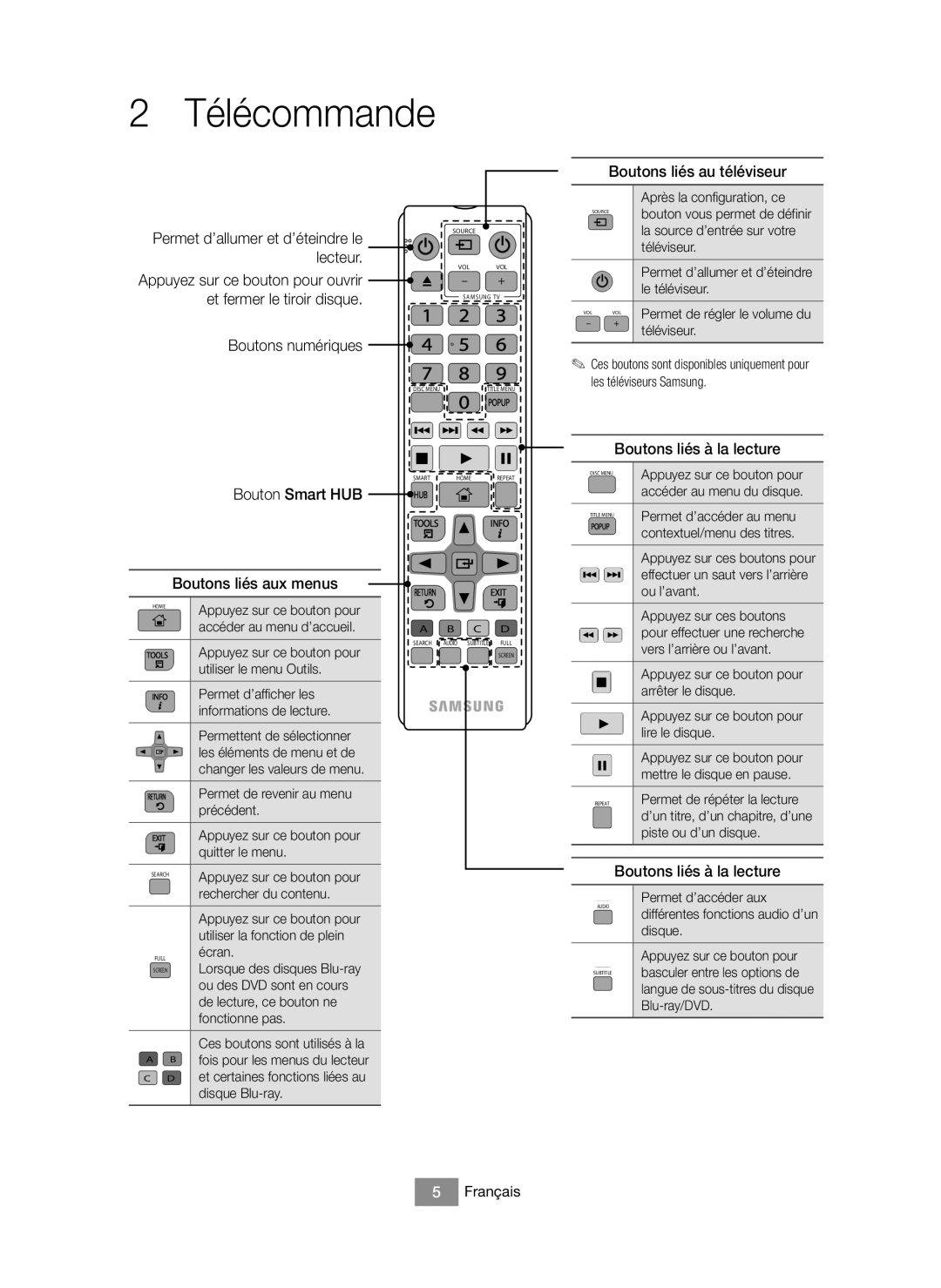Blu-ray Disc Player
Safety Information
English
▷▷CLASS 1 Laser product
Producto Láser Clase
Important Note
Using the 3D function
Important Health and Safety Information for 3D Pictures
Remote Control
Tray Display Remote Control Sensor
Front Panel and Rear Panel
Front Panel
Rear Panel
Connecting to a TV
Connecting to an Audio System
Connections
AV Receiver Method
Connecting to a Network Router
++Wired Network
++Wireless Network
Router
Initial Settings Procedure
++Home Screen
Playing Media Content
Case
++Multimedia Screen
USB
Additional Functions
Screen Mirroring
Web Browser
Upgrading Software
Specifications
USB Hdmi
Wpspbc
WEP OPEN/SHARED WPA-PSK TKIP/AES WPA2-PSK TKIP/AES
Licences
++Disc types and contents your product can play
++Supported Video Formats
++Supported Picture File Formats
++Supported Subtitle File Formats
++Supported Music File Formats
Contact Centre Web Site
Ръководство ЗА Потребителя
Информация за безопасност
Предупреждение
Български
Обръщайте КЪМ Квалифициран Персонал
Внимание
▷▷ЛАЗЕРЕН продукт Клас
Поддръжка на корпуса
Използване на 3D функцията
Важна Бележка
Дистанционно управление
Преден и заден панел
Преден панел
Заден панел
ЗА Диск Дисплей
Свързване към аудиосистема
Връзки
Свързване към телевизор
Свързване към мрежов рутер
++Кабелна мрежа
++Безжична мрежа
Рутер
++Началният екран
10 Български
Случай
++Мултимедиен екран
Допълнителни функции
Актуализиране на софтуера
Уеб браузър
Допълнителни приложения
Спецификации
WEP OPEN/SHARED
Лиценз
13 Български
Поддържани формати
++Поддръжка на видео файлове
++Поддържани формати субтитри
++Поддържани файлови формати за
Музика
Снимки
Правилно изхвърляне на батериите в този продукт
Više uputa potražite u internetskom priručniku za uređaj
Podrška
TV & AV Blu-ray
Preuzimanje
Sigurnosne informacije
Upozorenje
Hrvatski
Oprez DA Biste Smanjili Opasnost OD
▷ Laserski proizvod Klase
Koristite samo pravilno uzemljen utikač i utičnicu
Važne Zdravstvene I Sigurnosne Informacije O 3D Slikama
Upotreba 3D funkcije
Važna Napomena
Daljinski upravljač
Tipke povezane s televizorom
Numeričke tipke
Tipka Smart HUB Tipke povezane s izbornikom
Prednja ploča i stražnja ploča
Prednja ploča
Stražnja ploča
Hdmi OUT LAN Digital
Veze
Povezivanje s televizorom
Povezivanje s audiosustavom
AV prijemnik Način
Povezivanje s mrežnim usmjerivačem
+ Žičana mreža
+ Bežična mreža
Usmjerivač
+ Početni zaslon
Moji Apps
+ Multimedijski zaslon
Reprodukcija medijskog sadržaja
Slučaj
Dodatne funkcije
Nadogradnja softvera
Preporučeno Aplikacije ne mogu se izbrisati
Dodatnih aplikacija
Specifikacije
Općenito
Audioizlaz Mreža
Podržano
Licenca
Podržani formati
+ Podrška za videodatoteke
VOB
DD+
+ Podržani formati slikovnih datoteka
+ Podržani formati datoteka podnaslova
+ Podržani formati glazbenih datoteka
Latvia
Kontaktirajte Samsung U Cijelome Svijetu
Finland
Uživatelská Příručka
Další informace naleznete v příručce na Internetu
Česky
Bezpečnostní informace
Varování
▷▷LASEROVÝ produkt Třídy
Probíjení nebo požáru
Důležité Zdravotní a Bezpečnostní Informace PRO 3D Obraz
Použití funkce 3D
Důležitá Poznámka
Dálkové ovládání
Přední panel a zadní panel
Přední panel
Zadní panel
Disku Displej Senzor Dálkového Ovládání
Připojení
Připojení k televizoru
Připojení k audio systému
AV přijímač Způsob
Připojení ke směrovači
++Kabelová síť
++Bezdrátová síť
Směrovač
Postup počátečního nastavení
++Hlavní obrazovka
Přehrávání multimediálního obsahu
Případ
++Obrazovka multimédií
Přehrávání multimediálního obsahu z disku nebo zařízení USB
Doplňkové funkce
Webový prohlížeč
Aktualizace softwaru
APP
Technické údaje
Obecné
Podporované
125mW při 5,47GHz 5,725GHz
Licence
13 Česky
Podporované formáty
++Typy disků a obsahu, které váš přehrávač dokáže přehrát
++Podpora video souborů
Podrobnosti
++Podporované formáty souborů titulků
++Podporované formáty hudebních
Souborů
++Podporované formáty souborů fotografií
Správná likvidace baterií v tomto výrobku
Správná likvidace výrobku Elektrický a elektronický odpad
Bedienungsanleitung
Deutsch
Sicherheitsinformation
Warnung
Achtung
▷ Class 1 Laser Produkt
Wartung des Gehäuses
Wichtige GESUNDHEITS- UND Sicherheitshinweise FÜR 3D-BILDER
3D-Funktion verwenden
Wichtiger Hinweis
Fernbedienung
Rückseite
Vorderseite oder Rückseite des Geräts
Vorderseite
Anschlüsse
Anschluss an ein Fernsehgerät
Anschluss an ein Audiosystem
AV-Receiver Methode
+ WLAN-Netzwerk
Anschließen an einen Netzwerk Router
+ Kabelnetzwerk
Ersteinstellungen konfigurieren
+ Der Home Bildschirm
+ Multimedia Bildschirm
Wiedergabe von Medieninhalten
Fall
Zusätzliche Funktionen
Webbrowser
Aktualisieren der Software
Empfohlen
Technische Daten
Lizenz
+ Unterstützte Videodatei
Unterstützte Formate
+ Disktypen und Inhalte, die Ihr Player wiedergeben kann
+ Unterstützte Bilddateiformate
+ Unterstützte Untertitel Dateiformate
+ Unterstützte Musikdateiformate
Garantiebedingungen
Europäische Garantiekarte
Schweiz
Österreich
Korrekte Entsorgung der Batterien dieses Produkts
Kontakt zu Samsung
Kasutusjuhend
Lisajuhiste saamiseks vt veebijuhendit TV & AV Blu-ray
Ohutusteave
Hoiatus
Eesti
ETTEVAATUST! Elektrilöögiohu Vähendamiseks
▷ 1. Klassi lasertoode
Ettevaatust
Oluline Tervise JA Ohutusteave 3D-FILMIDE Kohta
3D-funktsiooni kasutamine
Oluline Märkus
Pult
Tagumine paneel
Eesmine ja tagumine paneel
Eesmine paneel
Ühendused
Teleriga ühendamine
Helisüsteemiga ühendamine
AV-vastuvõtja Meetod
Võrguruuteriga ühendamine
+ Juhtmega võrk
+ Raadiovõrk
Ruuter
Algseadistuste protseduur
+ Avakuva
Meediumisisu taasesitamine
Juhtum
+ Multimeediumi ekraan
Plaadile või USB-le salvestatud meediumisisu taasesitamine
Lisafunktsioonid
Veebilehitseja
Tarkvara täiendamine
Soovitatud
Spetsifikatsioonid
Litsentsid
DivX
+ Toetatud videovormingud
Toetatud vormingud
+ Plaatide tüübid ja sisu, mida teie toode saab taasesitada
+ Toetatud pildifailide vormingud
+ Toetatud subtiitrite vormingud
+ Toetatud muusikafailide vormingud
Toote akude nõuetekohane utiliseerimine
Samsungi rahvusvaheline klienditeenindus
Manuel D’UTILISATION
Consignes de sécurité
Avertissement
Français
Leur point de sortie de l’appareil
Ne permettez pas aux enfants de se suspendre à l’appareil
▷ Produit Laser DE Classe
Entretien du châssis
Utilisation de la fonction 3D
Remarque Importante
Télécommande
Panneau arrière
Façade et Panneau arrière
Panneau avant
Branchements
Connexion du lecteur à un téléviseur
Connexion à une chaîne hi-fi
Récepteur AV Méthode
Connexion à un routeur de réseau
+ Réseau câblé
+ Réseau sans fil
Routeur
Procédure des paramètres initiaux
+ Écran d’accueil
Lecture de contenu multimédia
Cas
+ Écran multimédia
Lecture du contenu multimédia enregistré sur un ordinateur
Fonctions supplémentaires
Mise à niveau du logiciel
Recommende
MES Applis
Spécifications
Général
Sortie audio Réseau
Plage de taux d’humidité Type a Sortie CC Vidéo Audio
Licences
Formats pris en charge
+ Prise en charge des fichiers vidéo
3GP AVS
MOV
+ Formats de fichier image pris en charge
+ Formats de fichiers de sous-titre pris en charge
+ Formats de fichier musical pris en charge
Mises À Jour Logicielles
Samsung Electronics France « Samsung »
Introduction
Obligations DE Samsung
Comment Formuler UNE Demande DE Prise EN Charge
Réparations AU Titre DE LA Garantie
Modifications
Limitation DE Responsabilité
Garantie Européenne
Coordonnées DE Samsung
Conditions DE Garantie
Carte DE Garantie Européenne
Déchets d’équipements électriques et électroniques
Country Contact Centre Web Site
Εγχειρίδιο Χρήσησ
Πληροφορίες για την ασφάλεια
Προειδοποιηση
Ελληνικά
ΤΟ ΠΙΣ
▷ Προϊόν Λεϊζερ Κατηγοριασ
Χρήση της λειτουργίας 3D
Σημαντικη Σημειωση
Τηλεχειριστήριο
Πίσω όψη
Πρόσοψη και πίσω όψη
Πρόσοψη
Συνδέσεις
Σύνδεση σε τηλεόραση
Σύνδεση σε ηχοσύστημα
Δέκτης AV Μέθοδος
Σύνδεση σε δρομολογητή δικτύου
+ Ενσύρματο δίκτυο
+ Ασύρματο δίκτυο
Δρομολογητής
Διαδικασία αρχικών ρυθμίσεων
+ Αρχική οθόνη
10 Ελληνικά
Περίπτωση
+ Οθόνη πολυμέσων
Πρόσθετες λειτουργίες
Πρόγραμμα περιήγησης Web
Αναβάθμιση λογισμικού
ΟΙ APP ΜΟΥ
Προδιαγραφές
Άδεια χρήσης
13 Ελληνικά
Υποστηριζόμενες μορφές
+ Υποστήριξη αρχείων βίντεο
+ Υποστηριζόμενες μορφές αρχείων εικόνας
+ Υποστηριζόμενες μορφές αρχείων υποτίτλων
+ Υποστηριζόμενες μορφές αρχείων μουσικής
Αγαπητέ πελάτη
Υποχρέωση της Samsung αφορά μόνο την επισκευή του προϊόντος
Ζημία σε αυτό το προϊόν που προέρχεται από
Fourlis Trade Α.Ε.Β.Ε
Σωστή απόρριψη των μπαταριών αυτού του προϊόντος
Használati Utasítás
Magyar
Biztonsági információk
Figyelmeztetés
Vigyázat
▷ 1. Osztályú Lézeres termék
Megfelelően földelt dugót és konnektort használjon
3D funkció használata
Fontos Megjegyzés
Távirányító
Hátsó panel
Első panel és hátsó panel
Az elülső panel
Csatlakoztatás
Csatlakoztatás TV-hez
Csatlakoztatás Audió rendszerhez
AV Erősítő Módszer
Csatlakoztatás hálózati útválasztóhoz
+ Vezetékes hálózat
+ Vezeték nélküli hálózat
Útválasztó
Kezdő beállítási műveletek
+ a Főmenü képernyő
+ Multimédia képernyő
Médiatartalom lejátszása
Eset
További funkciók
Webböngésző
Szoftverfrissítés
Saját APP-EK galériája jelenik meg
Wi-Fi max jeladó teljesítmény
Műszaki adatok
Audiokimenet Hálózat
Támogatott
Licenc
+ Támogatott videófájlok
Támogatott formátumok
+ a készülékkel lejátszható lemezek és tartalmak
+ Támogatott képfájl-formátumok
+ Támogatott filmfelirat fájlformátumok
+ Támogatott zenefájl-formátumok
Kapcsolatfelvétel Samsung World Wide
Elektronikus berendezések hulladékai
Manuale Utente
Informazioni sulla sicurezza
Avvertenza
Italiano
Assistenza Qualificato
▷▷Prodotto Laser DI Classe
Attenzione
Utilizzo della funzione 3D
Nota Importante
Telecomando
Pannello anteriore e pannello posteriore
Pannello anteriore
Pannello posteriore
Visualizzazione
Connessioni
Collegamento a un televisore
Collegamento a un sistema audio
Ricevitore AV Metodo
++Rete via cavo
++Rete wireless
Collegamento a un router di rete
Procedura di impostazione iniziale
++La schermata iniziale
++Schermata multimediale
Riproduzione di contenuti multimediali
Caso
Funzioni aggiuntive
Browser Web
Aggiornamento del software
Apps Pers
Specifiche
Generale
Uscita audio Rete
Max V 500mA 2D 2160p, 1080p, 1080i, 720p, 576p/480p
Licenza
Formati supportati
++Tipi di dischi e contenuti riproducibili
++File video supportati
Dettagli
++Formati file immagine supportati
++Formati dei file di sottotitoli supportati
++Formati file musicali supportati
Italia Italy
@ Condizioni DI Garanzia
Corretto smaltimento delle batterie del prodotto
Lietotāja Rokasgrāmata
Informācija par drošību
Brīdinājums
Latviešu
UZMANĪBU! LAI Samazinātu Elektrotrieciena
Uzmanību
▷ 1. Klases Lāzera izstrādājums
Korpusa apkope
Ja vēlaties skatīties 3D formāta saturu, pievienojiet
3D funkcijas izmantošana
Svarīga Piezīme
Tālvadības pults
Aizmugurējais panelis
Priekšējais un aizmugurējais panelis
Priekšējais panelis
Savienojumi
Savienošana ar televizoru
Savienošana ar audiosistēmu
Audio-video Uztvērējs Metode
Savienošana ar tīkla maršrutētāju
+ Vadu tīkls
+ Bezvadu tīkls
Maršrutētājs
Sākotnējā iestatīšana
+ Sākuma ekrāns
Multivides satura atskaņošana
Variants
+ Multivides ekrāns
Mobilajā ierīcē saglabāta multivides satura atskaņošana
Papildfunkcijas
Tīmekļa pārlūks
Programmatūras jaunināšana
Ieteicams
Specifikācijas
Vispārēja Informācija
Audio izeja Tīkls
Izejas jauda Svars Izmēri
Licences
+ Atbalstītie video formāti
Atbalstītie formāti
+ Disku veidi un saturs, ko ierīce var atskaņot/demonstrēt
+ Atbalstītie attēlu failu formāti
+ Atbalstītie subtitru failu formāti
+ Atbalstītie mūzikas failu formāti
Pareiza atbrīvošanās no šī izstrādājuma baterijām
Naudotojo Vadovas
Daugiau instrukcijų žr. internetiniame vadove
Saugos informacija
Įspėjimas
Lietuvių
Perspėjimas KAD Sumažintumėte Elektros
▷ 1 Klasės Lazerinis gaminys
Korpuso priežiūra
Naudokite tik tinkamai įžemintą kištuką ir sieninį lizdą
Perspėjimas
Svarbi Sveikatos IR Saugos Informacija DĖL 3D Vaizdų
3D funkcijos naudojimas
Svarbi Pastaba
Nuotolinio valdymo pultas
Galinis skydelis
Priekinis skydelis ir galinis skydelis
Priekinis skydelis
Jungtys
Jungimas prie televizoriaus
Jungimas prie garso sistemos
AV imtuvas Būdas
Jungimas prie tinklo maršruto parinktuvo
+ Laidinis tinklas
+ Belaidis tinklas
Maršruto Parinktuvas
Pradinių nustatymų procedūra
+ Pradžios ekranas
+ Multimedijos ekranas
Medijos leidimas
Scenarijus
Papildomos funkcijos
Programinės įrangos atnaujinimas
Rekomenduojama programėlių ištrinti negalite
Mano Apps
Techniniai duomenys
Licencijos
+ Palaikomi vaizdo įrašų formatai
Palaikomi formatai
+ Diskų tipai ir medžiaga, kurią šis gaminys gali leisti
+ Palaikomi nuotraukų failų formatai
+ Palaikomi subtitrų failų formatai
+ Palaikomi muzikos failų formatai
Tinkamas šiame gaminyje esančių baterijų išmetimas
Susisiekite su „SAMSUNG Visame Pasaulyje
Podręcznik Użytkownika
Informacje dotyczące bezpieczeństwa
Ostrzeżenie
Polski
Przestroga ABY Zmniejszyć Ryzyko
▷ Urządzenie Laserowe Klasy
Przestroga
Korzystanie z funkcji 3D
Ważna Uwaga
Pilot
Przyciski powiązane z telewizorem
Przyciski numeryczne
Przycisk Smart HUB Przyciski powiązane z menu
Panel tylny
Przedni przedni i panel tylny
Panel przedni
Połączenia
Podłączanie do telewizora
Podłączanie do systemu audio
Odbiornik AV Metoda
Podłączanie do routera sieciowego
+ Sieć przewodowa
+ Sieć bezprzewodowa
Ruter
+ Ekran główny
+ Ekran Multimedia
Odtwarzanie zawartości multimedialnej
Przypadek
Dodatkowe funkcje
Przeglądarka
Aktualizowanie oprogramowania
Polecane
Dane techniczne
Wlan
Licencja
Obsługiwane formaty
+ Obsługiwane pliki wideo
+ Obsługiwane formaty plików zdjęć
+ Obsługiwane formaty plików z napisami
+ Obsługiwane formaty plików muzycznych
Kontakt do Samsung
Suport
TV & AV Blu-ray Căutare nume produs BD-J6300
Informaţii Privind Siguranţa
Avertisment
Română
Atenţie Pentru a Reduce Riscul DE
▷ Produs Laser DE Clasa
Atenţie
Utilizarea funcţiei 3D
Observaţie Importantă
Telecomandă
Panoul din spate
Panoul frontal şi panoul din spate
Panou frontal
Conexiuni
Conectarea la un televizor
Conectarea la un sistem audio
Receiver AV Metoda
+ Reţea fără fir
Conectarea la un router de reţea
+ Reţea prin cablu
Procedura de configurare iniţială
+ Ecranul principal
Redarea conţinutului multimedia
Cazul
+ Ecranul multimedia
Redarea conţinuturilor multimedia salvate pe un computer
Funcţii suplimentare
Actualizare software
Recomandat recomandate
APL. Mele
Transmițătorului Wi-Fi MW la 5,47 GHz 5,725 GHz
Specificaţii
Ieşire audio Reţea Puterea de Alimentare a
Acceptat
Licenţă
13 Română
Formate acceptate
+ Suport pentru fişiere video
+ Formate de fişiere foto acceptate
+ Formate de fişiere de subtitrare acceptate
+ Formate de fişiere audio acceptate
Contact Centre Web Site
Korisničko Uputstvo
Srpski
Održavanje kućišta
Ne bacajte baterije u vatru
Važne Zdravstvene I Sigurnosne Informacije ZA 3D Slike
Korišćenje 3D funkcije
Važna Napomena
Tasteri za TV aparat
Numerički tasteri
Taster Smart HUB
Tasteri za meni
Prednja ploča i zadnja ploča
Zadnja ploča
Povezivanje sa audio sistemom
Povezivanje
Povezivanje sa televizorom
Usmerivač
Povezivanje mrežnog rutera
+ Kablovska mreža
Procedura početnog podešavanja
+ Procedura podešavanja
Reprodukcija medijskog sadržaja sačuvanog na računaru
Reprodukovanje medijskog sadržaja
+ Ekran multimedija
Preporučeno izbrišete preporučene aplikacije
Home Podešavanja Podrška Ažuriranje softvera Ažuriraj odmah
Prikazuje ličnu galeriju aplikacija koje
Izaberite za pregled i preuzimanje
MW pri 5,47 GHz 5,725 GHz
Audio izlaz Mreža
10 % do 75 %
Licenca
+ Podrška za video datoteke
+ Podržani formati datoteka slika
+ Podržani formati datoteka titlova
+ Podržani formati muzičkih datoteka
Ispravno odlaganje baterija za ovaj uređaj
Návod NA Použitie
Ďalšie pokyny nájdete vo webovej príručke
Slovensky
Bezpečnostné informácie
Výstraha
▷ Výrobok Laserovej Triedy
Upozornenie
Dôležité Zdravotné a Bezpečnostné Informácie PRE 3D Obrázky
Používanie funkcie 3D
Dôležitá Poznámka
Diaľkové ovládanie
Tlačidlá na obsluhu TV
Stlačením otvorte a zatvorte
Tlačidlo Smart HUB Tlačidlá na obsluhu ponuky
Zadný panel
Predný panel a zadný panel
Predný panel
Pripojenia
Pripojenie k televízoru
Pripojenie k audiosystému
AV prijímač Spôsob
Pripojenie k sieťovému smerovaču
+ Káblová sieť
+ Bezdrôtová sieť
Smerovač
+ Domovská obrazovka
Prehrávanie mediálneho obsahu
Prípad
+ Obrazovka multimédií
Otvorte sieťové zariadenie a vyberte mobilné zariadenie
Ďalšie funkcie
Webový prehliadač
Aktualizácia softvéru
Moje APP
Všeobecné
Sieť
Zariadenia Hmotnosť Rozmery 360,0 Š X 40,0 V X 196,0 H mm
+5 C až +35 C
Licencia
+ Typy diskov a obsah, ktoré môže váš prehrávač prehrávať
+ Podpora video súborov
+ Podporované formáty obrázkov
+ Podporované formáty súborov titulkov
+ Podporované formáty hudobných súborov
Správna likvidácia batérií v tomto výrobku
Uporabniški Priročnik
Slovenščina
Varnostne informacije
Opozorilo
Pozor
▷ Laserski izdelek Razreda
Drugih Predmetov Z Odprtim Plamenom
Pomembne Zdravstvene in Varnostne Informacije ZA 3D-SLIKE
Uporaba funkcije 3D
Pomembna Opomba
Daljinski upravljalnik
Hrbtna plošča
Sprednja in zadnja plošča
Čelna plošča
Priključki
Priklop na televizor
Priklop na avdio sistem
AV-sprejemnik Način
Priklop na omrežni usmerjevalnik
+ Žično omrežje
+ Brezžično omrežje
Usmerjevalnik
Postopek za začetne nastavitve
+ Osnovni zaslon
Predvajanje predstavnostne vsebine
Primer
+ Večpredstavnostni zaslon
Odprite možnost Omrežne naprave in izberite mobilno napravo
Spletni brskalnik
Nadgradnja programske opreme
Priporočeno aplikacij ne morete izbrisati
Moji Appi
Tehnični podatki
Licenca
+ Podpora video datotek
Podprte oblike zapisov
+ Vrste plošč in vsebin, ki jih lahko predvaja predvajalnik
+ Podprte oblike slikovnih datotek
+ Podprte oblike datotek s podnapisi
+ Podprte oblike glasbenih datotek
Garancijski Pogoji
Evropski Garancijski List
Obrnite se na Samsung World Wide
AK68-02643C-00