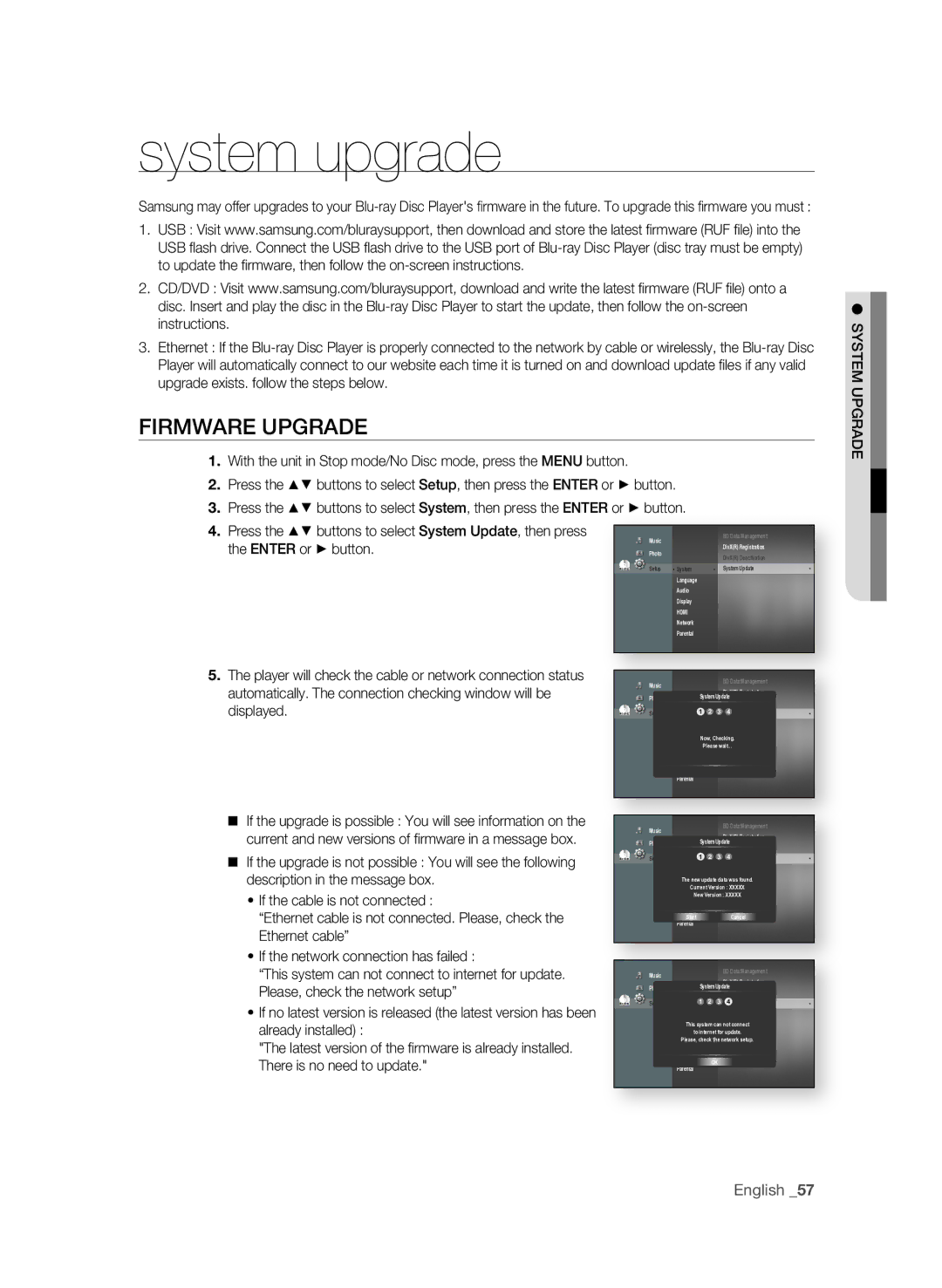BD-P1600A/XEC, BD-P1650A/XEE, BD-P1600A/XEU, BD-P1600A/EDC, BD-P1600A/XEF specifications
The Samsung BD-P1600A/XEE and BD-P1650A/XEE are part of Samsung’s impressive lineup of Blu-ray players, designed to deliver an exceptional home entertainment experience. Both models cater to users looking for high-quality playback, innovative technology, and a range of features that enhance the enjoyment of movies and music.One of the standout features of these Blu-ray players is their Full HD 1080p playback capability. This ensures that users can view their favorite films and shows with stunning clarity and detail. The players support advanced video technologies, including the capability to upscale standard definition content to near HD quality. This allows older DVD collections to look significantly better when played on HD televisions.
In terms of audio, both models are equipped with advanced sound technologies, such as Dolby Digital Plus and DTS-HD Master Audio, which provide an immersive surround sound experience. This makes them ideal for cinephiles who appreciate high-quality audio to complement striking visuals. The BD-P1650A/XEE also features a built-in Dolby TrueHD decoder, which ensures that users receive the best sound quality possible.
Connectivity is a vital aspect for modern devices, and both BD-P1600A/XEE and BD-P1650A/XEE offer a variety of options. They come with HDMI outputs for simple, one-cable connections to HD TVs, as well as analog audio outputs for compatibility with older audio systems. Additionally, they support Ethernet connectivity, allowing users to access internet-based content and firmware updates directly.
Both models include support for BD-Live and Bonus View, enriching the Blu-ray viewing experience with additional interactive features. This means that viewers can access exclusive content and features available on certain Blu-ray discs, enhancing the overall value of the purchase.
Furthermore, the sleek and modern design of these players makes them an aesthetic addition to any home theater setup. Their user-friendly interface ensures that even those who are not tech-savvy can navigate through menus and settings effortlessly.
In conclusion, the Samsung BD-P1600A/XEE and BD-P1650A/XEE Blu-ray players combine exceptional video and audio performance with robust connectivity options and user-friendly features. Whether a casual viewer or a dedicated cinephile, users will find these Blu-ray players to be excellent choices for home entertainment, elevating their viewing and listening experience to new heights.