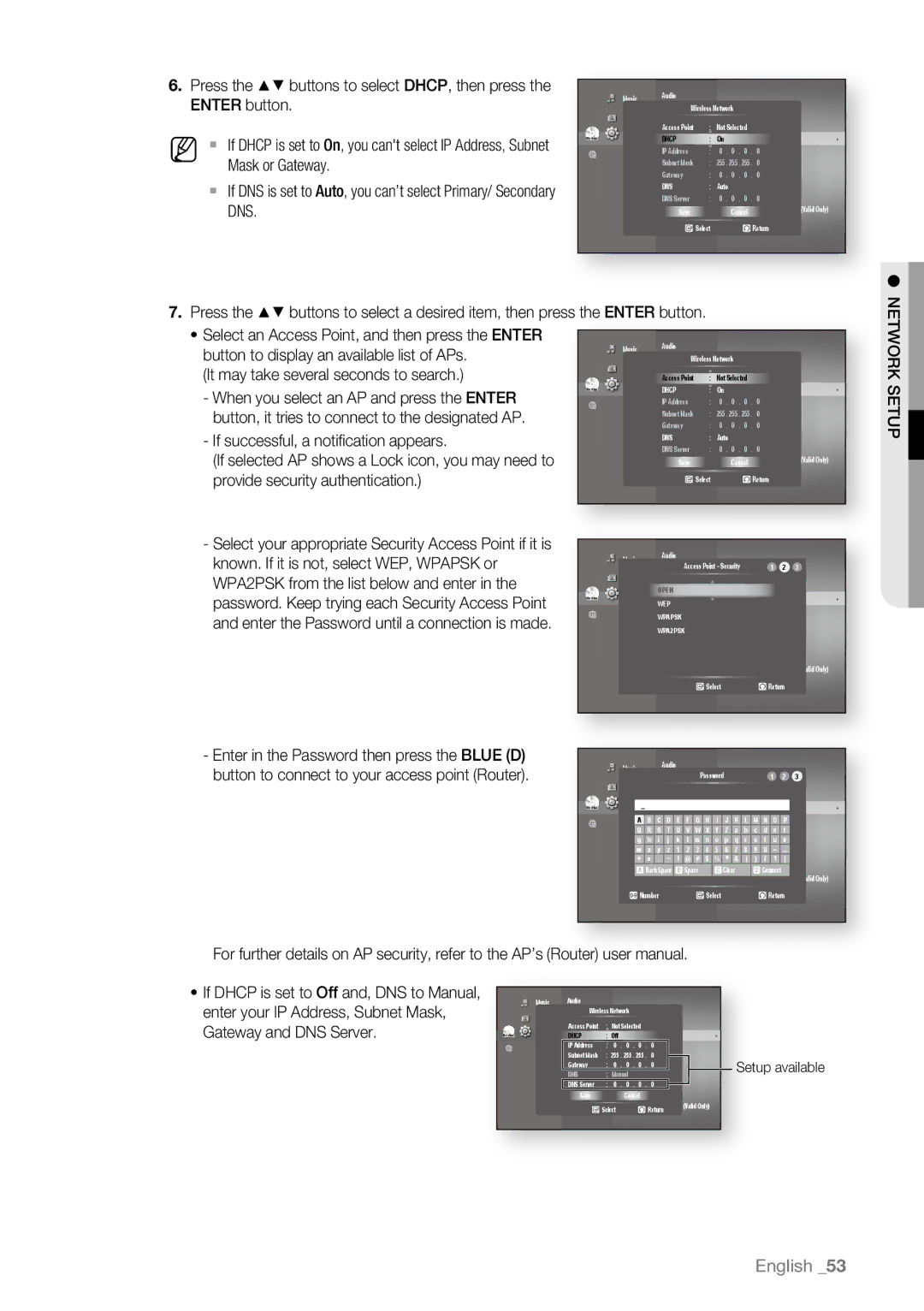BD-P4600/XEU, BD-P4600/EDC, BD-P4600/XEF, BD-P4600/XEE, BD-P4600 specifications
The Samsung BD-P4600 is a sleek and innovative Blu-ray player that captures the essence of modern home entertainment. Introduced to the market with a focus on high-definition playback, the BD-P4600 boasts a range of features and technologies that enhance the user experience.One of the primary highlights of the BD-P4600 is its ability to play Blu-ray discs, offering stunning 1080p resolution. This provides viewers with an immersive cinematic experience right in the comfort of their homes. Additionally, the player supports a variety of video formats, including AVCHD and JPEG, ensuring compatibility with various media types and allowing users to enjoy their favorite content without hassle.
The BD-P4600 includes Samsung's Profile 2.0, which enables BonusView features, allowing users access to secondary video and audio streams during playback. This feature enriches the viewing experience, providing behind-the-scenes content, director’s commentary, and more—making it a perfect choice for movie enthusiasts who appreciate additional insights into their favorite films.
In terms of connectivity, the Samsung BD-P4600 is well-equipped with HDMI and Ethernet ports, supporting not only high-quality audio and video output but also network connectivity. The Ethernet connection allows users to access online content and streaming services, making the player a versatile addition to any home entertainment system. Users can enjoy popular applications such as Netflix, YouTube, and blockbusters on demand, further expanding their viewing options beyond physical discs.
Another significant feature of the BD-P4600 is its built-in upscaling technology. Standard-definition DVDs are upscaled to near HD quality, which means that users can revive their existing DVD collections and enjoy improved picture quality on their HD televisions.
The device also incorporates an intuitive user interface that makes navigation simple and user-friendly. The sleek design, combined with a compact footprint, allows it to fit seamlessly into any entertainment setup without occupying excessive space.
Overall, the Samsung BD-P4600 is a feature-rich Blu-ray player that combines cutting-edge technology with user-friendly design. It caters to diverse multimedia needs, thriving in both physical and online content consumption, making it an excellent choice for any home cinema enthusiast looking to elevate their viewing experience.