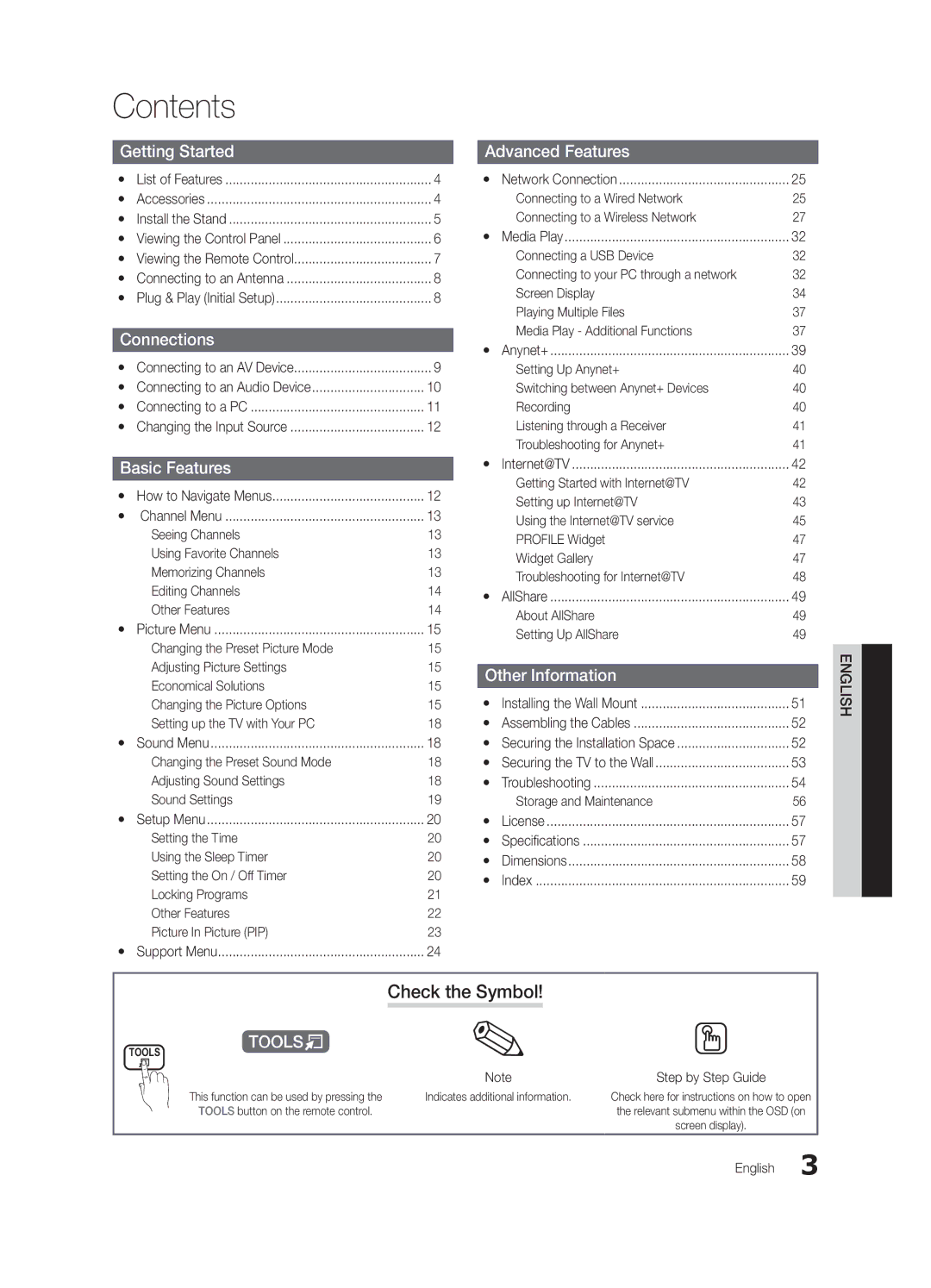Contact Samsung Worldwide
Samsung Electronics Canada Inc., Customer Service
English
User Instructions
Contents
List of Features
Accessories
Getting Started
Install the Stand
Stand 1EA
Screws 10EA
Product color and shape may vary depending on the model
Buttons on the remote control
Remote control sensor
Viewing the Control Panel
Exits the menu
Viewing the Remote Control
Turns the TV on and off
Returns to the previous menu
Press the or button, then press the ENTEREbutton
Connecting to an Antenna
Plug & Play Initial Setup
PDP device may interfere with an amateur radio or AM radio
Connecting to an AV Device
Connections
Connections
Digital Audio OUT Optical
Connecting to an Audio Device
Sync Polarity
Connecting to a PC
Using an HDMI/DVI cable or a D-sub cable
Mode Resolution Horizontal Frequency Vertical Frequency
Edit Name
Basic Features
How to Navigate Menus
Source List
Auto Program
Channel List
Add to Favorite / Delete from Favorite
Antenna Air / Cable t
Editing Channels
Other Features
Clear Scrambled Channel
Programmed
Fine Tune
Mode t
Eco Solution
Advanced Settings
OO MENUm→ Picture → Picture Options →
Picture Options
Picture Options
Off Turns the Expert Pattern function off
Screen Fit
Available only in Hdmi mode
169, Zoom1
Component 480i, 480p Zoom2 DTV1080i 169, 43, Wide Fit
SRS TheaterSound t
Picture Reset OK / Cancel
Auto Adjustment t
Screen
SRS TruDialog Off / On
Auto Volume Off / Normal / Night
Sound Reset OK / Cancel
SRS TruSurround HD Off / On t
Time
Setting the Time
Using the Sleep Timer
Setting the On / Off Timer
Locking Programs
Security
Caption
OO MENUm→ Setup → Entere
Caption feature doesn’t work in Component, Hdmi or PC modes
Menu Language
Picture In Picture PIP
Wireless Remote Control Off / On
General
PIP t
HD Connection Guide
Software Upgrade
Legal Notice
Self Diagnosis
Modem Port on the Wall
Advanced Features
Connecting to a Wired Network
Network Connection
Network Type Wired Network Setup Network Test
Network Setup Auto
Network Setup Manual
Network Setup
Wall
Connecting to a Wireless Network
Boot up
Network Setup Samsung Auto Configuration
Delete
Network Setup PBC WPS
Wireless Network Setup
Security Key Entered ~9 Number
Network Setup Ad-Hoc
SWL Samsung Wireless Link
SWL connect
To connect
Connecting a USB Device
Connecting to your PC through a network
Media Play
Page
Yy Supported Subtitle Formats
Sorting standard is different depending on the contents
Videos
Screen Display
Yy Supported Video Formats
Advanced Features English
Music
Media Play Additional Functions
List section using the Green button
Photos
Playing Multiple Files
Same file name as the video Audio
Settings
Anynet+
Home Theater Anynet+
Device TV Rear Panel
Setting Up Anynet+
Switching between Anynet+ Devices
Recording
Listening through a Receiver
Troubleshooting for Anynet+
Internet@TV
Getting Started with Internet@TV
Login
Setting up Internet@TV
How to create Internet@TV ID
Using the Internet@TV service
Samsung Apps
Yy Game Displays various games such as sudoku and chess
Yahoo
Sidebar Mode
Profile Widget
Widget Gallery
Widget to My Profile
Troubleshooting for Internet@TV
Problem Possible Solution
Check with the service provider
About AllShare
Setup
Setting Up AllShare
Message / Media / ScreenShare
My Mobile
Blanking Bracket
Installing the Wall Mount
Other Information
Other Information English
Quantity
Securing the Installation Space
Assembling the Cables
Inches Vesa Spec
Screw M8 x L19
Securing the TV to the Wall
TV-Holder Kit Sold Separately
TV-Holder BN96-15753A
Issues Solutions and Explanations
Troubleshooting
Make sure the Network Connection is set to Wireless p
On, refer to Remote control does not work’ below
There is no signal
Make sure your connected devices are powered on
Storage and Maintenance
Specifications
License
English Other Information
Jack panel detail / Rear view
Dimensions
Front view / Side view
Model name
Favorite Channel Film Mode Fine Tune Flesh Tone Frequency
Index
AllShare Amplify Antenna Anynet+
This page is intentionally Left blank
De série
Téléviseurs à écran plasma
’appareil laisse entendre un craquement
Mode d’emploi
Français
Rémanence à l’écran
Table des matières
Chiffon de nettoyage BN63-01798B
Accessoires
Mise en route
Caractéristiques
Installation de la base
Vis 10EA
Tel quillustré
Présentation du panneau de commande
Présentation de la télécommande
Insertion des piles piles AAA
Affiche le menu OSD
Appuyez sur la touche ou , puis sur la touche Entere
Sélection du mode Démo magasin ou Util. à domicile
Branchement à une antenne
Prêt à l’emploi Mise en marche initiale
Branchement à un appareil audiovisuel
Branchements
Branchement à un appareil audio
Utilisation dun câble Hdmi ou HDMI/DVI / D-Sub
Branchement d’un PC
Modification de la source dentrée
Fonctions de base
Liste source
Entrer le nom
Prog. auto
Liste des canaux
Ajouter aux favoris / Effacer des favoris t
Antenne Air / Câble t
Autres fonctions
Effacer les canaux brouillés
Enregistrement par minuterie
Modification des canaux
Solution Eco
Syn. Précise
Réglages avancés
OO MENUm→ Image → Options dimage → Entere
Options dimage
Options dimage
Motif professionn. disparaît
Cette fonction n’est pas accessible en mode Plein écran
480p
Plein écran
Égaliseur
Réinitialisation de limage OK / Annuler
Réglage Auto t
Écran
Sélect. le haut-parleur Haut-p. externe / Haut-parleur TV
Volume auto Off / Normal / Nuit
Langue privilégiée
Son multi-piste MTS t
Utilisation de la fonction de veille
Menu de configuration
Heure
Réglage de l’horloge
Exclusion automatique de programmes
Sécurité
Sous-titres
Langue menu
Fonction image sur image ISI
Télécommande sans fil Off / On
Général
ISI t
Guide de connexion HD
Autodiagnostic
Avis juridique
Mise à niveau du logiciel
Câble de modem Câble LAN
Fonctions avancées
Connexion à un réseau câblé
Connexion au réseau
Réglage du réseau
Réglage du réseau Auto
Réglage du réseau Manuel
Réseau
Connexion à un réseau sans fil
Méthode À laide dun câble de prolongement
Réglage du réseau Configuration automatique Samsung
Placez le point daccès à lemplacement souhaité
Avis
Invisible, vous devez sélectionner loption
Appuyez sur le bouton rouge de la télécommande
Réglage du réseau PBC WPS
Ou pour sélectionner Auto, puis sur Entere
Suivez les consignes suivantes pour entrer le mot de passe
Réglage du réseau Ad Hoc
Français Comment brancher un appareil Ad hoc existant
Appuyez sur la touche ou pour vous rendre au champ DNS
Connexion SWL
SWLSamsung Wireless Link
Mettez le téléviseur en marche
Branchement d’un dispositif USB
Branchement à un PC par lentremise dun réseau
Mémoire de grande capacité MSC
Fonctions avancées
Contenu
Vidéos
Page-écran
Yy Formats de sous-titre pris en charge
Yy Formats vidéo compatibles
Appuyez sur la touche Lecture / Entere
Musique
Titre
Lecture de plusieurs fichiers
Fonctions supplémentaires Media Play
Catégorie Fonction Vidéos Musique Photos Aff. de base
Vidéo Audio
Paramètres
Lecture de film en continu
Désactivé
Qu’est-ce qu’Anynet+? t
Branchement à une chaîne de cinéma maison Samsung
Cinéma maison
Configuration de la fonction Anynet+
Permutation entre appareils Anynet+
Enregistrement
Dépannage de la fonction Anynet+
Écoute par lintermédiaire dun récepteur
Page-écran
Démarrage avec Internet@TV
Ouvrir une session
Configuration dInternet@TV
Création dun ID Internet@TV
Une fois terminé, sélectionnez OK. Appuyez sur la touche
Gestionnaire
Utilisation des touches de couleur avec la Samsung Apps
Utilisation du service Internet@TV
Modification des entrefilets dans le port dattache
Mode Barre latérale
Port dattache
Section Commandes administratives
Linstallation guidée
Le nom et lavatar de votre
Dépannage de la fonction Internet@TV
Utilisation de la fonction Message
Configuration dAllShare
Message / Média / ScreenShare
Propos de AllShare
Alarme darrivée dun appel
Alarme calendrier
Utilisation de la fonction Media
Installation de l’ensemble de fixation murale
Autre information
Support dobturation
Vis standard Quantité
Sécurisation de l’espace d’installation
Disposition des câbles
Pouces
Stabilisation du téléviseur par rapport au mur
Dépannage
Problèmes Solutions et explications
Essayez loption Test réseau du menu Configuration p
Télécommande
Service1 à CC1 p
Connexion au PC Le message « Mode non disponible »
Entreposage et entretien
Spécifications techniques
Licence
Vue avant / Vue latérale
Nom de modèle
Samsung Electronics America, Inc Français
Format de limage Formats de vidéo Fréquence
Autodiagnostic Balance G/D
Veille Vidéos Volume
Aff. de base AllShare Amplification Antenne Anynet+
This page is intentionally left Blank