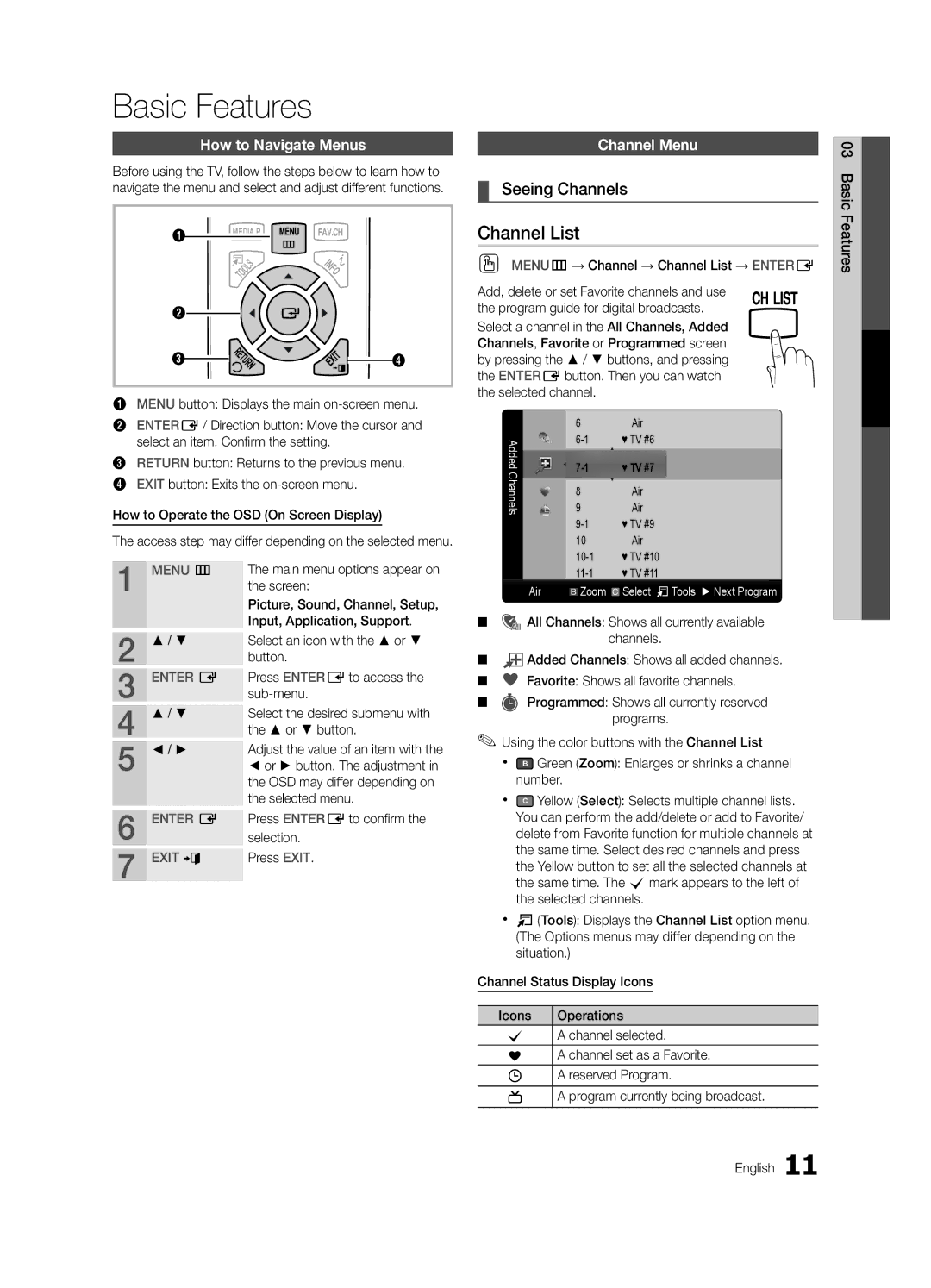BN68-02620B-06 specifications
The Samsung BN68-02620B-06 is a cutting-edge television model that combines innovative technology with user-friendly features, making it a popular choice among consumers seeking a high-quality viewing experience. This model showcases Samsung's commitment to delivering exceptional picture quality and advanced functionalities.At the heart of the BN68-02620B-06 is its stunning LED display, which offers vibrant colors and sharp contrasts. With a resolution that meets Full HD standards, viewers can enjoy a crystal-clear picture that enhances the overall viewing experience. The television also boasts an impressive refresh rate, ensuring smooth motion and reducing blur during fast-paced scenes, making it perfect for action movies and sports events.
One of the standout features of this Samsung model is its Smart TV capabilities. With integrated Wi-Fi, users can easily access a wide variety of streaming services, including popular platforms such as Netflix, Hulu, and Amazon Prime Video. The intuitive Smart Hub interface allows for quick navigation among apps and settings, providing a seamless and efficient user experience.
Additionally, the BN68-02620B-06 comes equipped with Samsung’s proprietary Quantum Dot technology, which enhances color accuracy and brightness. This technology ensures that viewers experience a more immersive and lifelike image, bringing movies, shows, and games to life like never before.
In terms of audio, the model features built-in speakers that deliver clear sound quality, complemented by advanced audio processing technologies. Users can also connect external sound systems via HDMI ARC or optical audio outputs, allowing for an enhanced audio experience for home theater setups.
The design of the BN68-02620B-06 is sleek and modern, making it an attractive addition to any living space. With thin bezels and a stylish stand, the television is not only functional but also visually appealing.
Overall, the Samsung BN68-02620B-06 is a premium television model that successfully blends advanced technology with sleek design. Its impressive display, Smart TV features, and rich audio capabilities make it an excellent choice for entertainment enthusiasts looking to elevate their viewing experience. Whether for binge-watching favorite shows or enjoying cinematic gaming experiences, this Samsung model is equipped to deliver.