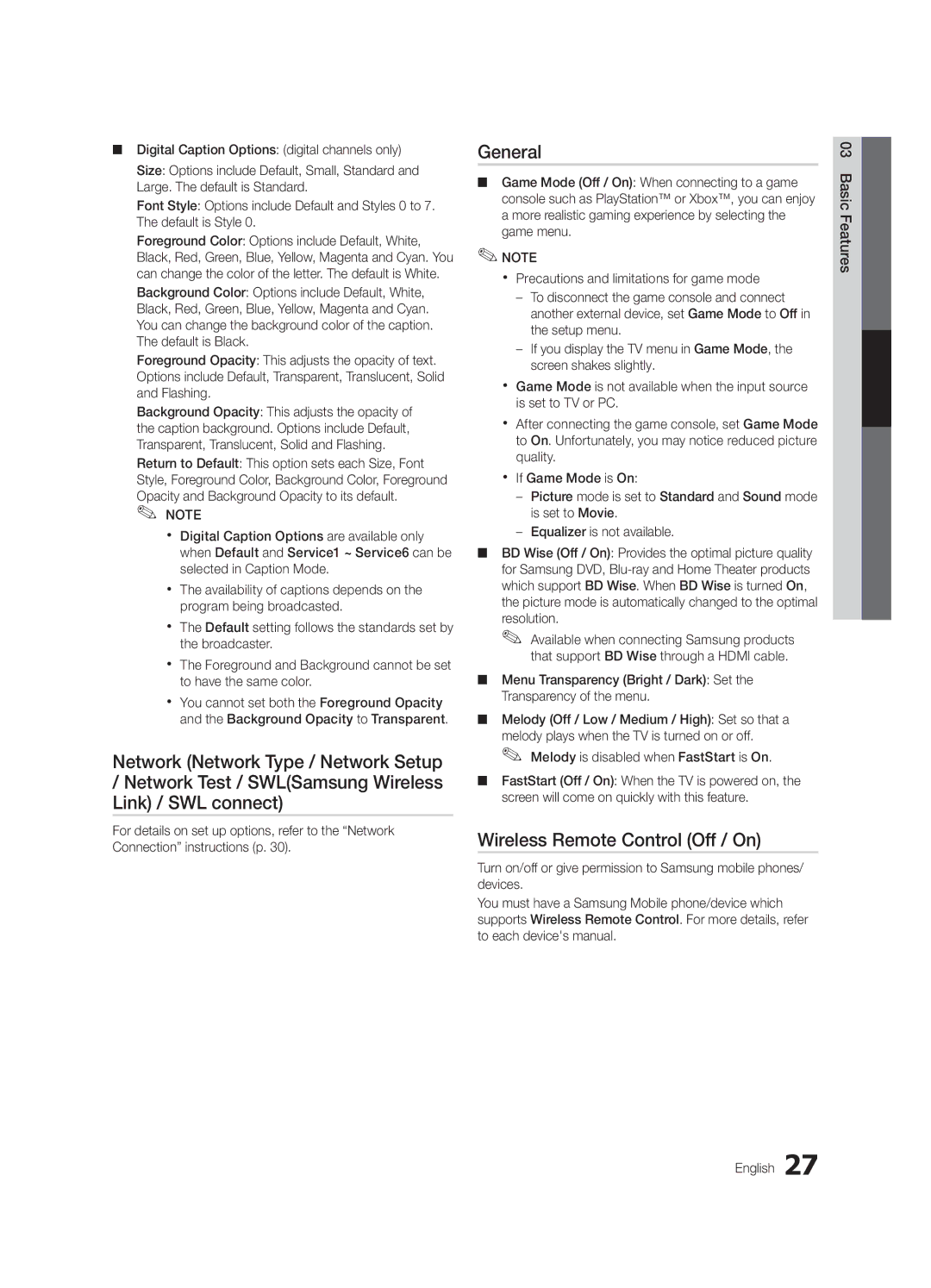Contact Samsung Worldwide
Samsung Electronics Canada Inc., Customer Service
Still image warning
Securing the Installation Space
Installation with a stand
Installation with a wall-mount
Contents
Getting Started
List of Features
Accessories
Warranty Card / Safety Guide / Quick Setup Guide
Install the Stand
Viewing the Control Panel
Buttons on the remote control
Buttons on the remote control PPower
Standby mode
Viewing the Remote Control
VHF/UHF Antenna
Connecting to an Antenna
Plug & Play Initial Setup
Press the or button, then press the ENTEREbutton
Connections
Connecting to an AV Device
Red White Blue Green
Digital Audio OUT Optical
Connecting to an Audio Device
Sync Polarity
Connecting to a PC
Using an HDMI/DVI cable or a D-sub cable
Mode Resolution Horizontal Frequency Vertical Frequency
Edit Name
Basic Features
How to Navigate Menus
Source List
Auto Program
Channel List
Add to Favorite / Delete from Favorite
Antenna Air / Cable t
Editing Channels
Other Features
Clear Scrambled Channel
Programmed
Mode t
Eco Solution
Fine Tune
Advanced Settings
Advanced Settings
Changing the Picture Options
Picture Options
Picture Options
Available in TV, AV, Component 480i / 1080i and Hdmi 480i
Viewing TV using the 3D function
Available only in Hdmi mode
TV is displaying by using the Auto Motion Plus function
60 Hz
This exciting new feature enables you to view
3D Optimize The overall adjustment of 3D effect English
Displays the images for
Otherwise, you may not be able to enjoy proper 3D effects
How to watch the 3D image
SRS TheaterSound t
Picture Reset OK / Cancel
Auto Adjustment t
Screen
SRS TruDialog Off / On
Auto Volume Off / Normal / Night
Sound Reset OK / Cancel
SRS TruSurround HD Off / On t
Time
Setting the Time
Using the Sleep Timer
Setting the On / Off Timer
Locking Programs
Security
Menu Language
→ 2 → 4 → Power on
OO MENUm→ Setup → Entere
Caption feature doesn’t work in Component, Hdmi or PC modes
Wireless Remote Control Off / On
Melody is disabled when FastStart is On
General
Picture In Picture PIP
PIP t
Legal Notice
Self Diagnosis
Contact Samsung
Software Upgrade
Software Upgrade
HD Connection Guide
Modem Port on the Wall
Advanced Features
Connecting to a Wired Network
Network Connection
Network Type Wired Network Setup Network Test
Network Setup Auto
Network Setup Manual
Network Setup
LAN Port on the Wall
Connecting to a Wireless Network
Network Setup Samsung Auto Configuration
Boot up
Connect via an extension cable
Network Setup PBC WPS
Security Key Entered ~9 Number
Delete
Advanced Features English
Network Setup Ad-Hoc
SWL Samsung Wireless Link
SWL connect
To connect
Connecting to your PC through a network
Connecting a USB Device
Advanced Features
Screen Display
Features
Sorting standard is different depending on the contents
Videos
Supported Lossless audio
Yy Supported Video Formats
Mbps
1920x1080
Music
Media Play Additional Functions
List section using the Green button
Photos
Playing Multiple Files
Settings
Videos/Music/Photos Play Option menu
Press the Tools button
Anynet+
Home Theater Anynet+
Device TV Rear Panel
Switching between Anynet+ Devices
Setting Up Anynet+
Listening through a Receiver
Recording
Troubleshooting for Anynet+
Internet@TV
Getting Started with Internet@TV
Create Create an account and link it with desired
Setting up Internet@TV
Login
Default password set is
How to create Internet@TV ID
Yy Game Displays various games such as sudoku and chess
Using the Internet@TV service
Samsung Apps
Skype
Yahoo
Sidebar Mode
Profile Widget
Widget Gallery
Widget to My Profile
Troubleshooting for Internet@TV
Problem Possible Solution
Check with the service provider
About AllShare
Setup
Setting Up AllShare
Message / Media / ScreenShare
My Mobile
Assembling the Cables
Other Information
Blanking Bracket
Installing the Wall Mount
Anti-theft Kensington Lock
Screw M8 x L19
Securing the TV to the Wall
TV-Holder Kit Sold Separately
TV-Holder BN96-15753A
Troubleshooting
Issues Solutions and Explanations
Other Information English
There is no signal
Sound Problem
At maximum volume
On, refer to Remote control does not work below
Contents
Make sure the Network Connection is set to Wireless p
Try network test in Setup menu p
If you have latest SW version, SW upgrade will not proceed
License
Storage and Maintenance
Specifications
Dimensions
Favorite Channel Film Mode Fine Tune Flesh Tone Frequency
Index
AllShare Amplify Antenna Anynet+
Seguridad en el espacio de instalación
Advertencia sobre las imágenes fijas
¡Compruebe este símbolo
Contenido
Paño de limpieza BN63-01798B
Introducción
Listado de características
Accesorios
Soporte 1 unidad
Instale el soporte
Cables de entrada se venden por separado
Consulte la guía para instalar el soporte
Del mando a distancia PEncendido
Aspecto general del panel de control
Yy Grosor máximo 0,55 pulgadas 14 mm
Del mando a distancia
Instalación de las pilas tamaño de las pilas AAA
Aspecto general del mando a distancia
Conexión de una antena
Plug & Play configuración inicial
Conexión a un dispositivo AV
Conexiones
Dispositivo Dispositivo
Conexión a un dispositivo de audio
Mediante un cable Hdmi o HDMI/DVI/un cable D-sub
Conexión a un PC
Cambio de la fuente de entrada
Funciones básicas
Lista de Entradas
Editar Nombre
Prog. Auto
Lista de canales
Agregar a Favoritos / Borrar de Favoritos t
Antena Aire / Cable t
Otras funciones
Borrar canal encriptado
Grabación con temporizador
Edición de canales
Sintonia Fina
Modo t
Solución Eco
Configuración avanzada
Configuración avanzada
Ambio de las opciones de la imagen
Opciones de imagen
Opciones de imagen
OO MENUm→ Imagen → 3D → Entere
Visualización de la TV mediante la función 3D
Disponible sólo en el modo Hdmi
Disponible en TV, AV, Component 480i/1080i y HDMI480i/1080i
Muestra las imágenes para
Modo 3D Seleccione el formato de entrada 3D
De la otra
Arriba y abajo
→ 3D
Resolución admitida en el modo de PC Hdmi
Cómo ver una imagen 3D
Antes de utilizar la función 3D
Ecualizador
Reinicio de la imagen Aceptar / Cancelar
Ajuste Automático t
Pantalla
Idioma preferido
Reinicio del sonido Aceptar / Cancelar
SRS TruSurround HD Apagado / Encendido t
SRS TruDialog Apagado / Encendido
Activación y desactivación del temporizador
Configuración de la hora
Hora
Uso del temporizador de desconexión
Programas de bloqueo
Seguridad
OO MENUm→ Configuración → Entere
Idioma del menú
Subtítulo
Opciones Subtítulos Dig. sólo canales digitales
Contr. remoto inalámbrico Apagado / Encendido
Menú de asistencia técnica
Aviso legal
Autodiagnóstico
Imagen sobre imagen PIP
Actualización del software
Actualización del software
Guía de conexión HD
Contacto con Samsung
Funciones avanzadas
Conexión a una red por cable
Conexión de la red
Red
Configuración de red Auto
Configuración de red Manual
Configuración de red
Cable LAN Adaptador de LAN Inalámbrica de Samsung
Conexión a una red inalámbrica
Automática de Samsung
Configuración de red configuración
Configuración de red PBC WPS
Cómo realizar la configuración mediante PBC WPS
Pulse el botón rojo del mando a distancia
Configuración de red Ad-Hoc
Distancia
Utilice los botones numéricos para introducir los números
Seleccione Conexión SWL con el botón y pulse el botón
Conexión SWL
Almacenamiento masivo MSC USB
Conexión de un dispositivo USB
Conexión al PC a través de una red
Media Play
Funciones avanzadas
Pantalla de visualización
Vídeos
264 1920 x
Yy Formatos de vídeo admitidos
Extensión del Velocidad de
1920 x
Los botones REW y µ FF no funcionan durante la
Música
La lista de archivos
Los botones y
Visualización de una foto o una presentación
Fotos
Reproducción de varios archivos
Reproductor multimedia Funciones adicionales
Tienen el mismo nombre de archivo que el vídeo Audio
Config
Dispositivo
¿Qué es Anynet+? t
Para conectar al sistema Home Theater Samsung
Xx Puede conectar sólo un sistema Home Theater
Conmutación entre dispositivos Anynet+
Configuración de Anynet+
Escucha a través de un receptor
Grabación
Solución de problemas de Anynet+
Primeros pasos con Internet@TV
Sólo está disponible si lo admite la emisora
Configuración de Internet@TV
Inicio de sesión
Tenga servicios limitados o que no los admita
Cómo crear ID de Internet@TV ID
Administrador
Yy Juego Muestra varios juegos, como el sudoku o el ajedrez
Uso del servicio Internet@TV
En el futuro estarán disponibles otras aplicaciones
Declaración legal Español
Modo de barra lateral
Widget Profile
Solución de problemas de Internet@TV
Acerca de AllShare
Configuración
Configuración de AllShare
Mensaje / Multim. / ScreenShare
Uso de la función ScreenShare
Uso de la función Multim
Información adicional
Montaje de los cables
Tipo soporte
Soporte de protección
Instalación del montaje mural
Bloqueo antirrobo Kensington
Fijación del televisor a la pared
Instalación del soporte del televisor
Para anclar el tornillo
Problemas Soluciones y explicaciones
Solución de problemas
Conectado Hdmi al televisor
Problemas del sonido
Con el volumen al máximo Al televisor
Terminales de entrada de audio correctos del televisor
Vídeo de componentes por una conexión Hdmi
Realice la prueba de la red en el menú Configuración pág
Televisor ni ajusta el volumen
Conexión de la red
Licencia
Almacenamiento y mantenimiento
Especificaciones
Unidad pulgadas
Dimensiones
Vista frontal/Vista lateral
Detalle del panel de terminales/vista posterior UN40C7000
Formatos de vídeo Fotos Frecuencia Girar Grabación
Índice
Avertissement relatif à limage fixe
Sécurisation de l’espace d’installation
Installation sur un support
Installation murale
Table des matières
Accessoires
Mise en route
Caractéristiques
Support 1EA
Installation de la base
Reportez-vous au guide séparé pour linstallation du support
Câbles dentrée vendus séparément
Présentation du panneau de commande
Permet de retourner au menu précédent
Présentation de la télécommande
Insertion des piles piles AAA
Coupe temporairement le son
Appuyez sur la touche ou , puis sur la touche Entere
Sélection du mode Démo magasin ou Util. à domicile
Branchement à une antenne
Prêt à l’emploi Mise en marche initiale
Branchement à un appareil audiovisuel
Branchements
Bleu Verte Rouge
Branchement à un appareil audio
Utilisation dun câble Hdmi ou HDMI/DVI / D-Sub
Branchement d’un PC
Modification de la source dentrée
Fonctions de base
Liste source
Entrer le nom
Liste des canaux
Ajouter aux favoris / Effacer des favoris t
Antenne Air / Câble t
Autres fonctions
Effacer les canaux brouillés
Enregistrement par minuterie
Modification des canaux
Syn. Précise
Solution Eco
Solutions économiques
Modification du mode dimage préréglé
Motif professionn. disparaît
Réglages avancés
Changement des options de limage
Réglages avancés
480p
Options dimage
Options dimage
OO MENUm→ Image → Options dimage → Entere
OO MENUm→ Image → 3D → Entere
Utilisation de la fonction 3D
Côte à côte
Mode 3D Sélectionne le format dentrée 3D
Mode 3D Fonction Off
Résolution compatible 169 seulement Fréquence Hz
Visionnement dune image 3D
Selon le format de la source dimage
Sinon, vous ne profiterez pas pleinement des effets 3D
Égaliseur
Réinitialisation de limage OK / Annuler
Réglage Auto t
Écran
Sélect. le haut-parleur Haut-p. externe / Haut-parleur TV
Volume auto Off / Normal / Nuit
Langue privilégiée
Son multi-piste MTS t
Utilisation de la fonction de veille
Menu de configuration
Heure
Réglage de l’horloge
Exclusion automatique de programmes
Sécurité
Sous-titres
Langue menu
Retour par défaut Cette option rétablit les paramètres par
Télécommande sans fil Off / On
Xx Précautions à prendre et limitation du mode Jeu
Général
Fonction image sur image ISI
Autodiagnostic
ISI t
Avis juridique
Mise à niveau du logiciel
Installation de la version la plus récente
Mise à niveau du logiciel
Guide de connexion HD
Fonctions avancées
Connexion à un réseau câblé
Connexion au réseau
Réglage du réseau
Réglage du réseau Auto
Réglage du réseau Manuel
Réseau
Câble LAN Sans fil Samsung Adaptateur LAN
Connexion à un réseau sans fil
’illustration ci-dessous
Avez
Samsung
Réglage du réseau Configuration automatique
Code de sécurité Entré ~9 Nombre Bas casse Supprimer Espace
Appuyez sur le bouton rouge de la télécommande
Réglage du réseau PBC WPS
Ou pour sélectionner Auto, puis sur Entere
Code de sécurité dans l’appareil que vous voulez brancher
Réglage du réseau Ad Hoc
Comment brancher un appareil Ad hoc existant
Appuyez sur la touche ou pour vous rendre au champ DNS
Connexion SWL
Mettez le téléviseur en marche
Branchement d’un dispositif USB
Branchement à un PC par lentremise dun réseau
Mémoire de grande capacité MSC
Fonctions avancées
Contenu
Vidéos
Page-écran
Yy Formats de sous-titre pris en charge
Yy Formats vidéo compatibles
Les touches REW et µFF ne fonctionnent pas pendant la
Musique
Appuyez sur la touche Lecture / Entere
Recherche à laide des touches et
Titre
Lecture de plusieurs fichiers
Fonctions supplémentaires Media Play
Catégorie Fonction Vidéos Musique Photos Aff. de base
Vidéo Audio
Paramètres
Lecture de film en continu
Désactivé
Panneau arrière du téléviseur
Qu’est-ce qu’Anynet+? t
Branchement à une chaîne de cinéma maison Samsung
Cinéma maison
Permutation entre appareils Anynet+
Configuration de la fonction Anynet+
Écoute par lintermédiaire dun récepteur
Enregistrement
Dépannage de la fonction Anynet+
Applications téléchargées
Applications recommandées
Démarrage avec Internet@TV
Page-écran
Ouvrir une session
Configuration dInternet@TV
Gestionnaire
Création dun ID Internet@TV
Utilisation du service Internet@TV
Énoncé juridique Français
Utilisation des touches de couleur avec la Samsung Apps
Modification des entrefilets dans le port dattache
Mode Barre latérale
Lors de la création dun
Le nom et lavatar de votre
Port dattache
Loption Créer le NIP de profil
Dépannage de la fonction Internet@TV
Utilisation de la fonction Message
Configuration dAllShare
Message / Média / ScreenShare
Propos de AllShare
Alarme darrivée dun appel
Alarme calendrier
Utilisation de la fonction Media
Fixation murale
Installation sur support
Autre information
Disposition des câbles
Support dobturation
Installation de l’ensemble de fixation murale
Utilisation du verrou antivol Kensington
Pouces
Vis standard Quantité
Support pour téléviseur BN96-15753A
Installation du dispositif de retenue
Stabilisation du téléviseur par rapport au mur
Dispositif de retenue pour téléviseur vendu séparément
Dépannage
Problèmes Solutions et explications
Connexion au PC Le message « Mode non disponible »
Allez à Menu technique Autodiagnostic Essai de son p
Télécommande
Service1 à CC1 p
Le réseau
Essayez loption Test réseau du menu Configuration p
Configuration → Prêt à lemploi→ ENTEREp
Connexion au réseau
Entreposage et entretien
Licence
Nettoyez lappareil à laide dun chiffon doux imbibé deau
Spécifications techniques
Vue avant / Vue latérale
UN40C7000 UN46C7000 / UN55C7000
Samsung Electronics America, Inc Français
Format de limage Formats de vidéo Fréquence
Autodiagnostic Balance G/D
Veille Vidéos Volume
Aff. de base AllShare Amplification Antenne Anynet+
This page is intentionally Left blank