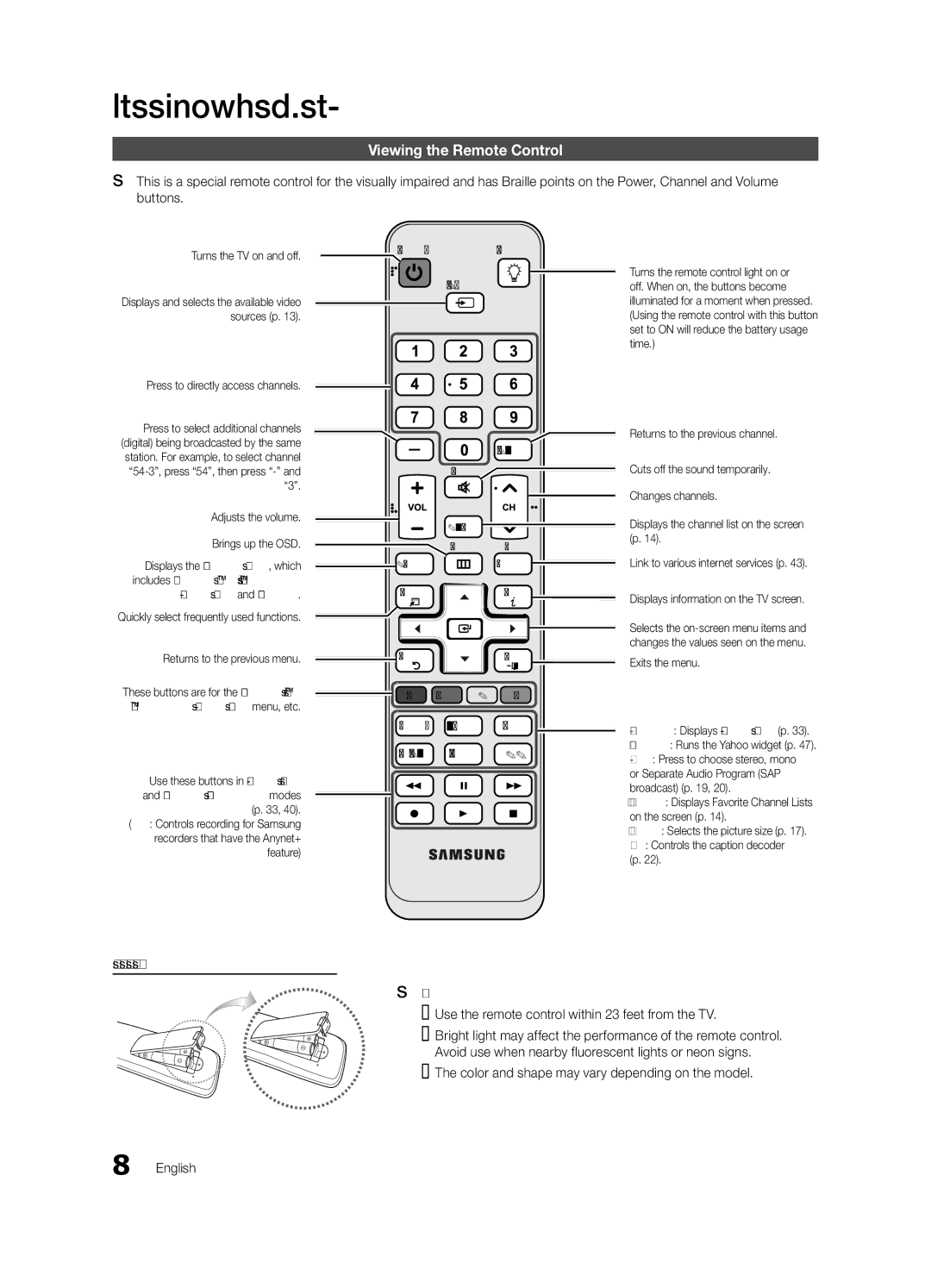Getting Started
Viewing the Remote Control
✎✎This is a special remote control for the visually impaired and has Braille points on the Power, Channel and Volume buttons.
Turns the TV on and off.
Displays and selects the available video sources (p. 13).
Press to directly access channels.
Press to select additional channels (digital) being broadcasted by the same station. For example, to select channel
Adjusts the volume.
Brings up the OSD.
Displays the Content View, which includes Channel List, Internet@TV, Media Play and AllShare.
Quickly select frequently used functions.
Returns to the previous menu.
These buttons are for the Channel list, Internet@TV, Media Play menu, etc.
Use these buttons in Media Play and Anynet+
(�: Controls recording for Samsung recorders that have the Anynet+ feature)
POWER ON/OFF
SOURCE
MUTE
CH LIST
![]() MENU @TV
MENU @TV
![]() CONTENT
CONTENT ![]() INTERNET
INTERNET ![]()
TOOLSINFO
RETURNEXIT
A B C D
MEDIA.P YAHOO! MTS
FAV.CH P.SIZE CC
Turns the remote control light on or off. When on, the buttons become illuminated for a moment when pressed. (Using the remote control with this button set to ON will reduce the battery usage time.)
Returns to the previous channel.
Cuts off the sound temporarily.
Changes channels.
Displays the channel list on the screen (p. 14).
Link to various internet services (p. 43).
Displays information on the TV screen.
Selects the
Exits the menu.
MEDIA.P: Displays Media Play (p. 33).
YAHOO!: Runs the Yahoo widget (p. 47).
MTS: Press to choose stereo, mono or Separate Audio Program (SAP broadcast) (p. 19, 20).
FAV.CH: Displays Favorite Channel Lists on the screen (p. 14).
P.SIZE: Selects the picture size (p. 17).
CC: Controls the caption decoder (p. 22).
Installing batteries (Battery size: AAA)
✎✎NOTE
xx Use the remote control within 23 feet from the TV.
xx Bright light may affect the performance of the remote control. Avoid use when nearby fluorescent lights or neon signs.
xx The color and shape may vary depending on the model.