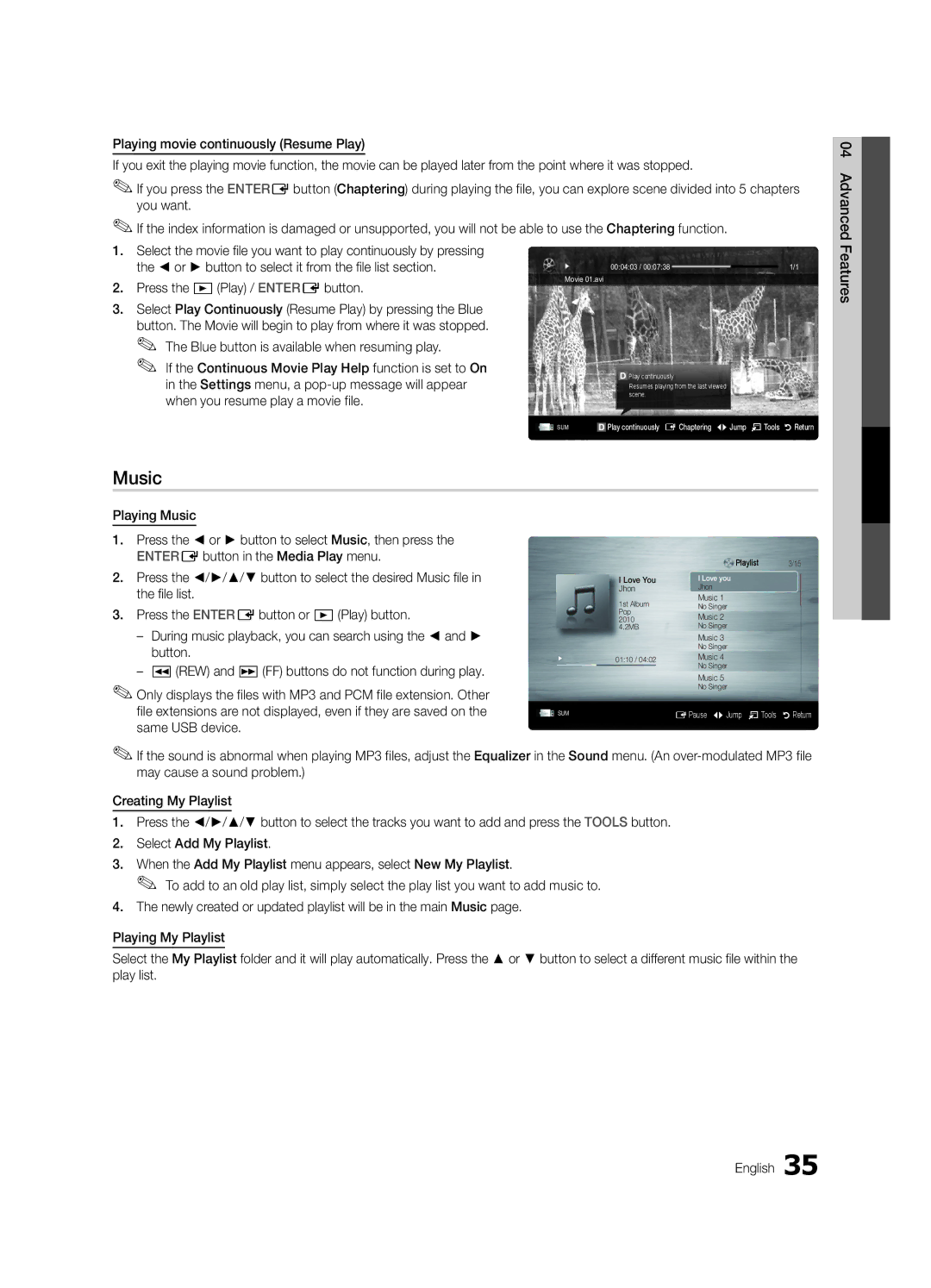Playing movie continuously (Resume Play)
If you exit the playing movie function, the movie can be played later from the point where it was stopped.
✎✎If you press the ENTEREbutton (Chaptering) during playing the file, you can explore scene divided into 5 chapters you want.
✎✎If the index information is damaged or unsupported, you will not be able to use the Chaptering function.
1.Select the movie file you want to play continuously by pressing
the ◄ or ► button to select it from the file list section. | Movie 01.avi | 00:04:03 / 00:07:38 | 1/1 | |||
2. Press the �(Play) / ENTEREbutton. |
|
|
|
| ||
|
|
|
|
|
| |
3. Select Play Continuously (Resume Play) by pressing the Blue |
|
|
|
|
|
|
button. The Movie will begin to play from where it was stopped. |
|
|
|
|
|
|
✎✎ The Blue button is available when resuming play. |
|
|
|
|
|
|
✎✎ If the Continuous Movie Play Help function is set to On |
|
|
|
| Play continuously |
|
in the Settings menu, a |
|
|
|
| Resumes playing from the last viewed |
|
when you resume play a movie file. |
|
|
|
| scene. |
|
|
|
|
|
|
| |
|
| Play continuously EChaptering LJump TTools RReturn | ||||
| SUM |
| ||||
Music
Playing Music
1.Press the ◄ or ► button to select Music, then press the
| ENTEREbutton in the Media Play menu. |
| Playlist | 3/15 |
2. | Press the ◄/►/▲/▼ button to select the desired Music file in | I Love You | I Love you |
|
| the file list. | Jhon | Jhon |
|
| 1st Album | Music 1 |
| |
3. | Press the ENTEREbutton or �(Play) button. | No Singer |
| |
2010 |
| |||
Music 2 |
| |||
|
| Pop |
|
|
| 4.2MB | No Singer |
| |
|
| Music 3 |
| |
| button. |
| No Singer |
|
| 01:10 / 04:02 | Music 4 |
| |
|
| No Singer |
| |
|
| Music 5 |
| |
✎✎Only displays the files with MP3 and PCM file extension. Other |
| No Singer |
| |
|
|
| ||
| file extensions are not displayed, even if they are saved on the | SUM | EPause LJump TTools | RReturn |
| same USB device. |
|
|
|
✎✎If the sound is abnormal when playing MP3 files, adjust the Equalizer in the Sound menu. (An
Creating My Playlist
1.Press the ◄/►/▲/▼ button to select the tracks you want to add and press the TOOLS button.
2.Select Add My Playlist.
3.When the Add My Playlist menu appears, select New My Playlist.
✎✎ To add to an old play list, simply select the play list you want to add music to.
4.The newly created or updated playlist will be in the main Music page.
Playing My Playlist
Select the My Playlist folder and it will play automatically. Press the ▲ or ▼ button to select a different music file within the play list.