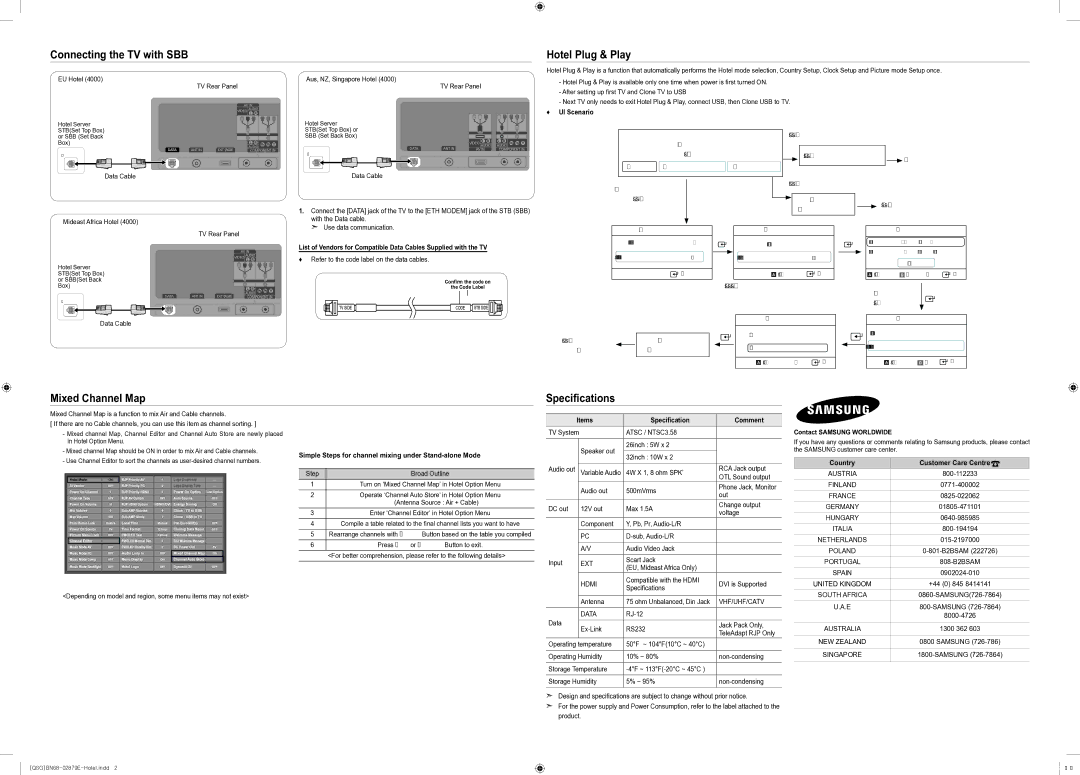Connecting the TV with SBB
Hotel Plug & Play
Hotel Plug & Play is a function that automatically performs the Hotel mode selection, Country Setup, Clock Setup and Picture mode Setup once.
EU Hotel (4000)
TV Rear Panel
Hotel Server STB(Set Top Box) or SBB (Set Back Box)
ETH MODEM
Aus, NZ, Singapore Hotel (4000)
TV Rear Panel
Hotel Server
STB(Set Top Box) or
SBB (Set Back Box)
ETH MODEM
-Hotel Plug & Play is available only one time when power is first turned ON.
-After setting up first TV and Clone TV to USB
-Next TV only needs to exit Hotel Plug & Play, connect USB, then Clone USB to TV.
♦♦ UI Scenario
|
|
|
|
|
| If Standalone Only is selected |
|
|
| ||
|
| Hotel Plug & Play |
|
|
|
|
|
|
|
|
|
|
| Easy Set Up |
|
|
|
|
| Standalone Only mode is set |
|
| TV will enter the RF mode. |
|
|
|
|
|
|
|
|
|
|
| |
|
|
|
|
|
|
|
|
|
|
| |
Interactive |
| Standalone Plug & Play |
| Standalone Only |
|
|
|
|
|
|
|
|
|
|
| ||||||||
Data Cable
Mideast Africa Hotel (4000)
TV Rear Panel
Hotel Server
STB(Set Top Box)
Data Cable
1.Connect the [DATA] jack of the TV to the [ETH MODEM] jack of the STB (SBB) with the Data cable.
➣➣ Use data communication.
List of Vendors for Compatible Data Cables Supplied with the TV
♦♦ Refer to the code label on the data cables.
|
|
|
|
|
|
|
|
|
|
|
|
|
|
|
|
| If Interactive is selected |
|
|
|
|
|
|
|
|
|
|
|
| |||||||
If Standalone Plug & Play |
|
|
|
|
|
|
|
|
|
|
|
|
|
|
|
|
|
|
|
|
|
|
| |||||||||||||
|
|
|
|
|
|
|
|
|
|
|
|
|
|
|
|
|
|
|
|
|
|
| ||||||||||||||
|
|
|
|
|
|
|
|
|
|
|
|
|
|
|
|
|
|
|
|
|
|
|
|
|
|
|
|
|
|
| ||||||
| is selected |
|
|
|
|
|
|
|
|
|
|
|
|
|
|
|
| Interactive |
|
|
|
|
| Press Power OFF to exit. |
| |||||||||||
|
|
|
|
|
|
|
|
|
|
|
|
|
|
|
|
|
|
|
|
|
| |||||||||||||||
|
|
|
|
|
|
|
|
|
|
|
|
|
|
|
|
|
| Hotel Option Menu |
|
|
|
|
|
| ||||||||||||
|
|
|
|
|
|
|
|
|
|
|
|
|
|
|
|
|
|
|
|
|
|
|
| |||||||||||||
|
|
|
|
|
|
|
|
|
|
|
|
|
|
|
|
|
|
|
|
|
|
|
|
|
|
|
|
|
| |||||||
|
|
|
|
|
|
|
|
|
|
|
|
|
|
|
|
|
|
|
|
|
|
|
|
|
|
|
|
|
|
|
|
|
|
| ||
|
|
|
|
|
|
|
|
|
|
|
|
|
|
|
|
|
|
|
|
|
|
|
|
|
|
|
|
|
|
|
|
| ||||
|
|
|
|
|
|
|
|
|
|
|
|
|
|
|
|
|
|
|
|
|
|
|
|
|
|
|
|
|
|
|
| |||||
| Hotel Plug & Play |
|
|
|
|
| Hotel Plug & Play |
|
|
|
|
|
|
|
|
| Hotel Plug & Play |
| ||||||||||||||||||
|
|
|
|
|
|
|
|
|
|
|
|
|
|
|
|
|
|
|
|
|
|
|
|
|
|
|
|
|
|
| ||||||
| Select the OSD Language. |
|
|
|
|
| Select Country. |
|
|
|
|
|
|
| Antenna Source | : Air | r | |||||||||||||||||||
|
|
|
|
|
|
|
|
|
| |||||||||||||||||||||||||||
Menu Language | : English r |
|
|
|
| Country | : United Kingdom | r |
|
|
| Channel Source | : Digital & Analogue | |||||||||||||||||||||||
|
|
|
|
| ||||||||||||||||||||||||||||||||
|
|
|
|
|
|
|
|
|
|
| Search |
| ||||||||||||||||||||||||
|
|
|
|
|
|
|
|
|
|
|
|
|
|
|
|
|
|
|
|
|
|
|
|
|
|
|
|
|
|
|
|
| ||||
|
|
|
|
|
|
|
|
|
|
|
|
|
|
|
|
|
|
|
|
|
|
|
|
|
|
|
|
|
|
|
| |||||
|
|
|
|
| Enter |
|
|
|
|
|
|
| Previous |
|
| Enter |
|
|
|
| Previous |
| Skip | U Move |
|
| Exit | |||||||||
|
|
|
|
|
|
|
|
|
|
| A |
|
|
|
|
| A | D |
|
| ||||||||||||||||
or SBB(Set Back Box)
ETH MODEM
Confirm the code on
the Code Label
<Depending on Region, this step may not exist.>
After Searching | U | ||
the channels. |
|
|
|
|
|
| |
Data Cable
Press Power OFF
to exit.
Standalone
Hotel Option Menu
Hotel Plug & Play
Dynamic
Standard
| Previous U Move |
|
| Exit |
A |
|
| ||
|
|
|
|
|
Hotel Plug & Play |
| |
|
|
|
Set the Clock Mode. |
|
|
Clock Mode | : Auto | r |
A Previous D Skip ![]()
![]() Exit
Exit
Mixed Channel Map
Specifications
Mixed Channel Map is a function to mix Air and Cable channels.
[ If there are no Cable channels, you can use this item as channel sorting. ]
-Mixed channel Map, Channel Editor and Channel Auto Store are newly placed in Hotel Option Menu.
-Mixed channel Map should be ON in order to mix Air and Cable channels.
-Use Channel Editor to sort the channels as
|
|
|
|
|
|
|
|
| Hotel Mode | ON | RJP Priority AV | 1 | Logo Download | ... |
|
| SI Vendor | OFF | RJP Priority PC | 2 | Logo Display Time | ... |
|
| Power On Channel | 1 | RJP Priority HDMI | 3 | Power On Option | Last Option | |
| Channel Type | ATV | RJP AV Option | AV1 | Auto Source | OFF | |
| Power On Volume | 10 | RJP HDMI Option | HDMI1/DVI | Energy Saving | Off | |
| Min Volume | 0 | Sub AMP Volume | 6 | Clone : TV to USB |
|
|
| Max Volume | 100 | Sub AMP Mode | 2 | Clone : USB to TV |
|
|
| Panel Button Lock | Unlock | Local Time | Manual | Pan Euro MHEG | OFF | |
| Power On Source | TV | Time Format | 12 Hour | Cloning Data Reset | OFF | |
| Picture Menu Lock | OFF | PMOLED Test | Failure | Welcome Message |
|
|
| Channel Editor |
| PMOLED Mormal Dim. | 3 | Edit Welcome Message |
|
|
| Music Mode AV | OFF | PMOLED Standby Dim. | 2 | DC Power Out | 5V | |
| Music Mode PC | OFF | Audio Loop In | OFF | Mixed Channel Map | ON |
|
| Music Mode Comp | OFF | Menu Display | ON | Channel Auto Store |
|
|
| Music Mode Backlight | OFF | Hotel Logo | OFF | Dynamic SI | OFF | |
|
|
|
|
|
|
|
|
|
|
|
|
|
|
|
|
Simple Steps for channel mixing under Stand-alone Mode
Step | Broad Outline |
1Turn on ‘Mixed Channel Map’ in Hotel Option Menu
2Operate ‘Channel Auto Store’ in Hotel Option Menu
(Antenna Source : Air + Cable)
3Enter ‘Channel Editor’ in Hotel Option Menu
4Compile a table related to the final channel lists you want to have
5Rearrange channels with TOOLS Button based on the table you compiled
6 | Press EXIT or RETURN Button to exit. |
<For better comprehension, please refer to the following details>
| Items | Specification | Comment | |
TV System | ATSC / NTSC3.58 |
| ||
|
|
|
|
|
|
| Speaker out | 26inch : 5W x 2 |
|
|
|
|
| |
| 32inch : 10W x 2 |
| ||
|
|
|
| |
|
|
|
|
|
Audio out |
| Variable Audio | 4W X 1, 8 ohm SPK’ | RCA Jack output |
|
|
|
| OTL Sound output |
|
| Audio out | 500mVrms | Phone Jack, Monitor |
|
| out | ||
|
|
|
| |
DC out |
| 12V out | Max 1.5A | Change output |
| voltage | |||
|
|
|
| |
|
| Component | Y, Pb, Pr, |
|
|
|
|
|
|
|
| PC |
| |
|
|
|
|
|
|
| A/V | Audio Video Jack |
|
|
|
|
|
|
Input |
| EXT | Scart Jack |
|
| (EU, Mideast Africa Only) |
| ||
|
|
|
| |
|
| HDMI | Compatible with the HDMI | DVI is Supported |
|
| Specifications | ||
|
|
|
| |
Contact SAMSUNG WORLDWIDE
If you have any questions or comments relating to Samsung products, please contact the SAMSUNG customer care center.
Country | Customer Care Centre |
AUSTRIA | |
|
|
FINLAND | |
|
|
FRANCE | |
|
|
GERMANY | |
HUNGARY | |
ITALIA | |
NETHERLANDS | |
|
|
POLAND | |
|
|
PORTUGAL | |
|
|
SPAIN | |
UNITED KINGDOM | +44 (0) 845 8414141 |
<Depending on model and region, some menu items may not exist>
| Antenna | 75 ohm Unbalanced, Din Jack | VHF/UHF/CATV |
|
|
|
|
Data | DATA |
| |
|
|
| |
RS232 | Jack Pack Only, | ||
| TeleAdapt RJP Only | ||
|
|
| |
Operating temperature | 50°F ~ 104°F(10°C ~ 40°C) |
| |
|
|
| |
Operating Humidity | 10% ~ 80% | ||
|
|
| |
Storage Temperature |
| ||
|
|
| |
Storage Humidity | 5% ~ 95% | ||
SOUTH AFRICA | |
U.A.E | |
| |
|
|
AUSTRALIA | 1300 362 603 |
|
|
NEW ZEALAND | 0800 SAMSUNG |
|
|
SINGAPORE |
➣➣ Design and specifications are subject to change without prior notice.
➣➣ For the power supply and Power Consumption, refer to the label attached to the product.