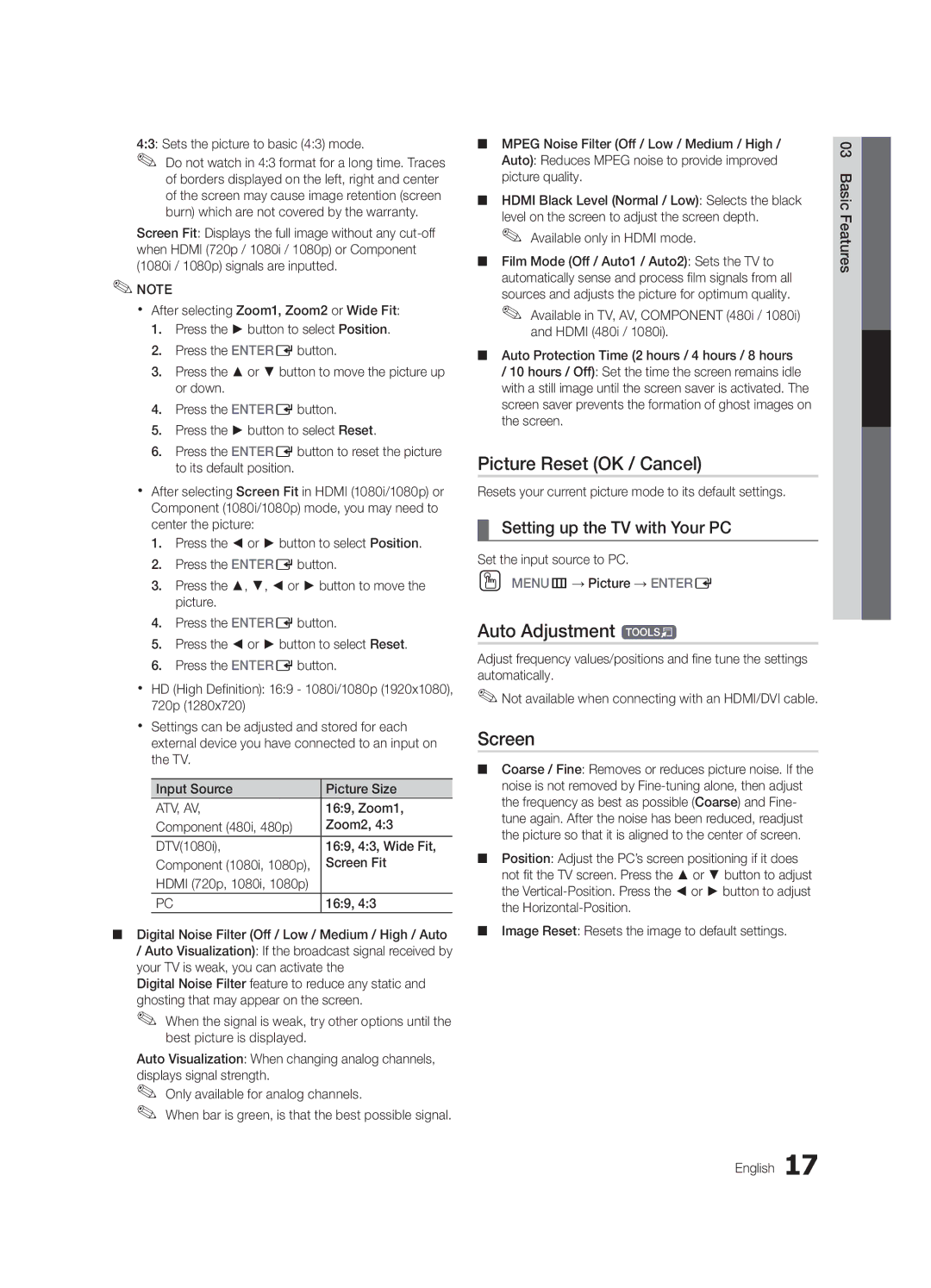4:3: Sets the picture to basic (4:3) mode.
✎✎ Do not watch in 4:3 format for a long time. Traces of borders displayed on the left, right and center of the screen may cause image retention (screen burn) which are not covered by the warranty.
Screen Fit: Displays the full image without any
✎✎NOTE
xx After selecting Zoom1, Zoom2 or Wide Fit:
1.Press the ► button to select Position.
2.Press the ENTEREbutton.
3.Press the ▲ or ▼ button to move the picture up or down.
4.Press the ENTEREbutton.
5.Press the ► button to select Reset.
6.Press the ENTEREbutton to reset the picture to its default position.
xx After selecting Screen Fit in HDMI (1080i/1080p) or Component (1080i/1080p) mode, you may need to center the picture:
1.Press the ◄ or ► button to select Position.
2.Press the ENTEREbutton.
3.Press the ▲, ▼, ◄ or ► button to move the picture.
4.Press the ENTEREbutton.
5.Press the ◄ or ► button to select Reset.
6.Press the ENTEREbutton.
xx HD (High Definition): 16:9 - 1080i/1080p (1920x1080), 720p (1280x720)
xx Settings can be adjusted and stored for each external device you have connected to an input on the TV.
Input Source | Picture Size |
ATV, AV, | 16:9, Zoom1, |
Component (480i, 480p) | Zoom2, 4:3 |
DTV(1080i), | 16:9, 4:3, Wide Fit, |
Component (1080i, 1080p), | Screen Fit |
HDMI (720p, 1080i, 1080p) |
|
PC | 16:9, 4:3 |
■■ Digital Noise Filter (Off / Low / Medium / High / Auto
/Auto Visualization): If the broadcast signal received by your TV is weak, you can activate the
Digital Noise Filter feature to reduce any static and ghosting that may appear on the screen.
✎When the signal is weak, try other options until the✎
best picture is displayed.
Auto Visualization: When changing analog channels, displays signal strength.
✎✎ Only available for analog channels.
✎✎ When bar is green, is that the best possible signal.
■■ MPEG Noise Filter (Off / Low / Medium / High / Auto): Reduces MPEG noise to provide improved picture quality.
■■ HDMI Black Level (Normal / Low): Selects the black level on the screen to adjust the screen depth.
✎✎ Available only in HDMI mode.
■■ Film Mode (Off / Auto1 / Auto2): Sets the TV to automatically sense and process film signals from all sources and adjusts the picture for optimum quality.
✎✎ Available in TV, AV, COMPONENT (480i / 1080i) and HDMI (480i / 1080i).
■■ Auto Protection Time (2 hours / 4 hours / 8 hours
/10 hours / Off): Set the time the screen remains idle with a still image until the screen saver is activated. The screen saver prevents the formation of ghost images on the screen.
Picture Reset (OK / Cancel)
Resets your current picture mode to its default settings.
¦¦ Setting up the TV with Your PC
Set the input source to PC.
OO MENUm→ Picture → ENTERE
Auto Adjustment t
Adjust frequency values/positions and fine tune the settings automatically.
✎✎Not available when connecting with an HDMI/DVI cable.
Screen
■■ Coarse / Fine: Removes or reduces picture noise. If the noise is not removed by
■■ Position: Adjust the PC’s screen positioning if it does not fit the TV screen. Press the ▲ or ▼ button to adjust the
■■ Image Reset: Resets the image to default settings.
English 17
03 Basic Features