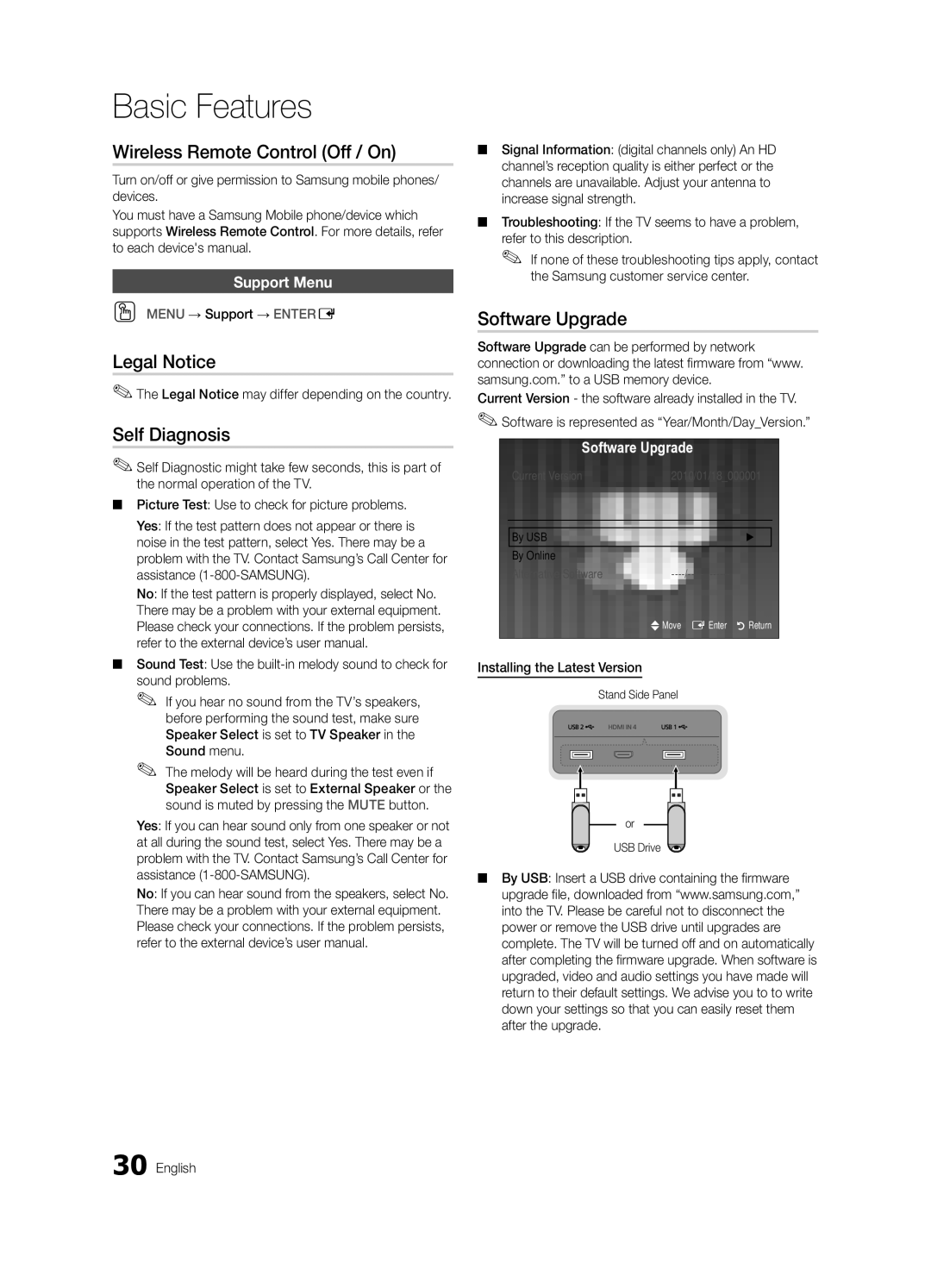Samsung Electronics Canada Inc., Customer Service
Contact Samsung Worldwide
Installation with a wall-mount
Securing the Installation Space
Installation with a stand
Still image warning
Contents
Cleaning Cloth BN63-01798B
List of Features
Accessories
Getting Started
Viewing the Control Panel
Buttons on the remote control
PPower Turns the TV on or off Standby mode
Component Composite AV Coaxial RF
Inserting the battery
Mini Remote Control
Description
Viewing the Touch Control
Remote Control Screen Display
Tap the Navigation or Menu button Tap Services
INTERNET@TV Link to various internet
As an extended distance, Wi-Fi remote
Setting Up Your Remote
Setting up the Network
As a networked, Wi-Fi remote
Connecting to an Antenna
Plug & Play Initial Setup
VHF/UHF Antenna
Connecting to an AV Device
Connections
Red Blue Green Red White
Connecting to an Audio Device
Digital Audio OUT Optical
Mode Resolution Horizontal Frequency Vertical Frequency
Connecting to a PC
Using an HDMI/DVI cable or a D-sub cable
Sync Polarity
Source List
Basic Features
How to Navigate Menus
Edit Name
Antenna Air / Cable t
Channel List
Add to Favorite / Delete from Favorite
Auto Program
Programmed
Other Features
Clear Scrambled Channel
Editing Channels
Mode t
Eco Solution
Fine Tune
Advanced Settings
Advanced Settings
Changing the Picture Options
Picture Options
Picture Options
TV is displaying by using the Auto Motion Plus function
Viewing TV using the 3D function
Available only in Hdmi mode
Available in TV, AV, Component 480i / 1080i and Hdmi 480i
Displays the images for
60 Hz
How to watch the 3D image
Otherwise, you may not be able to enjoy proper 3D effects
Screen
Picture Reset OK / Cancel
Auto Adjustment t
SRS TheaterSound t
SRS TruSurround HD Off / On t
Auto Volume Off / Normal / Night
Sound Reset OK / Cancel
SRS TruDialog Off / On
Setting the On / Off Timer
Setting the Time
Using the Sleep Timer
Time
Security
Locking Programs
Menu Language
Caption
Melody is disabled when FastStart is On
General
Legal Notice
Wireless Remote Control Off / On
Software Upgrade
Self Diagnosis
By Online Upgrade the software using the Internet
HD Connection Guide
Contact Samsung
Network Connection
Advanced Features
Connecting to a Wired Network
Modem Port on the Wall
Network Setup
Network Setup Auto
Network Setup Manual
Network Type Wired Network Setup Network Test
Connecting to a Wireless Network
Stand Side Panel Samsung Wireless LAN Adapter
Wall
Network Setup Samsung Auto Configuration
Boot up
Method Connect via an extension cable
Network Setup PBC WPS
Security Key Entered ~9 Number
Delete
Network Setup Ad-Hoc
Advanced Features English
To connect
SWLSamsung Wireless Link
SWL connect
Disappears automatically
Media Play
Connecting a USB Device
Connecting to your PC through a network
Stand Side Panel
Advanced Features
Videos
Features
Sorting standard is different depending on the contents
Screen Display
1920x1080
Yy Supported Video Formats
Mbps
Supported Lossless audio
Settings menu, a pop-up message will appear
When you resume play a movie file
Music
Playing Multiple Files
List section using the Green button
Photos
Media Play Additional Functions
Settings
Videos/Music/Photos Play Option menu
Press the Tools button
Anynet+
Home Theater Stand Rear Panel
Setting Up Anynet+
Switching between Anynet+ Devices
Recording
Listening through a Receiver
Troubleshooting for Anynet+
Menu → Application → Content View → Internet@TV → Entere
Getting Started with Internet@TV
Internet@TV
Setting up Internet@TV
Login
How to create Internet@TV ID
Using the Internet@TV service
Samsung Apps
Yy Game Displays various games such as sudoku and chess
Sidebar Mode
Yahoo
Profile Widget
Widget Gallery
Widget to My Profile
Troubleshooting for Internet@TV
Problem Possible Solution
Check with the service provider
Message / Media / ScreenShare
Setup
Setting Up AllShare
About AllShare
My Mobile
Wall-Mount Type
Other Information
Assembling the Cables
Other Information English
TV-Holder BN96-15753A
Securing the TV to the Wall
TV-Holder Kit Sold Separately
Screw M4 x L12
Troubleshooting
Issues Solutions and Explanations
On, refer to Remote control does not work below
Sound Problem
At maximum volume
There is no signal
If you have latest SW version, SW upgrade will not proceed
Make sure the Network Connection is set to Wireless p
Try network test in Setup menu p
Contents
Storage and Maintenance
License
Enclosed Wireless LAN Adapter
Safety Precautions
Warranty 1 Year
Specifications
Model name UN46C9000
Dimensions
Front view / Side view
UN55C9000
Favorite Channel Film Mode Fine Tune Flesh Tone Frequency
Index
AllShare Amplify Antenna Anynet+
Regulatory Compliance Information
This page is intentionally Left blank
Advertencia sobre las imágenes fijas
Seguridad en el espacio de instalación
Contenido
¡Compruebe este símbolo
Introducción
Listado de características
Accesorios
PEncendido Enciende o apaga el televisor Modo de espera
Aspecto general del panel de control
Del mando a distancia
Componente Compuesto AV Coaxial RF
Inserción de la batería
Subir volumen
Descripción
Minimando a distancia
Vista posterior
Volumen Se pulsa para controlar el volumen Canales
Aspecto del Touch Control
Encendido
Pantalla del mando a distancia
Pantalla inicial
Configuración del mando a distancia
Configuración de la red
Plug & Play configuración inicial
Conexión de una antena
Conexiones
Conexión a un dispositivo AV
Rojo Azul Verde Blanco
Conexión a un dispositivo de audio
Conexión a un PC
Mediante un cable Hdmi o HDMI/DVI/un cable D-sub
Editar Nombre
Funciones básicas
Lista de Entradas
Cambio de la fuente de entrada
Antena Aire / Cable t
Lista de canales
Agregar a Favoritos / Borrar de Favoritos t
Prog. Auto
Edición de canales
Borrar canal encriptado
Grabación con temporizador
Otras funciones
Sintonia Fina
Modo t
Solución Eco
Configuración avanzada
Configuración avanzada
Ambio de las opciones de la imagen
Opciones de imagen
Opciones de imagen
Que se vea una imagen de mejor calidad
Visualización de la TV mediante la función 3D
Filtro dig. de ruido Apagado / Bajo / Medio / Alto / Auto
Disponible sólo en el modo Hdmi
De la otra
2200AR, SSG-2200KR para ver vídeo 3D
Modo 3D Seleccione el formato de entrada 3D
Arriba y abajo
Xx Foto de Media Play se muestra sólo en los modos 2D → 3D
Cómo ver una imagen 3D
Antes de utilizar la función 3D
De lo contrario, quizás no obtenga el efecto 3D adecuado
Pantalla
Reinicio de la imagen Aceptar / Cancelar
Ajuste Automático t
Ecualizador
SRS TruDialog Apagado / Encendido
Reinicio del sonido Aceptar / Cancelar
SRS TruSurround HD Apagado / Encendido t
Idioma preferido
Uso del temporizador de desconexión
Configuración de la hora
Hora
Activación y desactivación del temporizador
Seguridad
Programas de bloqueo
Subtítulo
OO Menu → Configuración → Entere
Idioma del menú
Cómo ver un canal restringido
Opciones Subtítulos Dig. sólo canales digitales
Autodiagnóstico
Contr. remoto inalámbrico Apagado / Encendido
Aviso legal
Actualización del software
Guía de conexión HD
Contacto con Samsung
En línea Actualice el software a través de Internet
Funciones avanzadas
Conexión a una red por cable
Conexión de la red
Configuración de red
Configuración de red Auto
Configuración de red Manual
Red
Conexión a una red inalámbrica
Pared
Configuración de red configuración automática de Samsung
Aviso
Coloque el PA en la ubicación deseada
Configuración de red PBC WPS
Cómo realizar la configuración mediante PBC WPS
Pulse el botón rojo del mando a distancia
Configuración de red Ad-Hoc
Distancia
Utilice los botones numéricos para introducir los números
SWL Samsung Wireless Link
Conexión SWL
Seleccione Conexión SWL con el botón y pulse el botón
Encienda el televisor
Conexión de un dispositivo USB
Conexión al PC a través de una red
Fabricante del dispositivo para obtener ayuda
Funciones avanzadas
Vídeos
Pantalla de visualización
264 1920x1080
Yy Formatos de vídeo admitidos
Extensión del Velocidad de
Admiten Sin pérdida
Los botones y
Música
La lista de archivos
Los botones REW y µ FF no funcionan durante la
Reproductor multimedia Funciones adicionales
Fotos
Reproducción de varios archivos
Visualización de una foto o una presentación
Config
Tienen el mismo nombre de archivo que el vídeo Audio
Xx Puede conectar sólo un sistema Home Theater
¿Qué es Anynet+? t
Para conectar al sistema Home Theater Samsung
Home Theater Panel posterior del soporte
Configuración de Anynet+
Conmutación entre dispositivos Anynet+
Grabación
Escucha a través de un receptor
Solución de problemas de Anynet+
Primeros pasos con Internet@TV
Pantalla de visualizacion
Tenga servicios diferentes o que no se admita
Configuración de Internet@TV
Inicio de sesión
Sólo está disponible si lo admite la emisora
Administrador
Cómo crear ID de Internet@TV ID
Uso del servicio Internet@TV
En el futuro estarán disponibles otras aplicaciones
Yy Juego Muestra varios juegos, como el sudoku o el ajedrez
Modo de barra lateral
Widget Profile
Solución de problemas de Internet@TV
Mensaje / Multim. / ScreenShare
Configuración
Configuración de AllShare
Acerca de AllShare
Uso de la función Multim
Uso de la función ScreenShare
Información adicional
Montaje de los cables
Tipo montaje mural
Fijación del televisor a la pared
Instalación del soporte del televisor
Para anclar el tornillo
Solución de problemas
Problemas Soluciones y explicaciones
Terminales de entrada de audio correctos del televisor
Problemas del sonido
Con el volumen al máximo Al televisor
Conectado Hdmi al televisor
Conexión de la red
Realice la prueba de la red en el menú Configuración pág
Televisor ni ajusta el volumen
Vídeo de componentes por una conexión Hdmi
Almacenamiento y mantenimiento
Licencia
Funciones
Warranty 1 año
Adaptador LAN inalámbrico suministrado
Precauciones de seguridad
Temperatura de funcionamiento
Dimensiones An x Pr x Al Cuerpo principal
Resolución de pantalla
Humedad de funcionamiento
Dimensiones
Vista frontal/Vista lateral
Samsung Electronics America, Inc
Índice
Información sobre el cumplimiento de la normativa
Declaración sobre cumplimiento FCC
Radio inalámbrica
This page is intentionally left Blank
Installation murale
Sécurisation de l’espace d’installation
Installation sur un support
Avertissement relatif à limage fixe
Vérifiez le symbole
Accessoires
Mise en route
Caractéristiques
Présentation du panneau de commande
Insertion de la pile
Mini-télécommande
Canal précédent Volume Émetteur IrDA
Canal suivant
Vue avant
Présentation de la télécommande Touch Control
Activer ou désactiver le mode sourdine
Des sources TV, PC, etc. à lécran
MEDIA.P Affiche Media Play p
Affichage à lécran de la télécommande
3D Enclenche le mode 3D. p
Lécran p
Configuration de la télécommande
Configuration du réseau
Branchement à une antenne
Prêt à l’emploi Mise en marche initiale
Branchements
Branchement à un appareil audiovisuel
Rouge Bleu Verte Rouge Blanc
Branchement à un appareil audio
Laide dun câble HDMI/DVI ou câble D-sub
Mode Résolution Fréquence
Branchement d’un PC
Polarité
Entrer le nom
Fonctions de base
Liste source
Modification de la source dentrée
Liste des canaux
Ajouter aux favoris / Effacer des favoris
Antenne Air / Câble t
Modification des canaux
Effacer les canaux brouillés
Enregistrement par minuterie
Autres fonctions
Modification du mode dimage préréglé
Solution Eco
Solutions économiques
Syn. Précise
Réglages avancés
Changement des options de limage
Réglages avancés
Options dimage
Options dimage
Filtre de bruit num. Off / Basse / Moyen / Haute / Auto
Disponible seulement en mode Hdmi
Utilisation de la fonction 3D
OO Menu → Image → 3D → Entere
Résolution compatible 169 seulement Fréquence Hz
Mode 3D Sélectionne le format dentrée 3D
En cas de défaillance du mode 3D suite à une erreur
Cote a cote
Selon le format de la source dimage
Visionnement dune image 3D
Sélectionnez OK, puis appuyez sur Entere
Sinon, vous ne profiterez pas pleinement des effets 3D
Écran
Réinitialisation de limage OK / Annuler
Réglage Auto t
Égaliseur
Son Multi-piste MTS t
Volume auto Off / Normal / Nuit
Langue privilégiée
Sélect. le haut-parleur Haut-p. externe / Haut-parleur TV
Réglage de l’horloge
Menu de configuration
Heure
Utilisation de la fonction de veille
Sécurité
Exclusion automatique de programmes
Langue menu
Sous-titres
Retour par défaut Cette option rétablit les paramètres par
Xx Précautions à prendre et limitation du mode Jeu
Général
La mélodie est désactivée lorsque FastStart est réglé
Avis juridique
Télécommande sans fil Off / On
Autodiagnostic
Mise à niveau du logiciel
Guide de connexion HD
En ligne Mises à niveau du logiciel par Internet
Connexion au réseau
Fonctions avancées
Connexion à un réseau câblé
Port LAN mural
Réseau
Réglage du réseau Auto
Réglage du réseau Manuel
Réglage du réseau
Connexion à un réseau sans fil
Panneau latéral
Avis
Réglage du réseau Configuration automatique Samsung
Placez le point daccès à lemplacement souhaité
Méthode Laide dun câble de prolongement
Lorsque loption du point daccès est réglée sur Hidden
Appuyez sur le bouton rouge de la télécommande
Réglage du réseau PBC WPS
Code de sécurité Entré ~9 Nombre Bas casse
Appuyez sur la touche ou pour vous rendre au champ DNS
Réglage du réseau Ad-Hoc
Comment brancher un appareil Ad hoc existant
Suivez les consignes suivantes pour entrer le mot de passe
Connexion SWL
Mettez le téléviseur en marche
Branchement d’un dispositif USB
Branchement à un PC par lentremise dun réseau
Sans fi l
Fonctions avancées
Le critère de classement varie En fonction du contenu
Vidéos
Page-écran
Nom
Yy Formats vidéo compatibles
Autres restrictions Remarque
En charge Ou laudio sans perte
Musique
Catégorie Fonction Vidéos Musique Photos Aff. de base
Lecture de plusieurs fichiers
Fonctions supplémentaires Media Play
Titre
Paramètres
Lecture de film en continu
Désactivé
Qu’est-ce qu’Anynet+? t
Branchement à une chaîne de cinéma maison Samsung
Cinéma maison Support panneau arrière
Configuration de la fonction Anynet+
Permutation entre appareils Anynet+
Enregistrement
Écoute par lintermédiaire dun récepteur
Dépannage de la fonction Anynet+
Page-écran
Applications recommandées
Démarrage avec Internet@TV
Applications téléchargées
Ouvrir une session
Configuration dInternet@TV
Configuration du système
Ouverture de session
Création dun ID Internet@TV
Une fois terminé, sélectionnez OK. Appuyez sur
Gestionnaire
Utilisation du service Internet@TV
Utilisation des touches de couleur avec la Samsung Apps
Mode Barre latérale
Modification des entrefilets dans le port dattache
Propriété Affiche les objets Fenêtre recommandés
Section Commandes administratives
Linstallation guidée
Service en appuyant sur la touche Exit
Dépannage de la fonction Internet@TV
Propos de AllShare
Configuration dAllShare
Message / Média / ScreenShare
Utilisation de la fonction Message
Alarme darrivée dun appel
Alarme calendrier
Utilisation de la fonction Media
Autre information
Disposition des câbles
Fixation murale
Dispositif de retenue pour téléviseur vendu séparément
Installation du dispositif de retenue
Stabilisation du téléviseur par rapport au mur
Support pour téléviseur BN96-15753A
Problèmes Solutions et explications
Dépannage
Audio du téléviseur
Télécommande
Problème de son
Les haut-parleurs émettent des bruits
Connexion au réseau
Essayez loption Test réseau du menu Configuration p
Téléviseur, ou ne règle pas le volume
Réseau
Entreposage et entretien
Licence
Nettoyez lappareil à laide dun chiffon doux imbibé deau
Garantie 1 an
Adaptateur LAN sans fil Samsung
Mesures de sécurité
Spécifications techniques
Spécifications techniques
Vue avant / Vue latérale
Aff. de base AllShare Amplification Antenne Anynet+
Autodiagnostic Balance G/D
Clé USB Veille Vidéos Volume Français
Haut-parleur externe
Information relative à la conformité réglementaire
Avis de conformité aux normes de la FCC
This page is intentionally Left blank