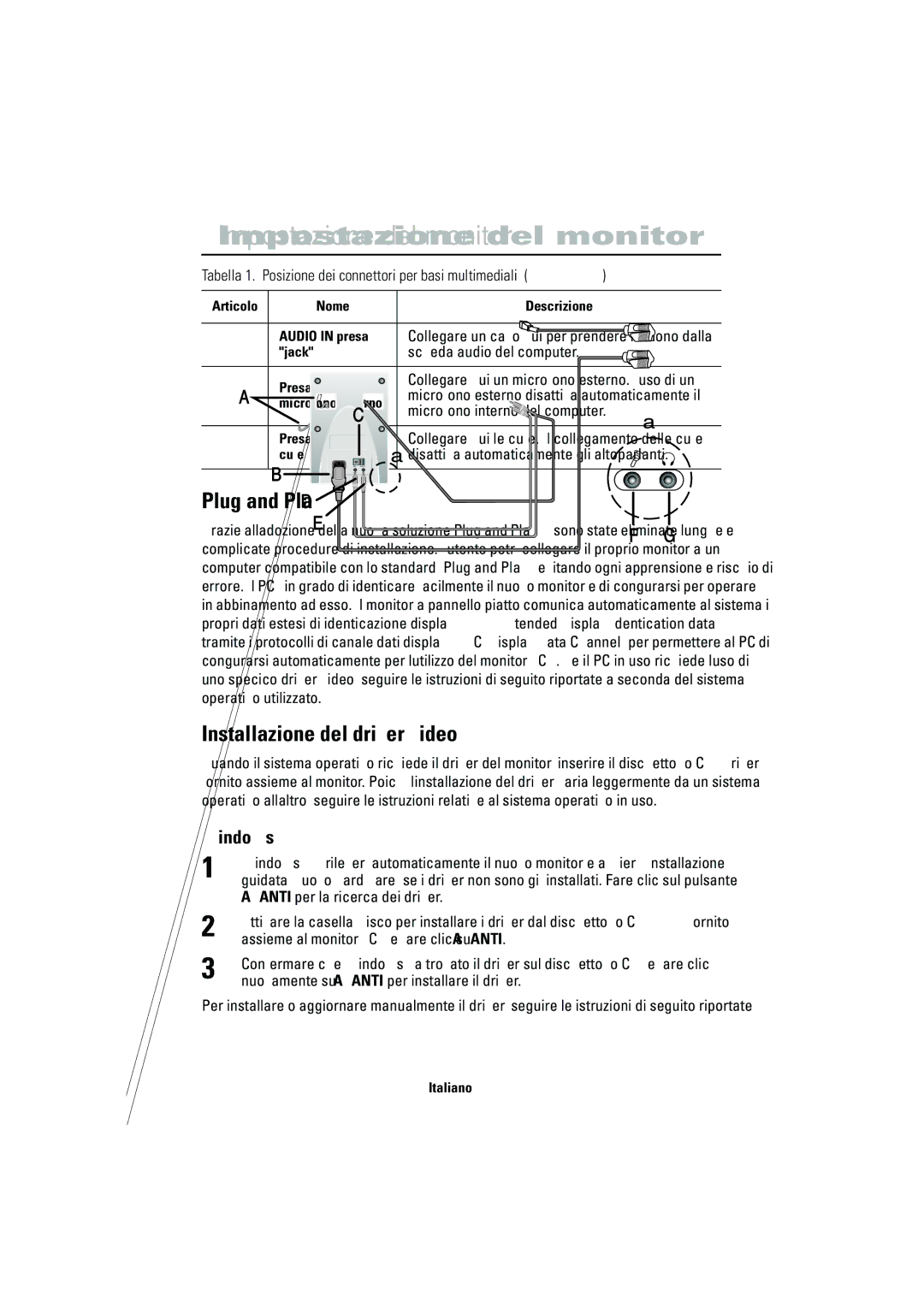CN15VSPS/EDC, CN15VSPN/EDC specifications
The Samsung CN15VSPN/EDC, CN15VSPS/EDC, and CN15VSAN/EDC are a series of high-performance, versatile digital signage displays designed to meet the evolving needs of businesses and organizations. With their sleek, modern design and advanced technology, these units are ideally suited for a wide range of applications, including retail environments, corporate settings, and hospitality venues.One of the key features of these models is their stunning visual performance. With high-resolution screens, the displays deliver vibrant colors, sharp images, and exceptional brightness, ensuring that content stands out in any environment. The displays also come equipped with advanced LED backlighting technology, which enhances contrast and color fidelity, making them perfect for showcasing promotional materials, advertisements, and interactive content.
Another significant characteristic of the Samsung CN15 series is their robust connectivity options. These units support multiple input interfaces, including HDMI, USB, and DisplayPort, facilitating easy integration with various devices such as computers, media players, and cameras. This flexibility allows users to display a wide array of content, from videos to presentations, thereby enhancing audience engagement.
When it comes to durability and reliability, the CN15VSPN/EDC, CN15VSPS/EDC, and CN15VSAN/EDC are built to withstand demanding environments. They feature a rugged enclosure that safeguards against wear and tear, which is particularly important for installations in high-traffic areas. Moreover, the units are designed for continuous operation, ensuring that they can run 24/7 without compromising performance.
Additionally, the Samsung CN15 series incorporates intelligent technologies that streamline content management. With built-in scheduling capabilities, users can easily automate their display content for specific times or events, enhancing the overall efficiency of messaging strategies. Some models are equipped with Samsung's MagicINFO software, enabling seamless content creation, management, and distribution across multiple displays.
In conclusion, the Samsung CN15VSPN/EDC, CN15VSPS/EDC, and CN15VSAN/EDC digital signage displays offer a powerful combination of stunning visual quality, robust connectivity, durability, and intelligent content management features. These displays are a perfect choice for organizations looking to enhance their communication efforts and create impactful visual experiences for their audiences. With their innovative design and cutting-edge technology, they stand out as leaders in the digital signage market.