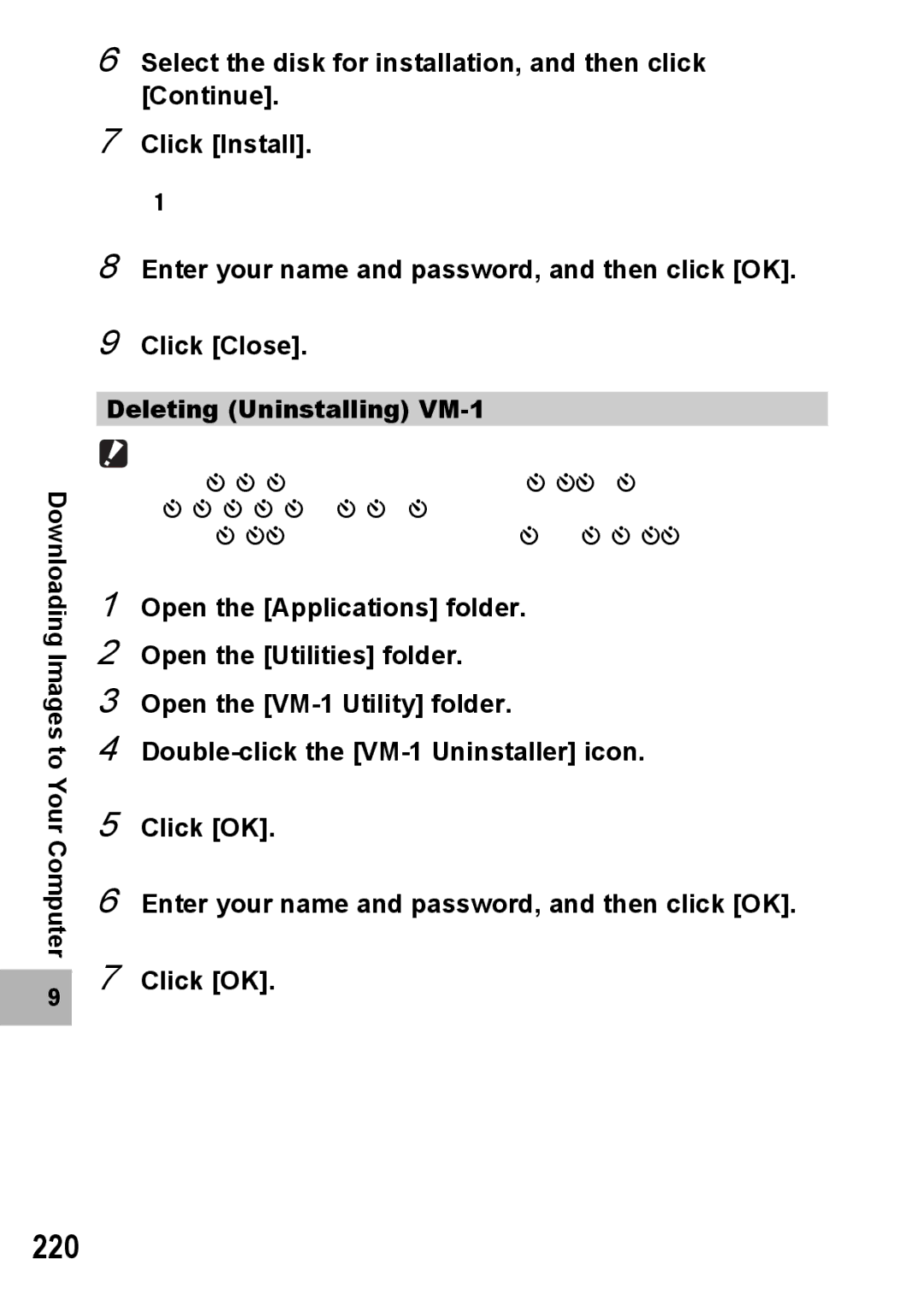CX2 specifications
Samsung has long been a frontrunner in the world of technology and innovation, and the Samsung CX2 stands as a testament to this dedication. This cutting-edge device captivates users with its impressive features, advanced technologies, and sleek design.At the heart of the Samsung CX2 is its powerful processing unit, designed to streamline performance and enhance multitasking capabilities. Equipped with the latest generation processor, the CX2 seamlessly handles demanding applications and ensures smooth operation, whether users are gaming, streaming, or working on intensive tasks.
One of the standout features of the Samsung CX2 is its vibrant display, which utilizes Super AMOLED technology. This offers deep blacks and vibrant colors that bring content to life, making it perfect for enjoying movies, games, and images with stunning clarity. The screen also boasts high resolution, ensuring that every detail is sharp and visually captivating.
In addition to its display, the CX2 is outfitted with an advanced camera system. With multiple lenses, including ultra-wide and macro capabilities, users can capture breathtaking photos in a variety of modes. The camera also leverages artificial intelligence to enhance image quality, optimizing settings automatically based on the scene, making it easier to capture the perfect shot.
Connectivity is another key feature of the Samsung CX2. It supports the latest wireless technologies, including 5G, ensuring that users have access to high-speed internet wherever they go. Additionally, the device offers a robust selection of connectivity options, including Bluetooth and NFC, making it easy to share files and connect to other devices.
The Samsung CX2 also prioritizes user experience with its intuitive interface, designed to provide easy navigation and accessibility. Its operating system comes pre-loaded with various productivity and entertainment apps, allowing users to maximize their device's potential right out of the box.
Furthermore, the device's durability cannot be overlooked. The CX2 is built with premium materials and features water and dust resistance, making it suitable for users with active lifestyles who require a reliable device.
With its impressive combination of performance, display quality, camera technology, and user-friendly features, the Samsung CX2 is positioned as an ideal choice for anyone seeking a high-performance device that meets modern demands. Whether for work or play, this innovative smartphone delivers on all fronts, embodying Samsung's commitment to excellence in technology.