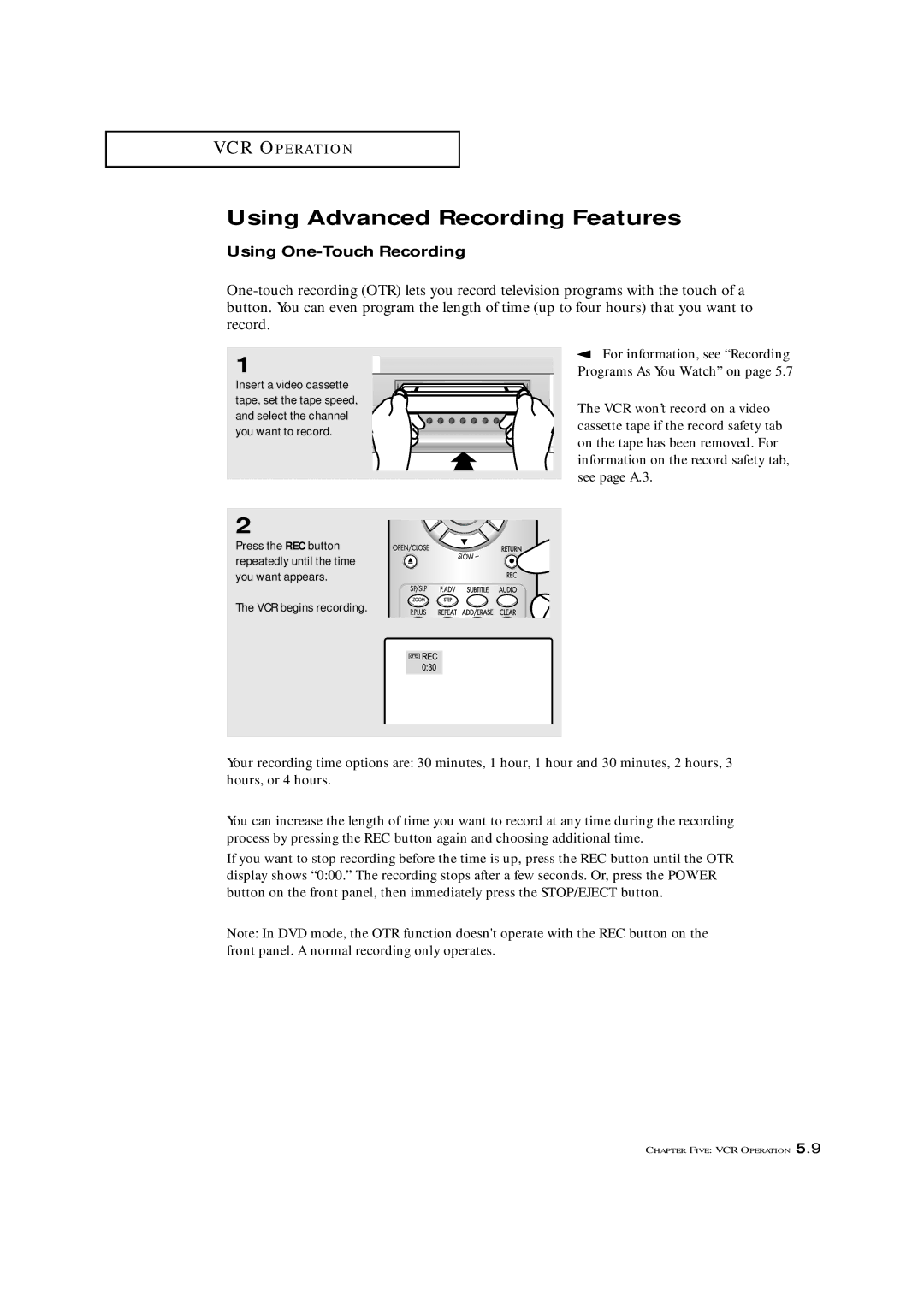AA68-02634B-00ENG
Owner’s Instructions
Risk of Electric Shock Do not Open
Thank You for Choosing Samsung
Example Antenna Grounding
DVD Operation
Installation
Your New 3Way Combination Unit
TV Operation
VCR Operation
Troubleshooting
VCR Features
List of Features
TV Features
DVD Features
Front Panel Buttons
Familiarizing Yourself with The 3way Combination Unit
’ REC indicator
˝ Remote Control Sensor
∏ Stand by indicator Volume , +
Timer indicator
AUDIO-VIDEO
Rear Panel Jacks
STD
Remote Control TV Function Buttons
´ +100
VOL +, VOL
OPEN/CLOSE
Remote Control DVD Function Buttons Search
´ Stop
Disc Menu
SLOW+
Remote Control VCR Function Buttons
TRK+, tracking
SP/SLP
Antennas with 75-ohm Round Leads
Connecting VHF and UHF Antennas
Antennas with 300-ohm Flat Twin Leads
Cable without a Cable Box
Connecting Cable TV
Connecting to a Cable Box that Descrambles All Channels
Separate VHF and UHF Antennas
Connect this cable to a two-way splitter
Connecting to a Cable Box that Descrambles Some Channels
This terminal might be labeled
ANT IN, VHF IN, or simply,
Connecting a Second VCR to Record from the TV
Connecting a Camcorder
Press the Menu button to exit
Connecting an Audio System When playing a DVD
Setting the Optical jack On/Off Only DVD mode
Press the Menu button
Make sure to match the +
Installing Batteries in the Remote Control
Viewing the Display
Turning the TV On and Off
Viewing the Menus and On-Screen Displays
Viewing the Menus
Selecting a Menu Language
Memorizing the Channels
Selecting the Video Signal-source
TV automatically cycles
Storing Channels in Memory Automatic Method
Press the Menu button to display the menu
Adding and Erasing Channels Manual Method
You can view any channel
Changing Channels
Using the Channel Buttons
Directly Accessing Channels
Using the Pre-CH Button to select the Previous Channel
Using Mute
Adjusting the Volume
Will automatically disappear after about 3 seconds
After adjusting an item, the gauge
Customizing the Picture
Alternate method
Using Automatic Picture Settings
Changing the Color Tone
Changing the Screen Size
After you adjust the fine tuning
Fine Tuning Channels
Digital Noise Reduction
Tilt For model CXM2785TP
Customizing the Sound
Using Automatic Sound Settings
Choosing a Multi-Channel Soundtrack MTS
Viewing a VCR or Camcorder Tape
You press the Display button
Setting the Clock
Option 1 Setting the Clock Manually
When selecting the hours, be sure
Setting the Date
Press the Right √ button
Clock is set Press the Menu button to exit
Sequence ATL., EAST, CEN., MTN., PAC., ALAS., HAW
When you set the hours, make
Setting the On/Off Timer
Before using the timer, you must
Set the TV’s clock. See Setting the Clock on
Press the Right √ button to highlight Off
When finished, press the Right √ button
To deactivate the On time
Select Off during this step
Press the UP/DOWN
Setting the Sleep Timer
After about 3 seconds, the sleep
Misspellings and unusual
Viewing Closed Captions
Setting Up Your Personal ID Number PIN
Using the V-Chip
How to Set up Restrictions Using the TV guidelines
How to Enable/Disable the V-Chip
Parental guidance
TV Guidelines
TV-Y Young children TV-Y7 Children 7 and over
General audience
How to set the FV, D, L, S and V sub-ratings
NC-17No children under age Adults only NR Not rated
Stopping Playback
Pausing Playback
Playing a Disc
Playback
Slow Motion Playback Except CD
Step Motion Playback Except CD
Skipping Tracks
Using the Search and Skip Functions
Searching through a Chapter or Track
When Playing a DVD
Using the Display Function
Press the Enter button
When Playing a CD/VCD
Enter button VCD
To return to normal play- back, press the Repeat button
Repeat Play
Random Playback
Program Play and Random Play
Program Playback
Press the Enter button Track View
Using the Disc View Function VCD
When pressing the TOP Menu
Track View/Index View
This function depends on what
Using the Audio Button
Selecting the Audio Language
Using the DVD Setup Button When in the DVD mode
Subtitle languages are represented by abbrevia- tions
Using the Subtitle button
Selecting the Subtitle Language
Press the Subtitle button
As the language selected as the audio
Using the Master Volume Control Function
Select Automatic if you want
Subtitle language to be the same
To turn off the display, press the Angle button again
Using the Zoom Function DVD/VCD
Using the Angle button
Changing the Camera Angle
Marker will be displayed
Using the Bookmark Function
Using the Bookmark Function DVD/VCD
Recalling a Marked Scene
Clearing a Bookmark
Program/Random playback
MP3 Play
MP3 Play Function
Your MP3 files should be ISO 9660 or Joliet format
CD-R MP3 discs
Using the Player Menu
Setting up the Language Features
Using the Disc Menu Language
Setting up the Parental Control
ŒPress
About the Rating Level
Digital output
Setting up the Audio Options
Use to turn on-screen messages on or off
Setting up the Display Options
Adjusts the brightness of the screen.On/Off
Don’t try to insert a tape upside
Inserting and Ejecting a Video Cassette Tape
Playing the Tape
Pausing
Playing a Pre-Recorded Video Cassette Tape
Using Automatic Tracking
Using Picture Search
Using the Time Counter
Counter memory from the screen
Using Memory Stop
Cancel the memory stop feature, just
If you want to remove the time
Insert a tape and press
Using P.PLUS
For this feature to work,
Press the Stop but- ton Press the FWD or
Recording
Recording TV Programs As You Watch
After ten minutes in the pause
Editing While Recording
For information on recording
See
Using One-Touch Recording
Using Advanced Recording Features
Press the Right √ button. The Starting hour will select
Recording at a Later Time
Clock must be set to the cor
Press the Right √ button. The ending hour will select
Selecting tape speeds, see pages 5.6, 5.7, and A.2
Timer indicator on the front panel
TV illuminates when program
For more information on
Information for the first program appears on the screen
Using Program Review
Program Review is only available
Press the Stop button to end the repeat
Using True Repeat
For information on viewing
Press Menu to return to normal viewing
Using Block Repeat
MTS Recording / Monitor Mode
Using the HiFi Stereo
Selecting the HiFi Mode
Making the Connections
Video Dubbing
Press the Input button to return to normal TV view- ing
Video Dubbing
Important Warning One Federal
Button. on the playback VCR or camcorder
Slow motion
Using Special Playback Features
Frame Advance
Chapter Six
Identifying TV Problems
Identifying DVD Problems
Identifying VCR Problems
Using Your 3Way Combination Unit in Another Country
Cleaning and Maintaining Your 3Way Combination Unit
Choosing the Correct Recording Speed
Learning About Video Cassette Tapes
Choosing the Proper Tapes
Caring for Video Cassette Tapes
Watts/130 watts
Specifications
Using the Record Safety Tab
Sending Tapes to Another Country