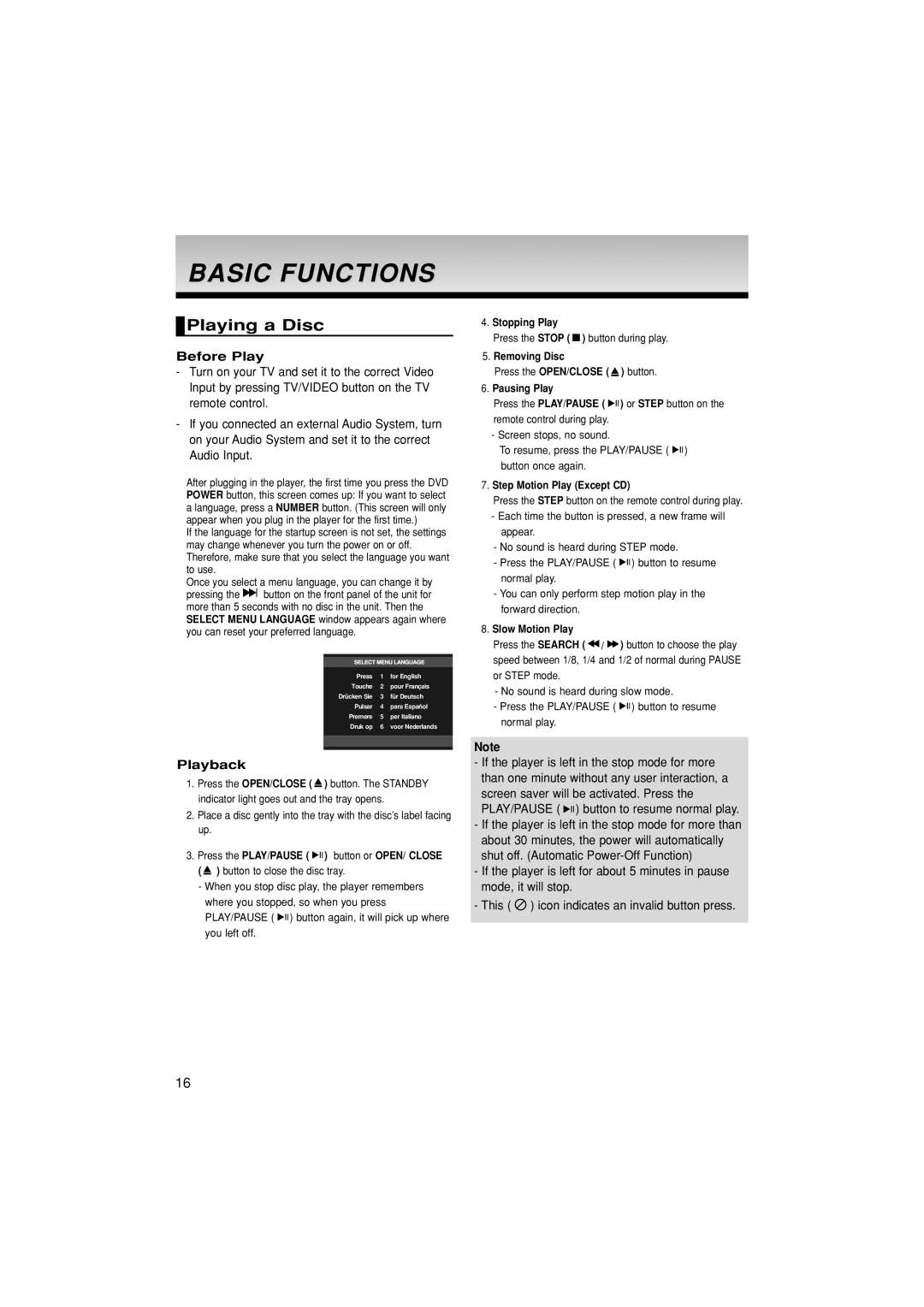DVD-1080P7/XSV, DVD-1080P7/XSA specifications
The Samsung DVD-1080P7/XSA and DVD-1080P7/XSV are versatile DVD players designed to enhance your home entertainment experience with advanced technology and thoughtful features. Both models feature a sleek design that can easily integrate into your existing home theater setup, delivering high-quality audio and video playback for a range of media formats.One of the standout features of these players is their upscaling capability. The DVD-1080P7 series offers up to 1080p video output resolution, which significantly improves the clarity and detail of standard DVDs. This upscaling technology ensures that your favorite movies and shows look stunning on high-definition televisions, providing an immersive viewing experience.
In addition to standard DVDs, the DVD-1080P7 players support a variety of disc formats, including CD, DVD-R, DVD-RW, and JPEG, making them highly versatile. You can easily play your music CDs or view your photo collections directly from the DVD player. The models also come equipped with USB connectivity, allowing users to plug in external drives and enjoy digital content without the need for a computer, making it easy to access and playback your video and audio files.
Sound quality is another area where the Samsung DVD-1080P7/XSA and DVD-1080P7/XSV excel. Both models feature Dolby Digital and DTS surround sound decoding, delivering an immersive audio experience that complements the high-definition visuals. Whether you are watching an action-packed movie or enjoying a music concert, the sound quality produced is crisp and dynamic.
Operational flexibility is enhanced with features like multi-region playback, which allows users to enjoy DVDs from different regions, providing greater access to international films and content. The intuitive remote control included with these models makes it easy to navigate menus and settings.
In conclusion, the Samsung DVD-1080P7/XSA and DVD-1080P7/XSV are robust DVD players that combine high-definition upscaling, multiple disc format compatibility, USB connectivity, and superior audio performance. These features provide an enhanced entertainment experience, giving users the flexibility to enjoy a wide range of content in impressive quality. Whether you are a casual viewer or a dedicated film buff, these DVD players cater to a variety of entertainment needs.