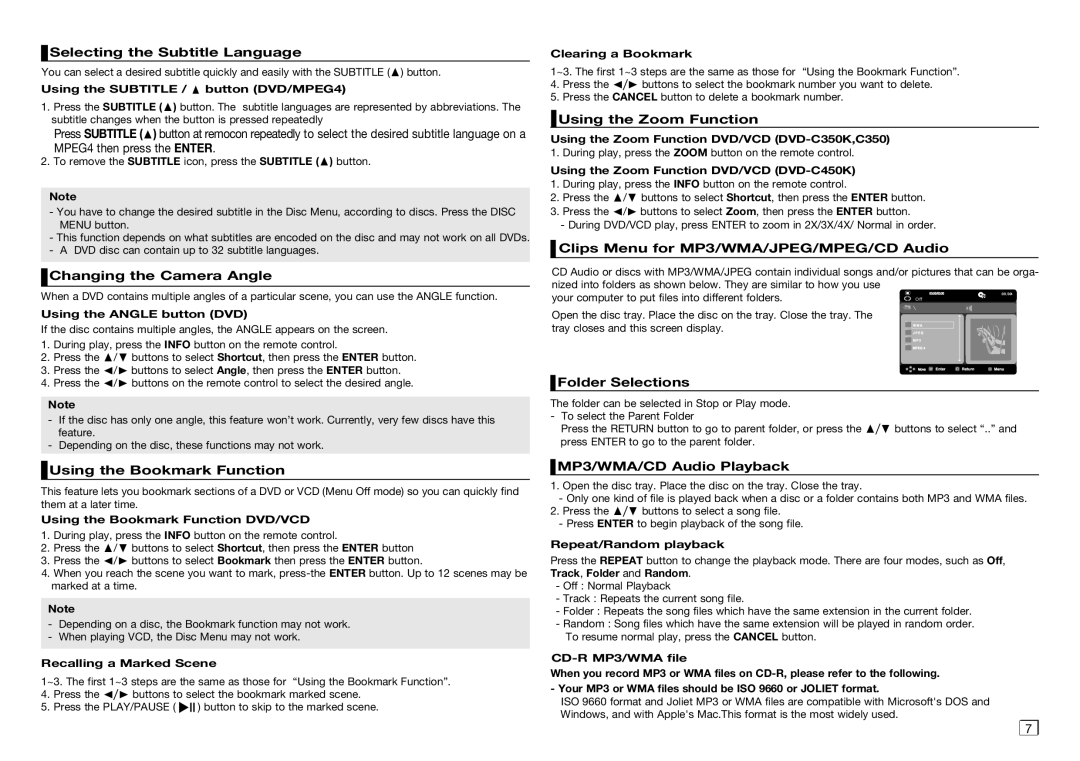Selecting the Subtitle Language
Selecting the Subtitle Language
You can select a desired subtitle quickly and easily with the SUBTITLE (π) button.
Using the SUBTITLE / π button (DVD/MPEG4)
1.Press the SUBTITLE (π) button. The subtitle languages are represented by abbreviations. The subtitle changes when the button is pressed repeatedly
Press SUBTITLE (π) button at remocon repeatedly to select the desired subtitle language on a MPEG4 then press the ENTER.
2.To remove the SUBTITLE icon, press the SUBTITLE (π) button.
Note
-You have to change the desired subtitle in the Disc Menu, according to discs. Press the DISC MENU button.
-This function depends on what subtitles are encoded on the disc and may not work on all DVDs.
-A DVD disc can contain up to 32 subtitle languages.
 Changing the Camera Angle
Changing the Camera Angle
When a DVD contains multiple angles of a particular scene, you can use the ANGLE function.
Using the ANGLE button (DVD)
If the disc contains multiple angles, the ANGLE appears on the screen.
1.During play, press the INFO button on the remote control.
2.Press the π/† buttons to select Shortcut, then press the ENTER button.
3.Press the √/® buttons to select Angle, then press the ENTER button.
4.Press the √/® buttons on the remote control to select the desired angle.
Note
-If the disc has only one angle, this feature won’t work. Currently, very few discs have this feature.
-Depending on the disc, these functions may not work.
 Using the Bookmark Function
Using the Bookmark Function
This feature lets you bookmark sections of a DVD or VCD (Menu Off mode) so you can quickly find them at a later time.
Using the Bookmark Function DVD/VCD
1.During play, press the INFO button on the remote control.
2.Press the π/† buttons to select Shortcut, then press the ENTER button
3.Press the √/® buttons to select Bookmark then press the ENTER button.
4.When you reach the scene you want to mark, press‑the ENTER button. Up to 12 scenes may be marked at a time.
Note
-Depending on a disc, the Bookmark function may not work.
-When playing VCD, the Disc Menu may not work.
Recalling a Marked Scene
1~3. The first 1~3 steps are the same as those for “Using the Bookmark Function”.
4.Press the √/® buttons to select the bookmark marked scene.
5.Press the PLAY/PAUSE ( ![]()
![]()
![]() ) button to skip to the marked scene.
) button to skip to the marked scene.
Clearing a Bookmark
1~3. The first 1~3 steps are the same as those for “Using the Bookmark Function”.
4.Press the √/® buttons to select the bookmark number you want to delete.
5.Press the CANCEL button to delete a bookmark number.
 Using the Zoom Function
Using the Zoom Function
Using the Zoom Function DVD/VCD
Using the Zoom Function DVD/VCD
1.During play, press the INFO button on the remote control.
2.Press the π/† buttons to select Shortcut, then press the ENTER button.
3.Press the √/® buttons to select Zoom, then press the ENTER button.
-During DVD/VCD play, press ENTER to zoom in 2X/3X/4X/ Normal in order.
 Clips Menu for MP3/WMA/JPEG/MPEG/CD Audio
Clips Menu for MP3/WMA/JPEG/MPEG/CD Audio
CD Audio or discs with MP3/WMA/JPEG contain individual songs and/or pictures that can be orga-
nized into folders as shown below. They are similar to how you use | Off |
your computer to put files into different folders. | |
| 001/004 |
Open the disc tray. Place the disc on the tray. Close the tray. The tray closes and this screen display.
 Folder Selections
Folder Selections
The folder can be selected in Stop or Play mode.
-To select the Parent Folder
Press the RETURN button to go to parent folder, or press the π/† buttons to select “..” and press ENTER to go to the parent folder.
 MP3/WMA/CD Audio Playback
MP3/WMA/CD Audio Playback
1.Open the disc tray. Place the disc on the tray. Close the tray.
-Only one kind of file is played back when a disc or a folder contains both MP3 and WMA files.
2.Press the π/† buttons to select a song file.
‑Press ENTER to begin playback of the song file.
Repeat/Random playback
Press the REPEAT button to change the playback mode. There are four modes, such as Off, Track, Folder and Random.
-Off : Normal Playback
-Track : Repeats the current song file.
-Folder : Repeats the song files which have the same extension in the current folder.
-Random : Song files which have the same extension will be played in random order. To resume normal play, press the CANCEL button.
When you record MP3 or WMA files on
ISO 9660 format and Joliet MP3 or WMA files are compatible with Microsoft's DOS and Windows, and with Apple's Mac.This format is the most widely used.