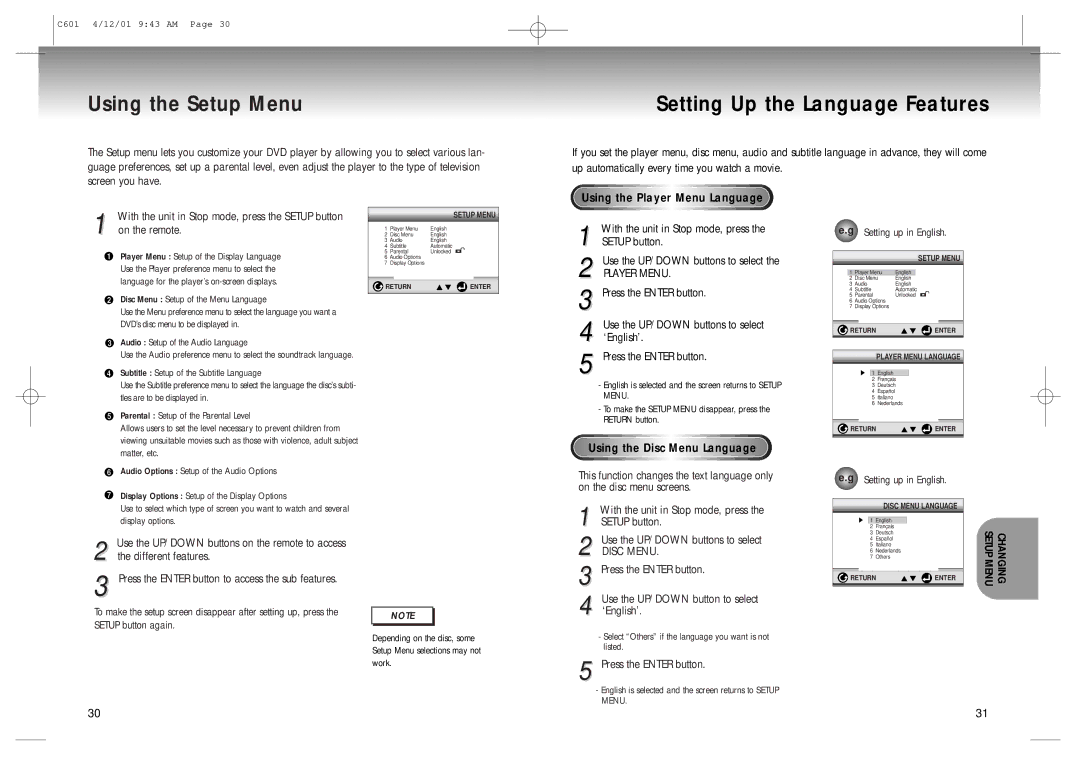DVD-C601 specifications
The Samsung DVD-C601 is a versatile and compact DVD player that is designed to enhance your home entertainment experience. Released as part of Samsung’s robust lineup of multimedia devices, this model boasts a range of features aimed at delivering high-quality audio and visual performance.One of the standout features of the DVD-C601 is its compatibility with an array of disc formats. It can play standard DVDs, CD audio, and even MP3 CDs, catering to various media preferences. This flexibility allows users to enjoy their favorite movies, music, and videos without the need for multiple devices. The player also supports JPEG playback, enabling users to view photos on a larger screen, making it a practical choice for those looking to share memories with friends and family.
The Samsung DVD-C601 is equipped with advanced video technologies, including Progressive Scan. This feature significantly enhances the picture quality by reducing interlacing artifacts and providing a smoother image for both DVDs and CDs. Users can expect impressive clarity and detail, which is particularly beneficial when watching high-action scenes or intricate visuals.
Another noteworthy aspect of the DVD-C601 is its user-friendly design. The player incorporates easy navigation features, with a simple remote control that allows users to quickly access menus and settings. This convenience is further complemented by a responsive on-screen display, making it easier to customize playback options and settings.
Connectivity is another strong suit of the Samsung DVD-C601. It features multiple output options, including composite, S-Video, and component outputs. This versatility allows for easy connection to a variety of television and audio systems, ensuring that integrating the player into an existing setup is seamless. The inclusion of a coaxial digital audio output also facilitates high-quality audio transmission to compatible sound systems.
The sleek and compact design of the DVD-C601 aids in saving space, making it an ideal addition to any home entertainment center. Its minimalist aesthetics and sturdy build ensure that it not only looks good but is also designed for longevity and reliability.
Overall, the Samsung DVD-C601 stands out as an excellent choice for anyone seeking a dependable and feature-rich DVD player. With its versatile disc playback, advanced video features, user-friendly design, and robust connectivity options, it offers a rich multimedia experience without sacrificing convenience or quality. Whether for movie nights or listening to music, this player is well-equipped to meet the needs of modern entertainment enthusiasts.