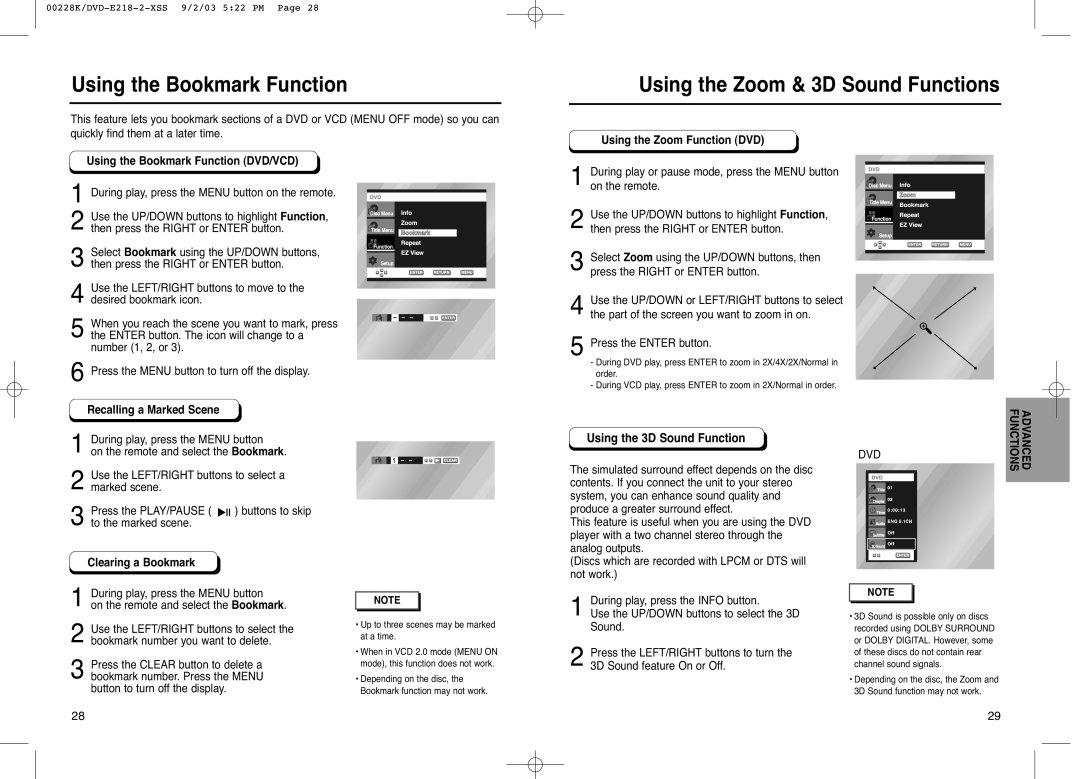DVD-E318, DVD-E218, DVD-2020 specifications
The Samsung DVD-2020, DVD-E218, and DVD-E318 are three remarkable models that showcase the innovation and reliability synonymous with the Samsung brand. Each model incorporates advanced features designed to enhance the viewing experience while providing users with a variety of functionalities that suit different needs.The Samsung DVD-2020 is known for its compact design and user-friendly interface, making it an excellent choice for home entertainment. With its playback capabilities, it supports various disk formats, ensuring compatibility with DVD-Video, CD, and CD-R/RW formats. One of its standout features is the progressive scan technology, which delivers a higher resolution image for a clearer and sharper picture quality. The DVD-2020 also includes a range of audio output options, such as Coaxial and Optical, allowing for enhanced sound quality when connected to compatible audio systems.
Next in line, the Samsung DVD-E218 offers a slightly more advanced array of features. It is equipped with multi-format playback capability, capable of handling various disc types, including DVD-R, DVD-RW, CD, and MP3 files. The model comes with convenient features such as a built-in USB port that enables users to easily play their favorite media files directly from a USB drive. The DVD-E218 also boasts a resume playback function, allowing users to pick up right where they left off, even after powering off the device. Additionally, it features Dolby Digital sound support, ensuring a cinematic audio experience at home.
The Samsung DVD-E318 takes the offerings a step further with its enhanced support for multimedia playback. This model also supports a wide range of formats, including DivX, making it a versatile choice for movie enthusiasts who enjoy digital files. The DVD-E318 includes features such as an HDMI output for improved picture quality when connected to high-definition TVs. The upscaling technology incorporated in this model allows standard DVDs to be played at higher resolutions, providing a superior viewing experience. Furthermore, the user-friendly interface is designed for easy navigation, complete with an onscreen display that simplifies the selection of media options.
In conclusion, the Samsung DVD-2020, DVD-E218, and DVD-E318 are three impressive home entertainment solutions that cater to diverse user needs. Each model combines essential playback capabilities with innovative technologies to ensure high-quality audio and visual experiences. Whether for a casual movie night or a dedicated home theater setup, these Samsung DVD players offer reliable performance and advanced features that enhance any viewing experience.