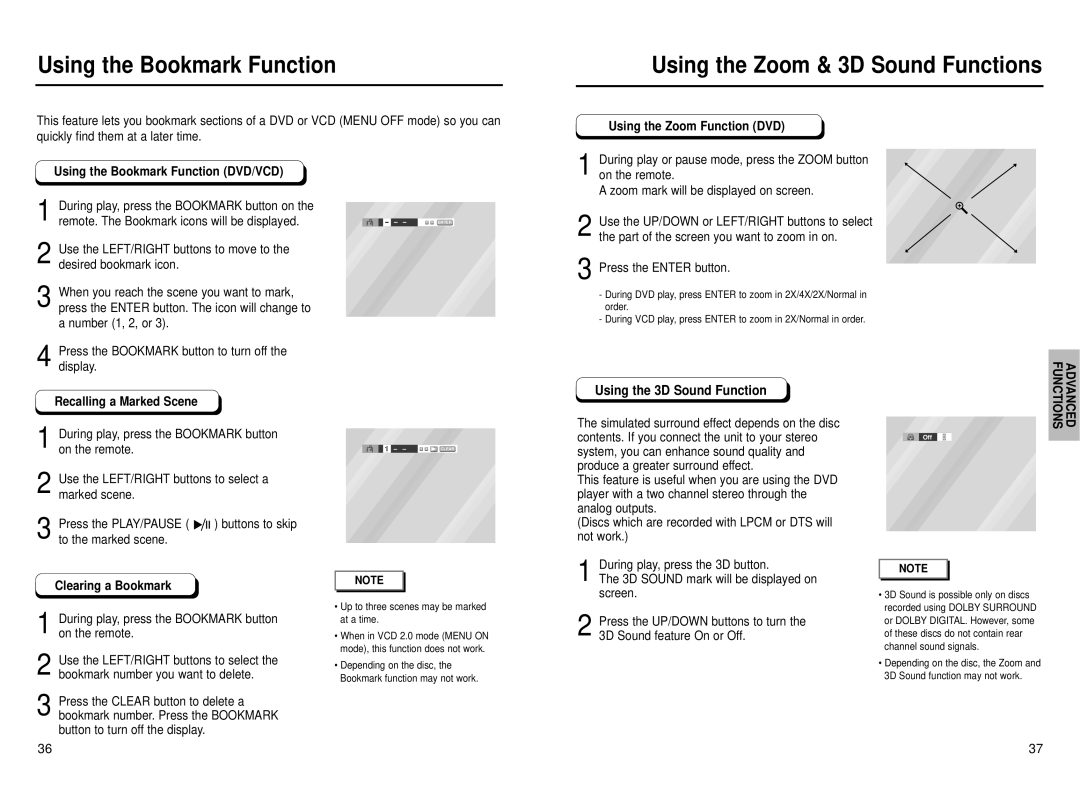Using the Bookmark Function
This feature lets you bookmark sections of a DVD or VCD (MENU OFF mode) so you can quickly find them at a later time.
Using the Zoom & 3D Sound Functions
Using the Zoom Function (DVD)
Using the Bookmark Function (DVD/VCD)
1 During play, press the BOOKMARK button on the remote. The Bookmark icons will be displayed.
2 Use the LEFT/RIGHT buttons to move to the desired bookmark icon.
3 When you reach the scene you want to mark, press the ENTER button. The icon will change to a number (1, 2, or 3).
ENTER
1 During play or pause mode, press the ZOOM button on the remote.
A zoom mark will be displayed on screen.
2 Use the UP/DOWN or LEFT/RIGHT buttons to select the part of the screen you want to zoom in on.
3 Press the ENTER button.
-During DVD play, press ENTER to zoom in 2X/4X/2X/Normal in order.
-During VCD play, press ENTER to zoom in 2X/Normal in order.
4 Press the BOOKMARK button to turn off the display.
Recalling a Marked Scene
1 During play, press the BOOKMARK button on the remote.
2 Use the LEFT/RIGHT buttons to select a marked scene.
3 Press the PLAY/PAUSE ( ![]()
![]()
![]() ) buttons to skip to the marked scene.
) buttons to skip to the marked scene.
|
|
| 1 | – – | CLEAR |
|
|
|
Using the 3D Sound Function
The simulated surround effect depends on the disc contents. If you connect the unit to your stereo system, you can enhance sound quality and produce a greater surround effect.
This feature is useful when you are using the DVD player with a two channel stereo through the analog outputs.
(Discs which are recorded with LPCM or DTS will not work.)
FUNCTIONS | ADVANCED |
Off
NOTE |
•Up to three scenes may be marked at a time.
•When in VCD 2.0 mode (MENU ON mode), this function does not work.
•Depending on the disc, the Bookmark function may not work.
1 During play, press the 3D button.
The 3D SOUND mark will be displayed on screen.
2 Press the UP/DOWN buttons to turn the
3D Sound feature On or Off.
NOTE |
•3D Sound is possible only on discs recorded using DOLBY SURROUND or DOLBY DIGITAL. However, some of these discs do not contain rear channel sound signals.
•Depending on the disc, the Zoom and 3D Sound function may not work.
37