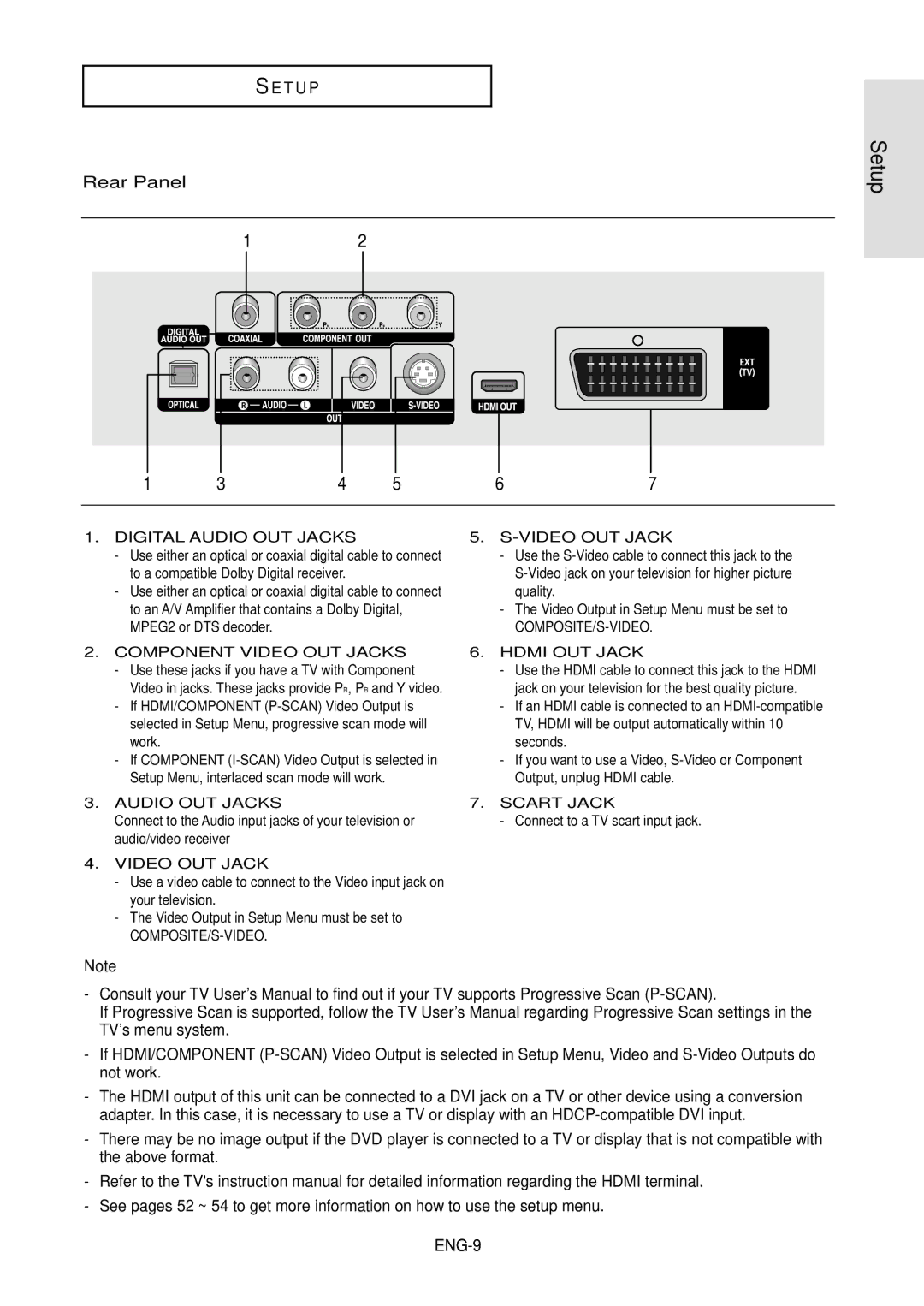DVD-HD850/SED, DVD-HD850/XEL, DVD-HD850/XEG specifications
The Samsung DVD-HD850/XEG is a versatile and feature-rich DVD player that has garnered attention for its impressive performance and advanced technologies. Designed to provide a seamless home entertainment experience, this model combines functionality with style, boasting a sleek design that fits well with any home theater setup.One of the standout features of the DVD-HD850/XEG is its ability to play a wide range of media formats. In addition to standard DVDs, it supports CD, CD-R/RW, VCD, and MP3 formats, making it a flexible choice for users who have diverse media collections. This versatility ensures that users can enjoy their favorite movies, music, and playlists without worrying about compatibility.
The player is equipped with advanced upscaling technology, which enhances the quality of standard DVDs to near high-definition levels. This feature significantly improves the viewing experience, allowing users to enjoy sharper images and more detailed visuals on high-definition televisions. The HDMI output provides a simplified connection to compatible TVs and AV receivers, offering both video and audio quality that meets modern entertainment standards.
Additionally, the Samsung DVD-HD850/XEG includes a USB port, enabling users to connect external storage devices. This allows for easy access to digital media files, including photos, videos, and music, making it even more user-friendly. The built-in playback capabilities for various file formats enhance the player’s role as a multimedia hub in any home.
User convenience is further enhanced by the inclusion of an intuitive on-screen menu, which makes navigating through various features and settings straightforward. The remote control is designed for ease of use, providing quick access to essential functions such as play, pause, and fast-forward.
Moreover, the DVD-HD850/XEG emphasizes energy efficiency with its power-saving features, which help reduce electricity consumption when the player is not in use. This commitment to energy efficiency serves not just the environment but also helps to lower electricity bills.
In summary, the Samsung DVD-HD850/XEG stands out as a robust DVD player that combines versatility, quality, and user-friendly features. With its compatibility with a wide range of media formats, advanced upscaling technology, and added convenience of USB connectivity, it continues to be a valuable addition to any home entertainment system. Whether you are watching beloved classics or enjoying the latest digital content, the DVD-HD850/XEG delivers an impressive performance that meets the demands of modern viewers.