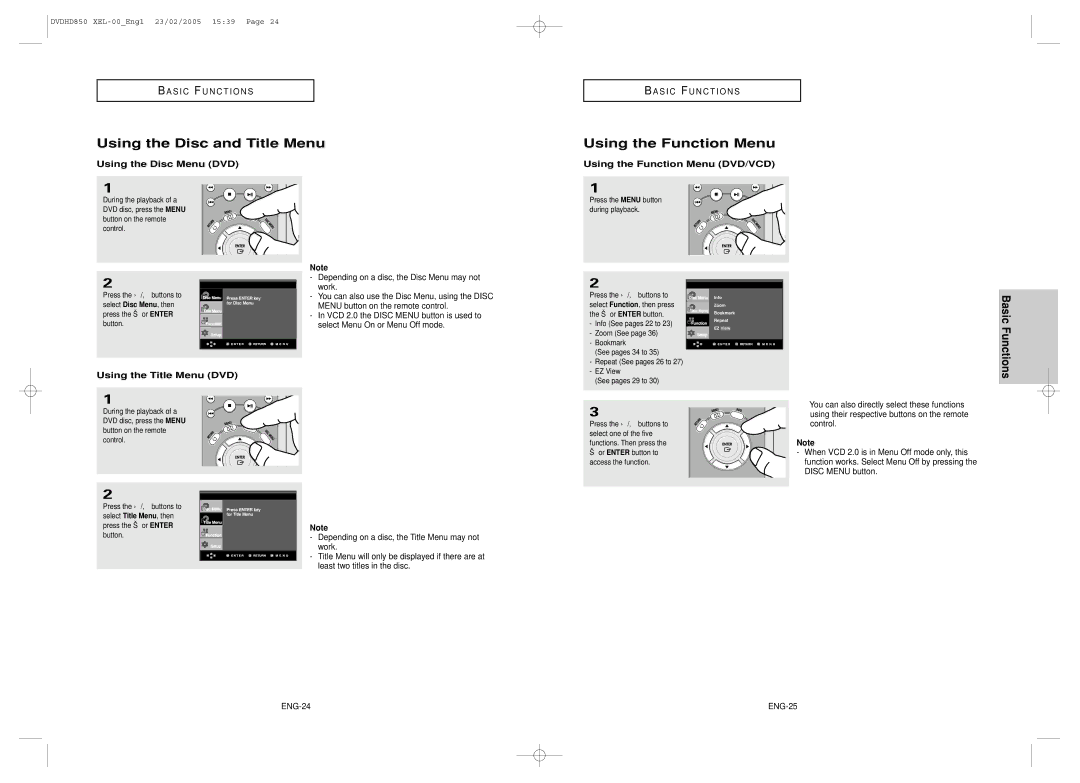DVDHD850
B A S I C F U N C T I O N S
Using the Disc and Title Menu
Using the Disc Menu (DVD)
B A S I C F U N C T I O N S
Using the Function Menu
Using the Function Menu (DVD/VCD)
1
During the playback of a DVD disc, press the MENU button on the remote control.
2
Press the /❷ buttons to select Disc Menu, then press the ❿ or ENTER button.
Press ENTER key for Disc Menu
Note
-Depending on a disc, the Disc Menu may not work.
-You can also use the Disc Menu, using the DISC MENU button on the remote control.
-In VCD 2.0 the DISC MENU button is used to select Menu On or Menu Off mode.
1
Press the MENU button during playback.
2 |
|
|
|
| |
Press the /❷ buttons to |
| Info |
select Function, then press |
| Zoom |
the ❿ or ENTER button. |
| Bookmark |
- Info (See pages 22 to 23) |
| Repeat |
| EZ View | |
- Zoom (See page 36) |
| |
|
| |
- Bookmark |
|
|
(See pages 34 to 35) |
|
|
Basic Functions
Using the Title Menu (DVD)
-Repeat (See pages 26 to 27)
-EZ View
(See pages 29 to 30)
1
During the playback of a DVD disc, press the MENU button on the remote control.
2
Press the /❷ buttons to select Title Menu, then press the ❿ or ENTER button.
Press ENTER key for Title Menu
Note
-Depending on a disc, the Title Menu may not work.
-Title Menu will only be displayed if there are at least two titles in the disc.
3
Press the /❷ buttons to select one of the five functions. Then press the ❿ or ENTER button to access the function.
▼ You can also directly select these functions using their respective buttons on the remote control.
Note
-When VCD 2.0 is in Menu Off mode only, this function works. Select Menu Off by pressing the DISC MENU button.