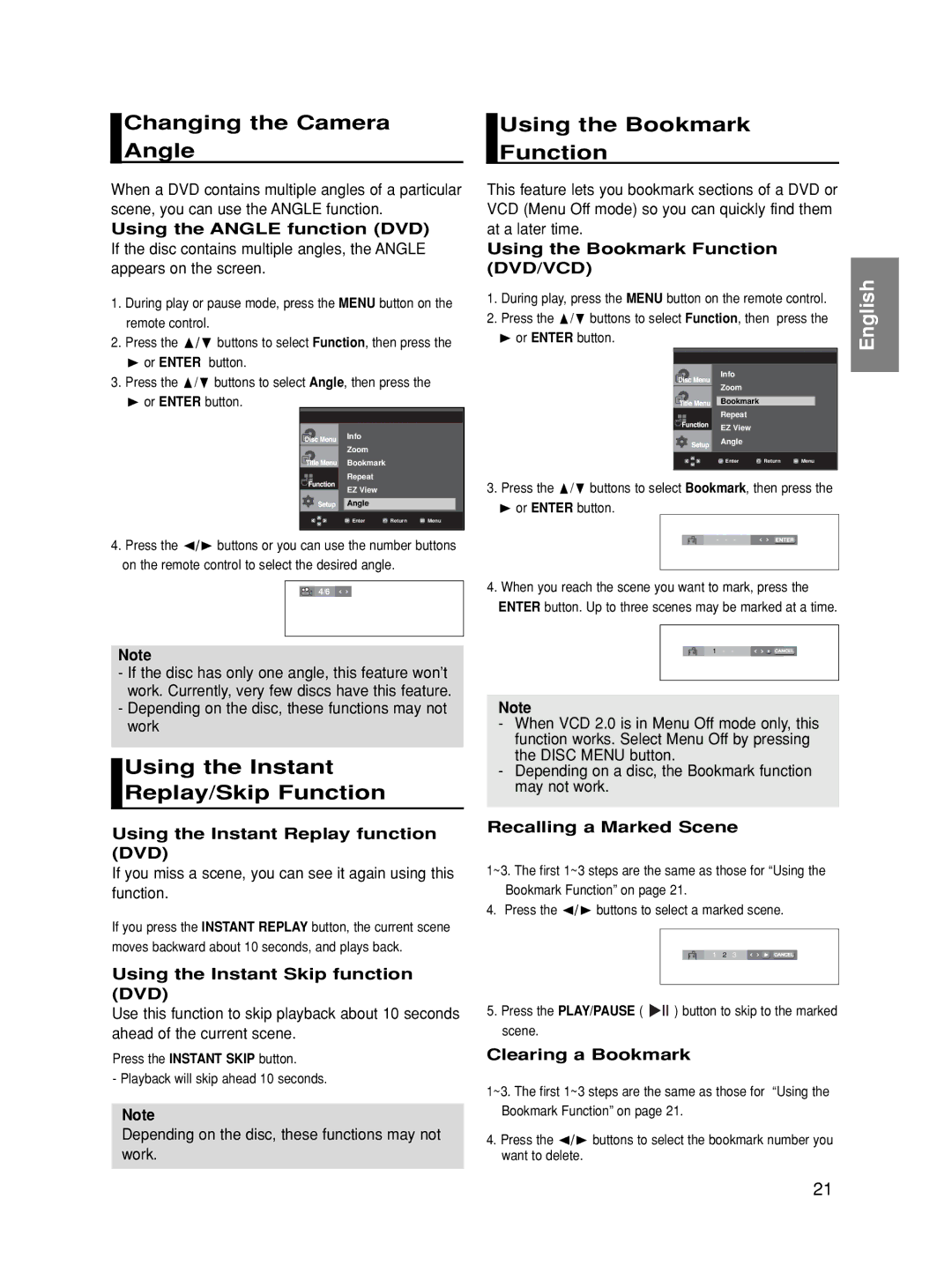DVD-HD860/XSV specifications
The Samsung DVD-HD860/XSV is a versatile and robust DVD player that delivers a superior viewing experience for home cinema enthusiasts. Boasting a sleek design, this player not only enhances the aesthetics of any entertainment setup but is also packed with advanced technology to ensure high-quality playback.One of the main features of the Samsung DVD-HD860/XSV is its ability to support a wide range of disc formats. In addition to standard DVD and CD playback, this player can handle DVD-R, DVD-RW, CD-R, and CD-RW formats, allowing users to enjoy a variety of media options. Moreover, the device supports DivX playback, meaning that users can enjoy video content downloaded from the internet directly on their television screens.
The picture quality delivered by the Samsung DVD-HD860/XSV is exemplary, thanks to its built-in upscaling technology. This feature enhances standard DVD content to near high-definition resolution (up to 1080p), making older movies look remarkably sharper and more vibrant on modern HDTVs. This upscaling process ensures that every detail is enhanced, improving the overall viewing experience.
Another notable characteristic of this DVD player is its compatibility with multiple audio formats. It supports Dolby Digital, DTS, and MP3 playback, providing users with an immersive audio experience. The comprehensive audio capabilities allow users to enjoy their favorite music CDs as well as audio tracks from other supported formats, all with crystal-clear sound quality.
The connectivity options on the Samsung DVD-HD860/XSV are equally impressive. It includes both composite and component video outputs, as well as standard audio outputs, allowing seamless integration with various home theater systems. Additionally, it features a coaxial digital audio output, which provides the ability to connect to external receivers or sound systems for enhanced audio playback.
User convenience is a key focus of the Samsung DVD-HD860/XSV. The device features a user-friendly interface, making navigation through menus and settings straightforward. Furthermore, its remote control provides easy access to key functions, ensuring that users can effortlessly manage their viewing experience.
In conclusion, the Samsung DVD-HD860/XSV stands out as a feature-rich DVD player that caters to the needs of casual viewers and movie buffs alike. Its versatility, advanced technologies, and superior connectivity options make it an excellent choice for anyone seeking to elevate their home entertainment experience. Whether enjoying a favorite movie or a music playlist, this DVD player promises to deliver outstanding performance and quality.