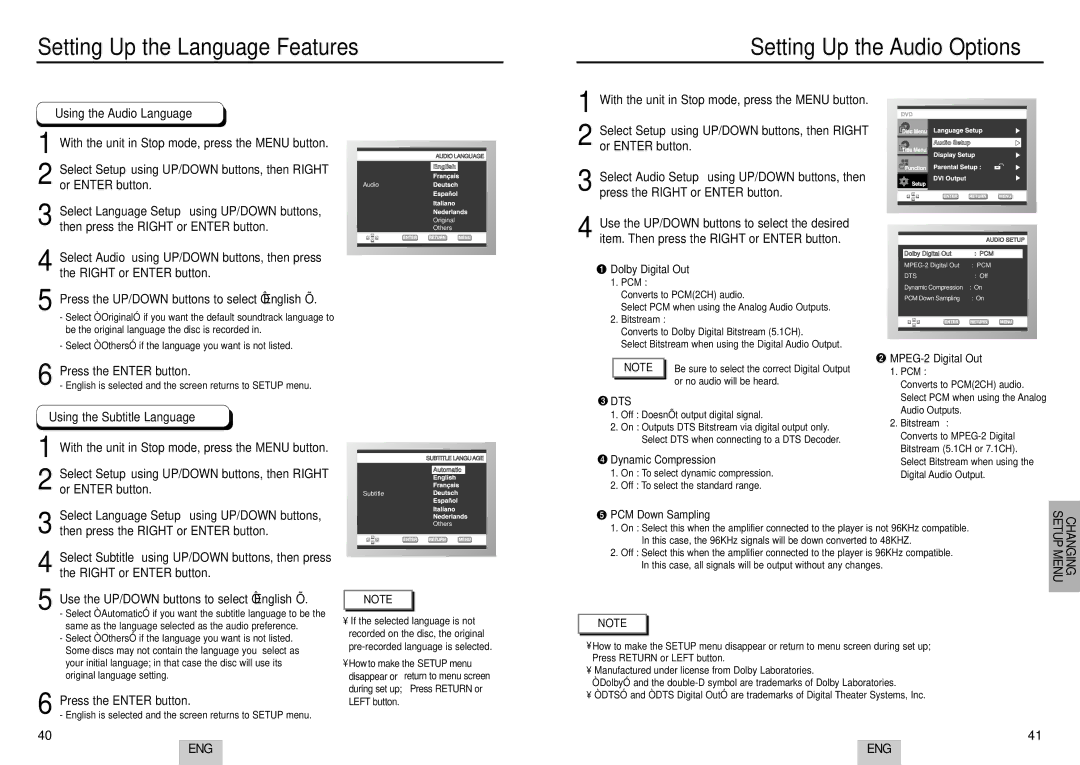Setting Up the Audio Options
AUDIO LANGUAGE
Audio
Original
Others
1
2 Select Setup using UP/DOWN buttons, then RIGHT or ENTER button.
3 Select Audio Setup using UP/DOWN buttons, then press the RIGHT or ENTER button.
4 Use the UP/DOWN buttons to select the desired item. Then press the RIGHT or ENTER button.
 Dolby Digital Out
Dolby Digital Out
1.PCM :
Converts to PCM(2CH) audio.
Select PCM when using the Analog Audio Outputs.
2.Bitstream :
Converts to Dolby Digital Bitstream (5.1CH).
Select Bitstream when using the Digital Audio Output.
|
| AUDIO SETUP | |
|
|
|
|
|
|
| |
| Dolby Digital Out | : PCM |
|
| : PCM | ||
| DTS | : Off | |
| Dynamic Compression | : On | |
| PCM Down Sampling | : On | |
|
|
|
|
|
|
|
|
SUBTITLE LANGUAGE
Automatic
Subtitle
Others
NOTE |
•If the selected language is not recorded on the disc, the original
•How to make the SETUP menu disappear or return to menu screen during set up; Press RETURN or LEFT button.
NOTE | Be sure to select the correct Digital Output | ||
1. PCM : | |||
| or no audio will be heard. | Converts to PCM(2CH) audio. | |
|
| ||
DTS |
| Select PCM when using the Analog | |
| Audio Outputs. | ||
1. Off : Doesn’t output digital signal. | |||
2. Bitstream : | |||
2. On : Outputs DTS Bitstream via digital output only. | |||
Converts to | |||
Select DTS when connecting to a DTS Decoder. | |||
Bitstream (5.1CH or 7.1CH). | |||
Dynamic Compression | |||
Select Bitstream when using the | |||
1. On : To select dynamic compression. | Digital Audio Output. | ||
2. Off : To select the standard range. |
| ||
PCM Down Sampling | SETUPMENU | CHANGING | ||
1. | On : Select this when the amplifier connected to the player is not 96KHz compatible. | |||
|
| |||
| In this case, the 96KHz signals will be down converted to 48KHZ. |
|
| |
2. | Off : Select this when the amplifier connected to the player is 96KHz compatible. |
|
| |
| In this case, all signals will be output without any changes. |
|
| |
|
|
|
| |
NOTE |
•How to make the SETUP menu disappear or return to menu screen during set up; Press RETURN or LEFT button.
•Manufactured under license from Dolby Laboratories.
“Dolby” and the
•“DTS” and “DTS Digital Out” are trademarks of Digital Theater Systems, Inc.
41
ENG