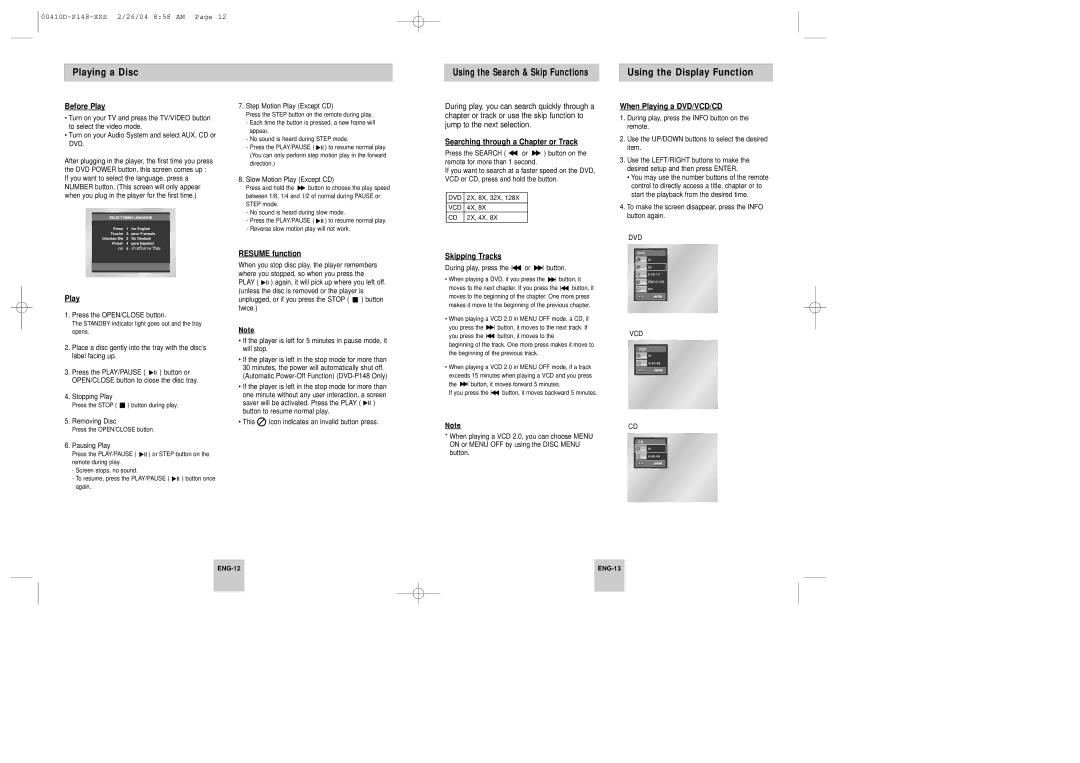Playing a Disc
Before Play
•Turn on your TV and press the TV/VIDEO button to select the video mode.
•Turn on your Audio System and select AUX, CD or DVD.
After plugging in the player, the first time you press the DVD POWER button, this screen comes up : If you want to select the language, press a NUMBER button. (This screen will only appear when you plug in the player for the first time.)
7.Step Motion Play (Except CD)
Press the STEP button on the remote during play.
-Each time the button is pressed, a new frame will appear.
-No sound is heard during STEP mode.
-Press the PLAY/PAUSE ( ![]()
![]()
![]() ) to resume normal play. (You can only perform step motion play in the forward direction.)
) to resume normal play. (You can only perform step motion play in the forward direction.)
8.Slow Motion Play (Except CD)
Press and hold the ![]() button to choose the play speed between 1/8, 1/4 and 1/2 of normal during PAUSE or STEP mode.
button to choose the play speed between 1/8, 1/4 and 1/2 of normal during PAUSE or STEP mode.
-No sound is heard during slow mode.
-Press the PLAY/PAUSE ( ![]()
![]()
![]() ) to resume normal play.
) to resume normal play.
-Reverse slow motion play will not work.
Using the Search & Skip Functions
During play, you can search quickly through a chapter or track or use the skip function to jump to the next selection.
Searching through a Chapter or Track
Press the SEARCH ( ![]() or
or ![]() ) button on the remote for more than 1 second.
) button on the remote for more than 1 second.
If you want to search at a faster speed on the DVD, VCD or CD, press and hold the button.
DVD 2X, 8X, 32X, 128X
VCD 4X, 8X
CD 2X, 4X, 8X
Using the Display Function
When Playing a DVD/VCD/CD
1.During play, press the INFO button on the remote.
2.Use the UP/DOWN buttons to select the desired item.
3.Use the LEFT/RIGHT buttons to make the desired setup and then press ENTER.
•You may use the number buttons of the remote control to directly access a title, chapter or to start the playback from the desired time.
4.To make the screen disappear, press the INFO button again.
DVD
Play
1.Press the OPEN/CLOSE button.
The STANDBY indicator light goes out and the tray opens.
2.Place a disc gently into the tray with the disc’s label facing up.
3.Press the PLAY/PAUSE ( ![]()
![]()
![]() ) button or OPEN/CLOSE button to close the disc tray.
) button or OPEN/CLOSE button to close the disc tray.
4.Stopping Play
Press the STOP ( ![]() ) button during play.
) button during play.
5.Removing Disc
Press the OPEN/CLOSE button.
6.Pausing Play
Press the PLAY/PAUSE ( ![]()
![]()
![]() ) or STEP button on the remote during play.
) or STEP button on the remote during play.
-Screen stops, no sound.
-To resume, press the PLAY/PAUSE ( ![]()
![]()
![]() ) button once again.
) button once again.
RESUME function
When you stop disc play, the player remembers where you stopped, so when you press the PLAY ( ![]()
![]()
![]() ) again, it will pick up where you left off. (unless the disc is removed or the player is unplugged, or if you press the STOP (
) again, it will pick up where you left off. (unless the disc is removed or the player is unplugged, or if you press the STOP ( ![]() ) button twice.)
) button twice.)
Note
•If the player is left for 5 minutes in pause mode, it will stop.
•If the player is left in the stop mode for more than 30 minutes, the power will automatically shut off. (Automatic
•If the player is left in the stop mode for more than one minute without any user interaction, a screen saver will be activated. Press the PLAY ( ![]()
![]()
![]() ) button to resume normal play.
) button to resume normal play.
•This ![]() icon indicates an invalid button press.
icon indicates an invalid button press.
Skipping Tracks
During play, press the 
 or
or 
 button.
button.
•When playing a DVD, if you press the ![]()
![]() button, it
button, it
moves to the next chapter. If you press the ![]()
![]() button, it moves to the beginning of the chapter. One more press makes it move to the beginning of the previous chapter.
button, it moves to the beginning of the chapter. One more press makes it move to the beginning of the previous chapter.
•When playing a VCD 2.0 in MENU OFF mode, a CD, if
you press the ![]()
![]() button, it moves to the next track. If
button, it moves to the next track. If
you press the ![]()
![]() button, it moves to the
button, it moves to the
beginning of the track. One more press makes it move to the beginning of the previous track.
•When playing a VCD 2.0 in MENU OFF mode, if a track exceeds 15 minutes when playing a VCD and you press
the ![]()
![]() button, it moves forward 5 minutes.
button, it moves forward 5 minutes.
If you press the ![]()
![]() button, it moves backward 5 minutes.
button, it moves backward 5 minutes.
Note
*When playing a VCD 2.0, you can choose MENU ON or MENU OFF by using the DISC MENU button.
DVD
![]() Title 01
Title 01
![]() Chapter 02
Chapter 02
![]() Time 0 : 0 0 : 1 3
Time 0 : 0 0 : 1 3
![]() Audio ENG 5.1CH
Audio ENG 5.1CH
Subtitle Off
ENTER
VCD
VCD
![]() Track 01
Track 01
![]() Time 0:00:48
Time 0:00:48
ENTER
CD
CD
![]() Track 01
Track 01
![]() Time 0:00:48
Time 0:00:48
ENTER